The New Outlook is coming to you soon! Here are the benefits
Are you tired of wrestling with a clunky email interface? Do you spend more time searching for the right commands than actually reading and responding to emails?
If so, it’s time to upgrade to the new Outlook for Windows.
With its simplified ribbon, smarter search, and innovative calendar features, the new interface is designed to make your email experience faster and more efficient. In this post, we’ll take a closer look at the new Outlook for Windows and show you how to get started using its powerful features. Get ready to take your email productivity to the next level.
Key takeaways:
- The new Outlook for Windows brings the latest features, intelligent assisted capabilities and a new modern and simplified design to your Outlook app.
- You can join the preview of the new Outlook for Windows by switching the toggle on in the classic Outlook or the Windows Mail app. You can switch back whenever you want.
- You can customize the experience by exploring personalization options and settings, managing all your email and calendars in a single place, and becoming familiar with the ribbon and the navigation bar.
- You can check out some of the new features such as pinning and snoozing emails, scheduling when to send email, using categories and loop components, and accessing Todo.
Brief overview of the new Outlook for Windows interface
The new Outlook for Windows interface is a redesigned version of the popular email client, offering users a simplified and streamlined user interface. The interface features a stripped-down ribbon that prioritizes the most frequently used commands, making it easier and faster to access essential functions.
The new Outlook also includes a smarter search feature that uses natural language processing, enabling users to search for emails using everyday language. Additionally, the view switcher allows users to easily switch between different views, including Mail, Calendar, People, and Tasks, for more efficient task management.
Finally, the new calendar features allow users to add events directly from their email and suggest meeting times based on everyone’s schedules. Overall, the new Outlook for Windows interface is designed to improve productivity and make email management more efficient and streamlined.
Simplified Ribbon
The simplified ribbon is one of the standout features of the new Outlook for Windows interface. The ribbon is a menu system that contains various commands for performing tasks in Outlook, such as sending an email or scheduling a meeting. In the new interface, the ribbon has been redesigned to prioritize the most commonly used commands, while hiding the less frequently used commands in a hidden menu. This streamlined approach helps users quickly find and use the commands they need, without being overwhelmed by unnecessary options.

The simplified ribbon is also customizable, so users can add or remove commands to suit their specific needs. This level of customization allows users to personalize their Outlook experience and optimize it for their workflow. Additionally, the ribbon is context-sensitive, meaning it displays commands that are relevant to the task at hand. For example, if a user is composing an email, the ribbon will display commands for formatting the text, while if they are viewing their calendar, the ribbon will display commands for scheduling appointments. Overall, the simplified ribbon is an intuitive and efficient way to access Outlook’s powerful features.
Smarter Search
Smarter search is another key feature of the new Outlook for Windows interface. It uses natural language processing to allow users to search for emails using everyday language. This means that instead of having to enter specific search terms or filters, users can simply type a question or phrase, and Outlook will automatically interpret it and return relevant results.
For example, a user could type “emails from John last week” or “meeting invitations from Sarah” and Outlook would instantly filter and display the relevant emails. Smarter search also includes a feature called “top results,” which displays the most relevant emails at the top of the search results.
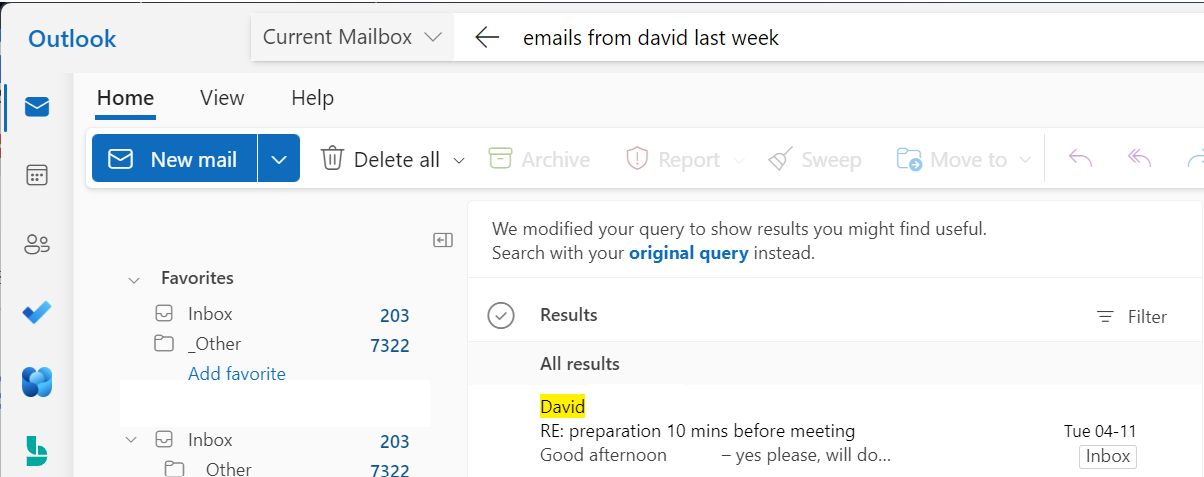
Smarter search is especially useful for users who receive a high volume of emails and need to quickly find specific messages. The natural language processing makes it easy to search for emails without having to remember exact dates, names, or other specific details. This feature saves time and effort, enabling users to quickly locate the information they need. Overall, smarter search is a powerful tool that improves the efficiency and effectiveness of email management in Outlook.
New Calendar Features
The new Outlook for Windows interface includes a number of features designed to make calendar management more efficient and streamlined. Especially the new “Board view” is useful as it combines your Tasks, your calendar, notes and Tips together in one overview, making planning your day even more easy than before.
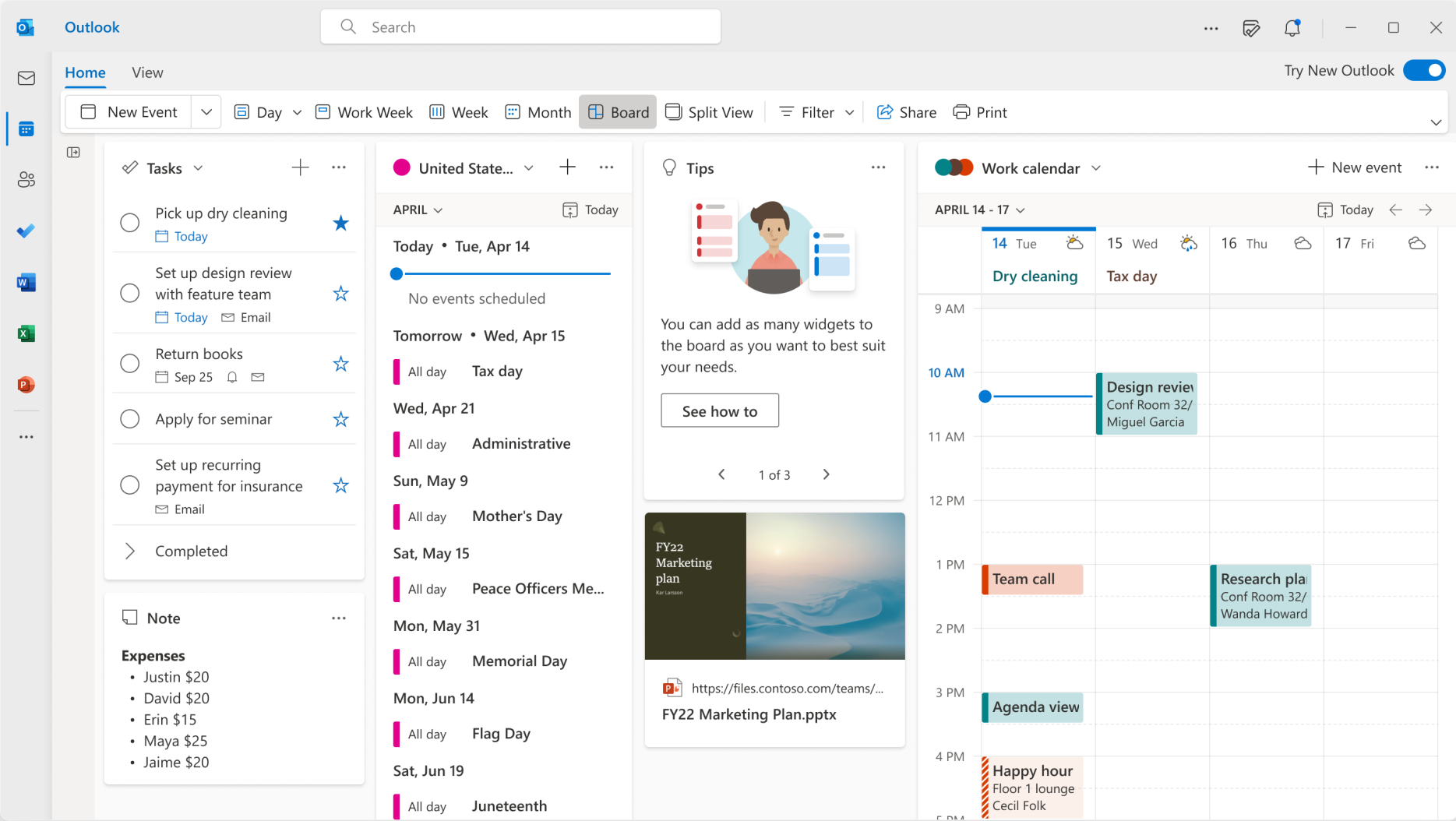
One of the most notable features is the ability to add events directly from email. This feature allows users to quickly add an event to their calendar without having to switch to the calendar view or copy and paste information from an email.
Another useful feature is the ability to suggest meeting times based on everyone’s schedules. This feature is particularly helpful when scheduling meetings with multiple participants. Users can select the attendees and potential meeting times, and Outlook will automatically suggest the best time based on everyone’s availability.
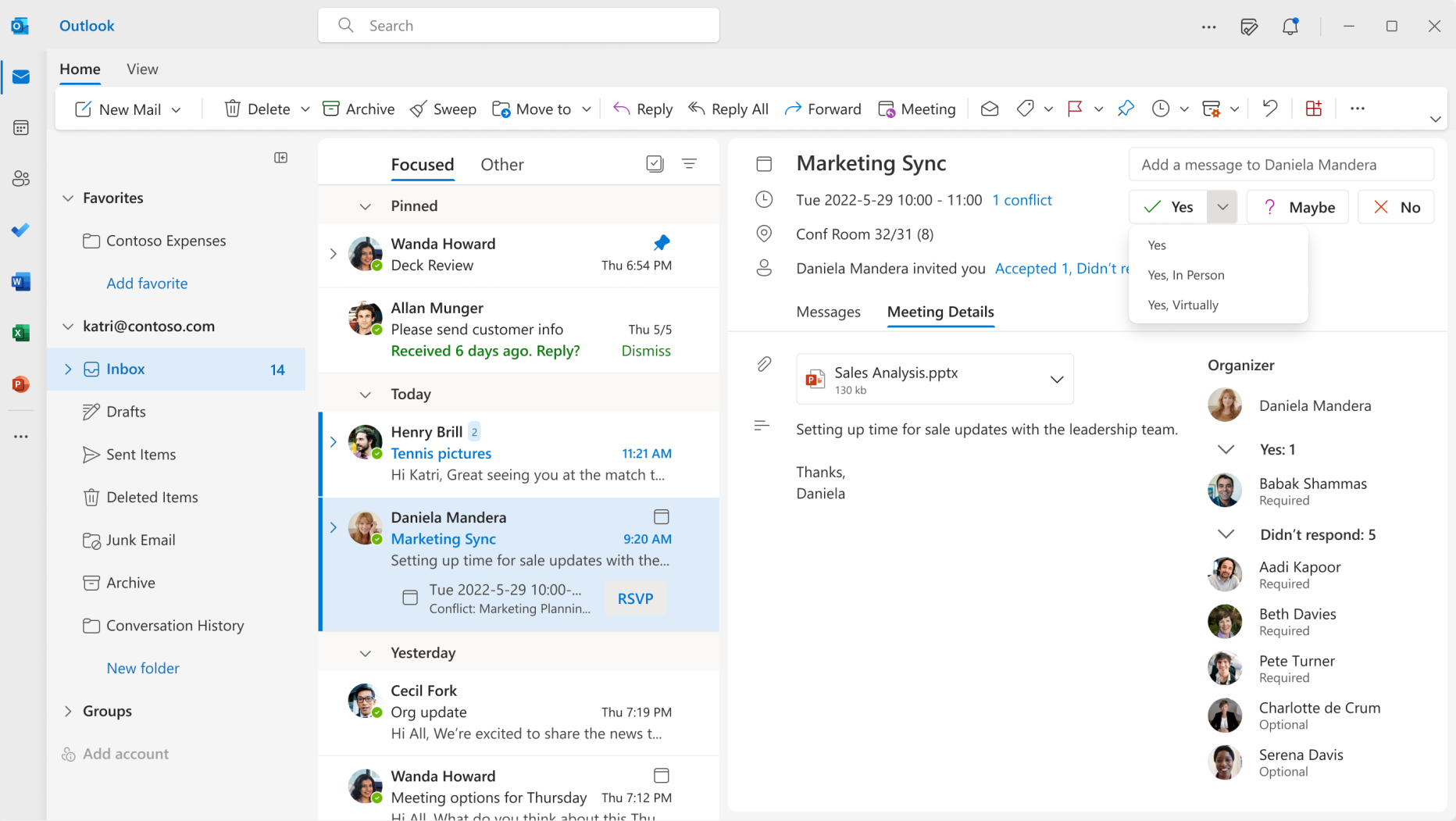
The new Outlook also includes improved event details, with a more modern and streamlined design. Users can quickly view important information such as the event location, attendees, and any relevant notes. Additionally, the event details can be customized to include additional fields such as a specific time zone or conference call details.
Microsoft Todo also has been further integrated to automatically create Todo tasks by dragging and dropping emails.
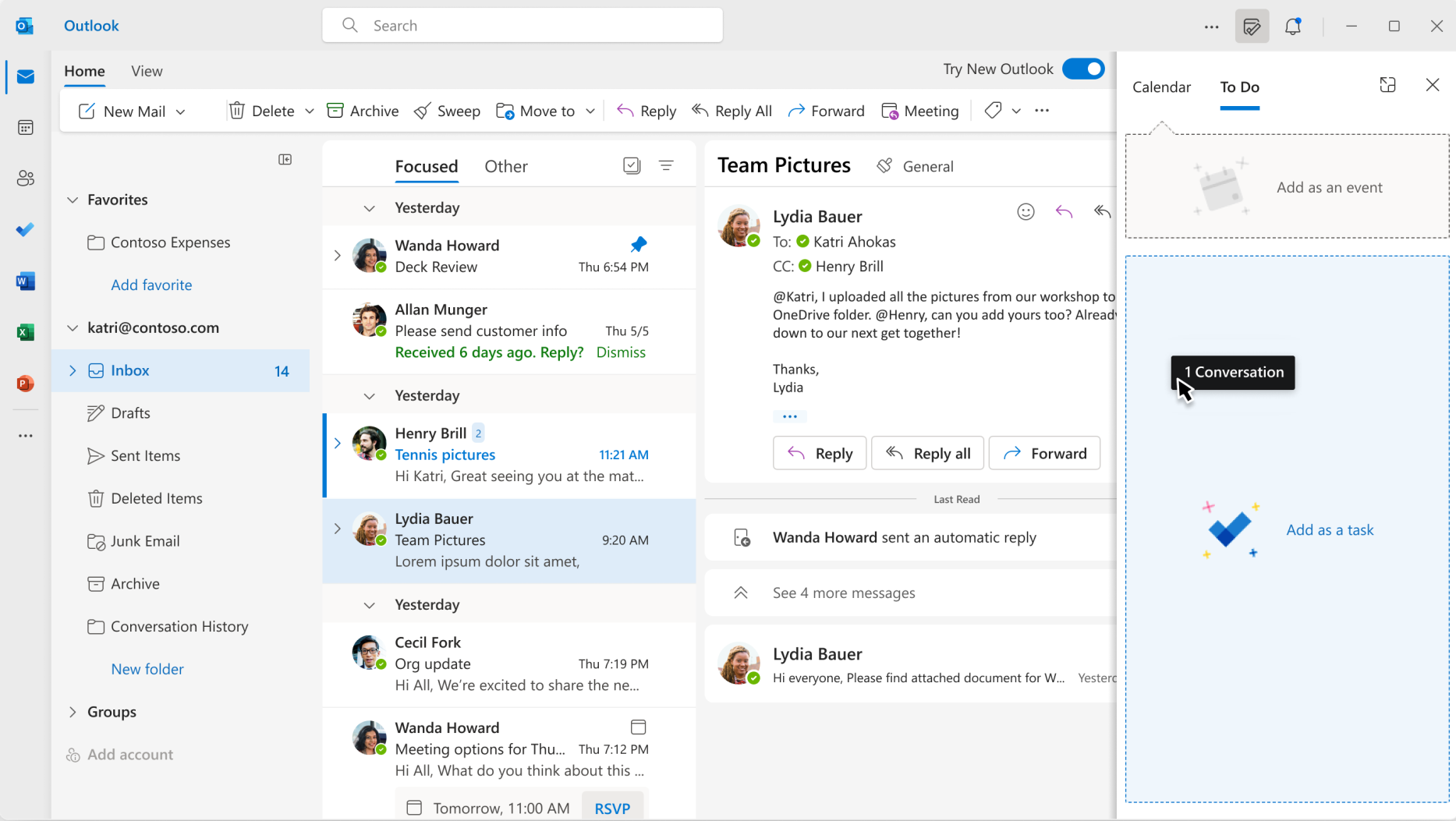
Overall, the new calendar features in the Outlook for Windows interface are designed to make calendar management easier, more efficient, and more productive. These features save time and effort, enabling users to focus on their work and manage their schedules with ease.
Loop Components
With Microsoft Loop components everyone can edit and share their thoughts while staying in the flow of their work and the app they are using, Outlook or Teams – Loop components can be copied and pasted across Outlook emails and Teams chats and they always stay in sync so everyone can stay up to date wherever and whenever they work.
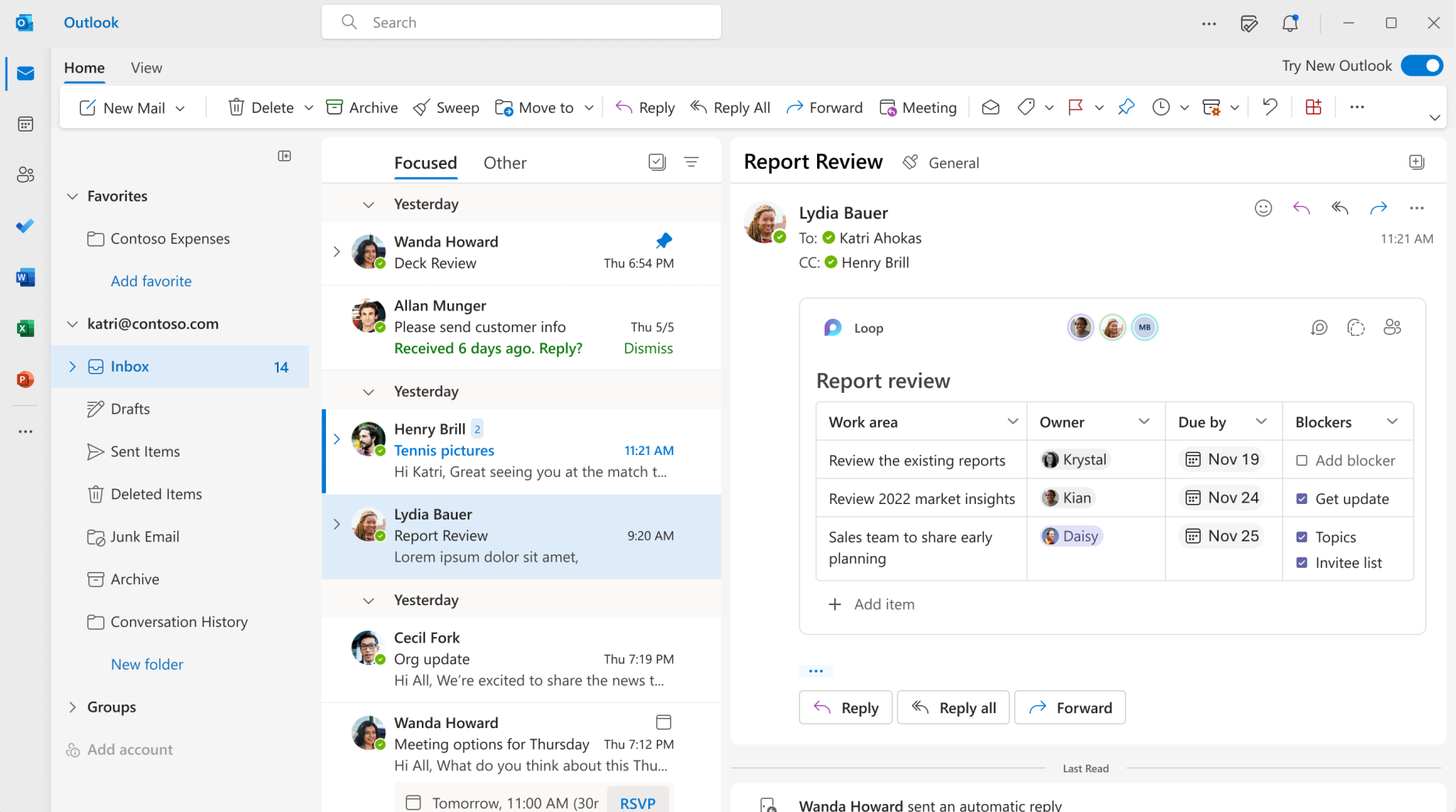
The new Outlook is Faster!
The new Outlook for Windows interface has been designed to be faster and more responsive than the previous version. Microsoft has optimized the codebase and streamlined the interface to make it more efficient and responsive. Especially when you’re using a lot of outlook Groups (which often resulted in a sluggish Outlook) you will be glad to see the performance not suffering anymore as a result of these groups!
One of the most significant improvements is in the speed of search. The new Outlook for Windows interface includes a smarter search feature that uses advanced algorithms to quickly find the information you need. This feature is significantly faster than the search in the previous version of Outlook.
Additionally, the simplified ribbon and view switcher features in the new Outlook for Windows interface make it easier to navigate and find the information you need, saving time and improving productivity.
Coming to you Soon
Currently available to Insiders and soon rolling out to production. If your accounts are supported in the new Outlook for Windows, or if you are part of the Office Insider program, you will see a toggle in the upper right to Try the new Outlook.
Selecting this toggle will download the new app and let you switch to the preview.

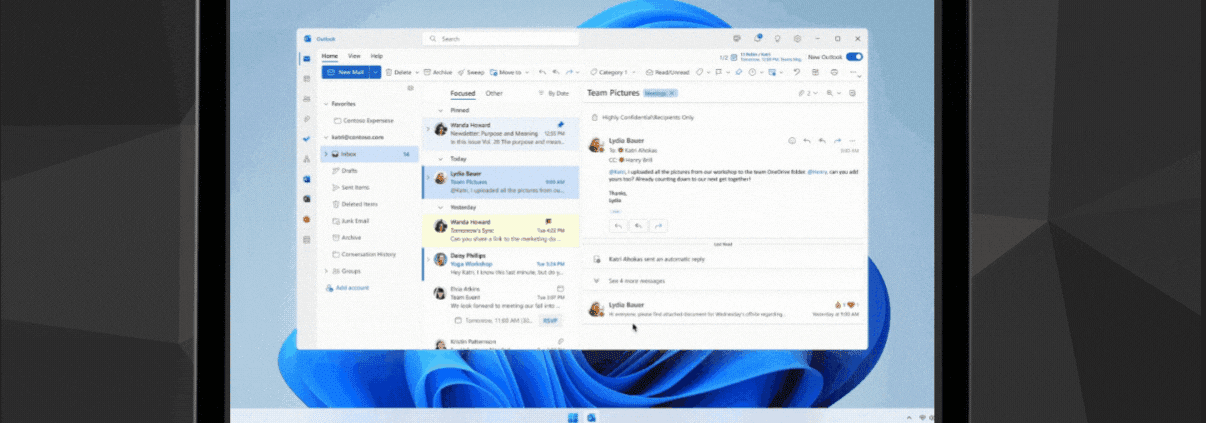
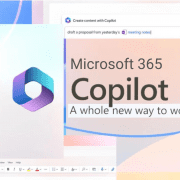

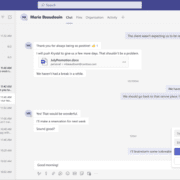

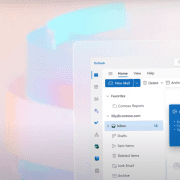
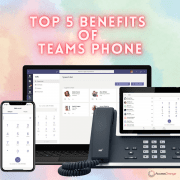
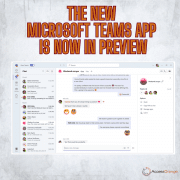
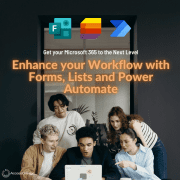



I see that the ‘new features’ list includes that Outlook now allows Yahoo/Roger’s accounts to be added to the Outlook client. We’ll, I can already sort of do that on both my wife’s and my Android smartphones, and our Windows laptop and desktop. (Except the address book isn’t updated)
Now my wife has a new Chromebook (Lenovo), and I can load our subscription of Microsoft365 including Outlook365. BUT, Outlook365 only allows the addition of ‘…@outlook.com’ accounts.
To use our ‘@rogers.com’ accounts on her chromebook we need to separately bookmark a login to each account on Yahoo – let alone access to the Outlook address book.
Why is this SO DIFFICULT??
Dave
I understand your frustration with the limitations you’ve encountered while trying to add your non-Outlook accounts to the Outlook client on different devices. The availability of certain features and integrations can vary across platforms and devices. The ability to add Yahoo/Roger’s accounts to Outlook may be more streamlined on certain mobile devices and Windows devices due to specific integrations or built-in support.
The availability of certain features and integrations can vary across devices and platforms. Chromebooks, operating on Chrome OS, may have different limitations compared to other devices. For specific functionalities on your Chromebook, it’s best to seek support from Microsoft or the Chromebook manufacturer.