Mastering Copilot in Outlook: Advanced Techniques for Streamlined Email Management
Building upon the fundamentals of using Copilot in Outlook, it’s time to delve into advanced techniques that will take your email management skills to the next level. In this article, we will explore a range of powerful features and strategies for leveraging Copilot effectively. By mastering these techniques, you can streamline your email workflows, boost productivity, and enhance communication efficiency within the Outlook environment.
Harnessing Copilot’s Advanced Suggestion Capabilities
Copilot offers more than just basic grammar and style suggestions. It has advanced capabilities that can greatly assist with email composition. Let’s explore some techniques to harness Copilot’s full potential:
- Contextual Suggestions: Copilot analyzes the content of your email and provides suggestions tailored to the specific context. Leverage these suggestions to craft more personalized and effective messages.
- Subject Line Optimization: Copilot can help you optimize your email subject lines to grab attention and increase open rates. Experiment with different subject line suggestions provided by Copilot to find the most impactful options.
- Tone and Politeness Refinement: Copilot goes beyond grammar correction and offers suggestions to refine the tone and politeness of your emails. Utilize this feature to maintain professional and respectful communication.
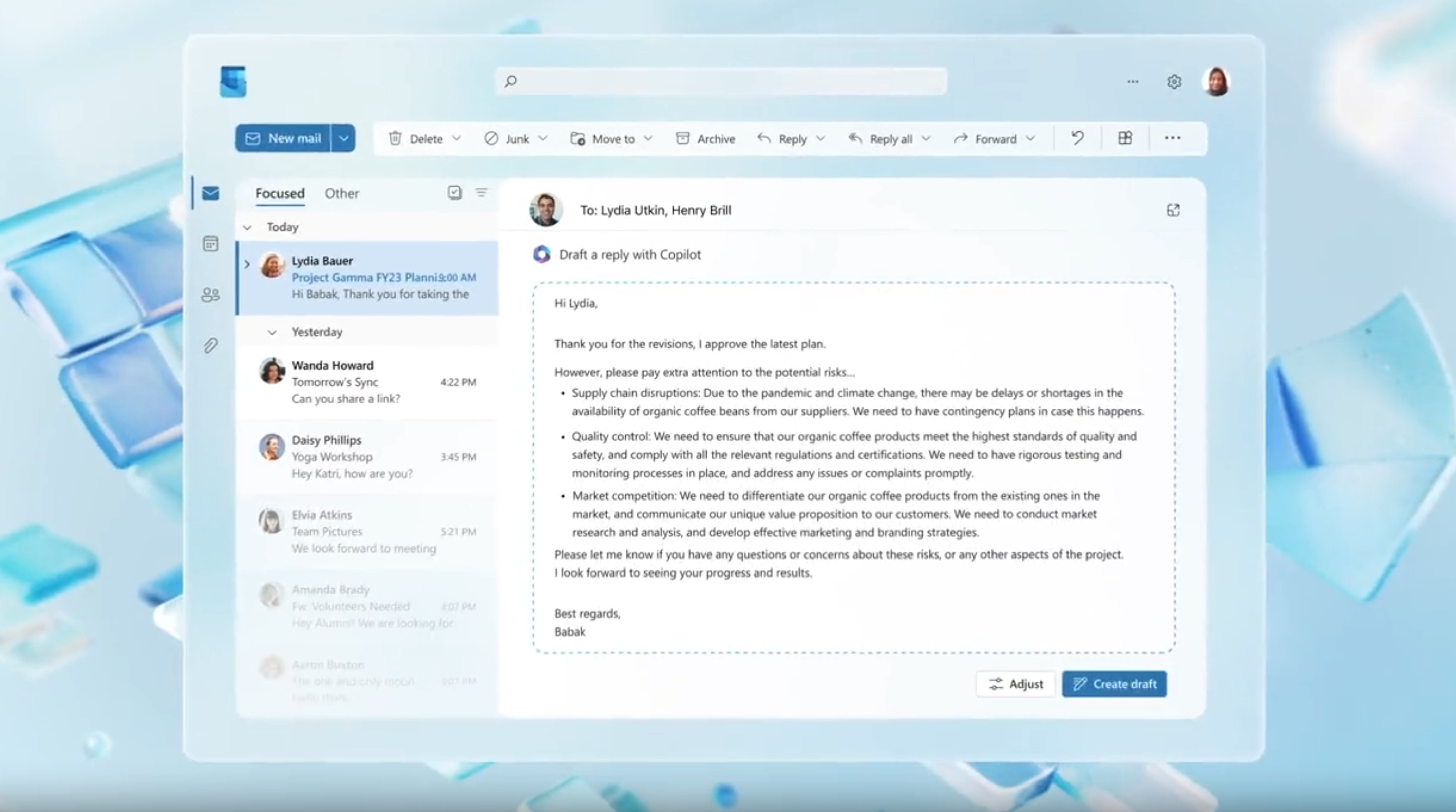
Customizing Copilot for Your Workflow
To make the most out of Copilot, it’s important to customize its settings according to your preferences and work style. Consider the following customization options:
- Adjusting Suggestion Levels: Copilot allows you to choose the level of suggestion granularity. You can opt for more detailed suggestions or a streamlined experience depending on your needs.
- Fine-tuning Tone and Style: Tailor Copilot’s suggestions to align with your personal tone and writing style. Customize the preferences to ensure consistency across your emails.
- Managing Sensitive Information: If you handle confidential or sensitive information, configure Copilot to avoid providing suggestions that could compromise security. Prioritize privacy and data protection in your settings.
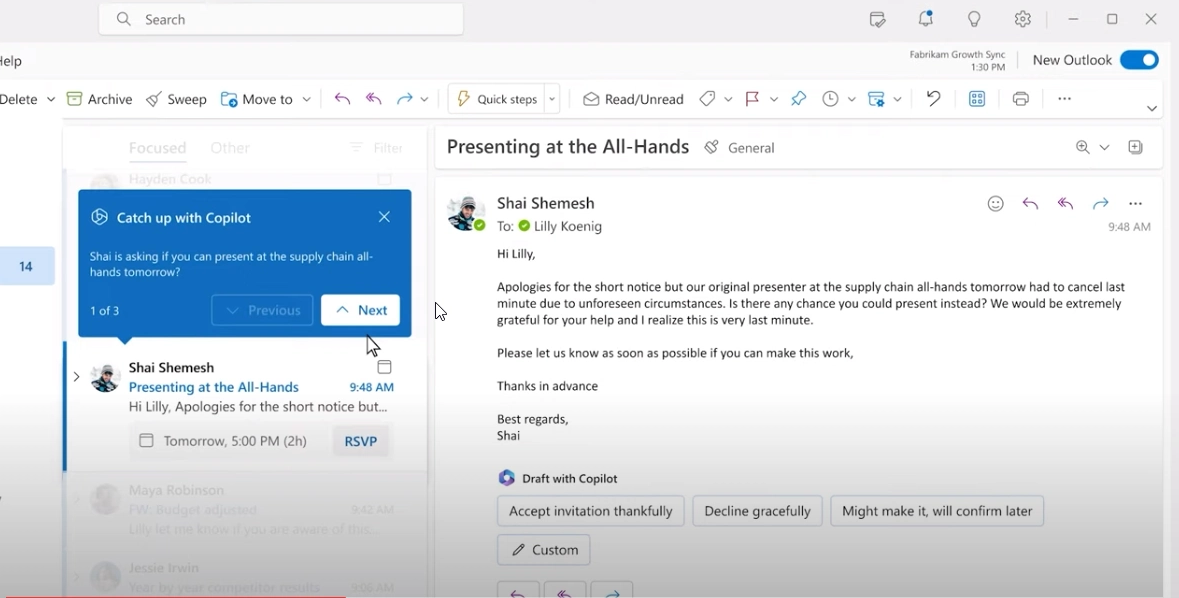
Expanding Copilot’s Usage Across Outlook Features
Copilot’s capabilities extend beyond email composition. Explore how to make the most of Copilot in other Outlook features to optimize your productivity:
- Calendar Management: Copilot can assist in composing event invitations, meeting reminders, and other calendar-related communications. Benefit from its suggestions to ensure clarity and efficiency in your scheduling.
- Task Management: When creating task assignments or sending task-related updates, Copilot can help you craft clear instructions and concise messages. Use its suggestions to streamline task management.
- Contacts and Address Book: Copilot can assist in composing emails to contacts in your address book. Make use of its suggestions for more effective and engaging communication.
Learning from Copilot’s Feedback
Copilot not only provides suggestions but also offers feedback on your writing habits and patterns. Leverage this feedback to improve your overall email composition skills:
- Pay attention to recurring suggestions: If Copilot consistently highlights certain areas for improvement, take note and work on refining those aspects of your writing style.
- Analyze readability scores: Copilot provides readability analysis for your emails. Monitor these scores to ensure your messages are clear and easily understandable by recipients.
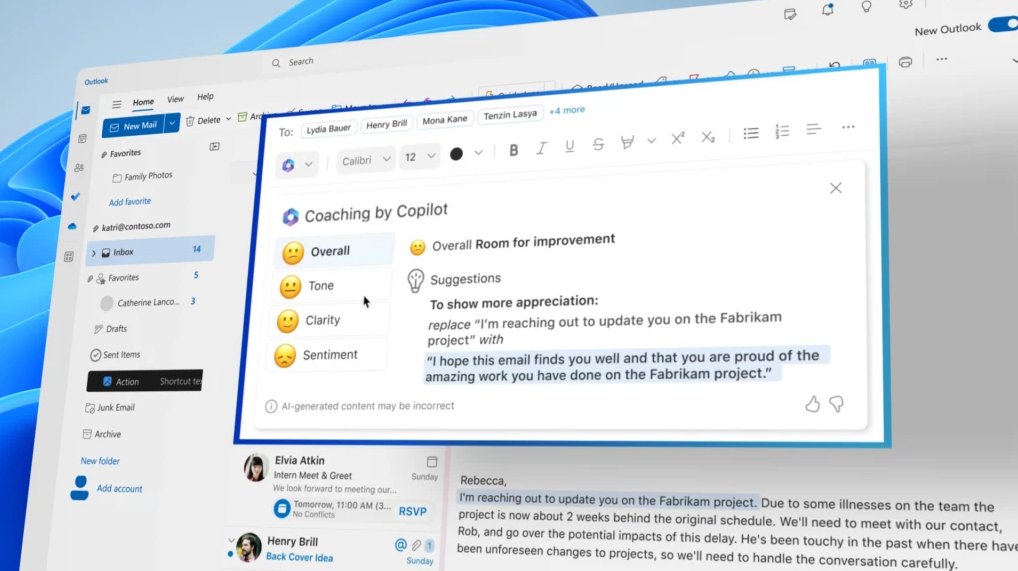
Conclusion:
By mastering advanced techniques for using Copilot in Outlook, you can elevate your email management skills to new heights. Embrace the advanced suggestion capabilities, customize Copilot to align with your workflow, explore its usage across various Outlook features, and learn from its feedback. With Copilot as your intelligent assistant, you’ll be able to efficiently manage your emails, enhance communication, and maximize your productivity within the Outlook ecosystem.

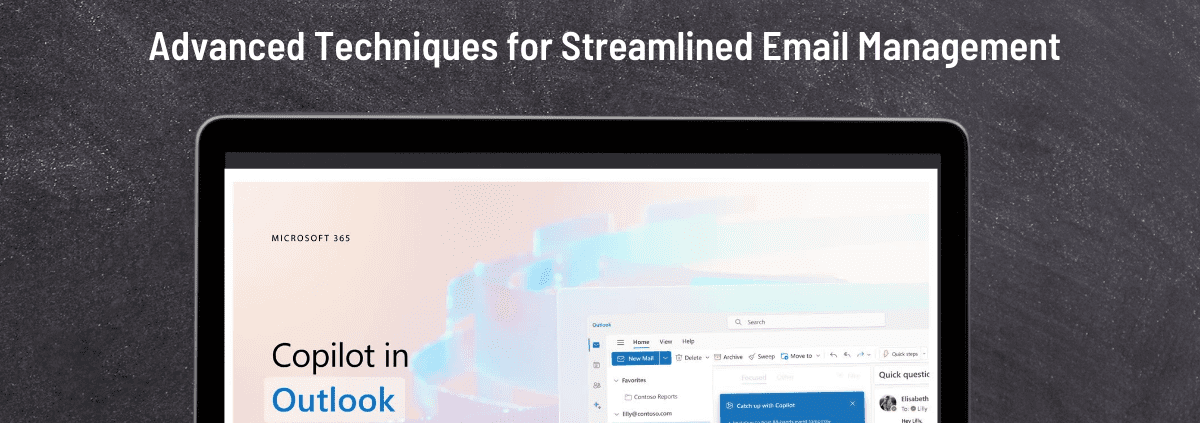
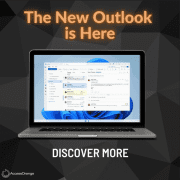
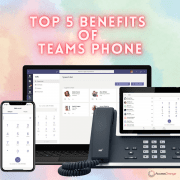
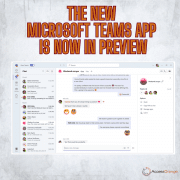
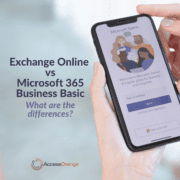



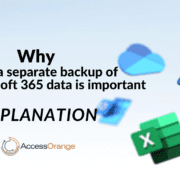



Leave a Reply
Want to join the discussion?Feel free to contribute!