How to embed a live PowerBI report in your PowerPoint Presentation
Have you ever had to prepare a presentation that needed to include PowerBI charts & graphs? You probably ended up making screencaps of your PowerBI charts, and copying them in to your PPTX as a picture, since there as no decent way to embed a PowerBI report directly in PowerPoint… Until now!
Recently, Microsoft Announced the feature to embed live PowerBI reports into your presentation, with the possibility to refresh your data as well! No wasted time spent on updating your sales presentation whenever the sales data got updated.
Embed your PowerBI report in Powerpoint in 2 easy steps:
Step 1 : Get PowerBI Report Page URL:
Open your PowerBI Report via Powerbi.com, and click on the share button

Choose the permissions you want to grant and who you want to grant them to, and click on PowerPoint.
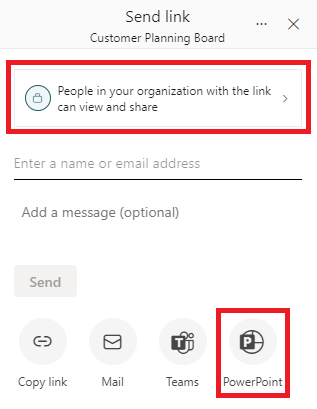
Click on Copy to copy the report page link.
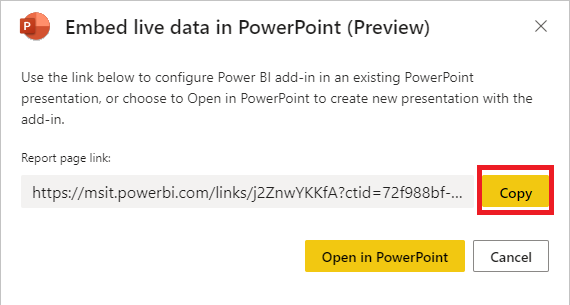
Step 2: Embed the PowerBI report in PowerPoint
Open your PowerPoint presentation and click on Insert – PowerBI.
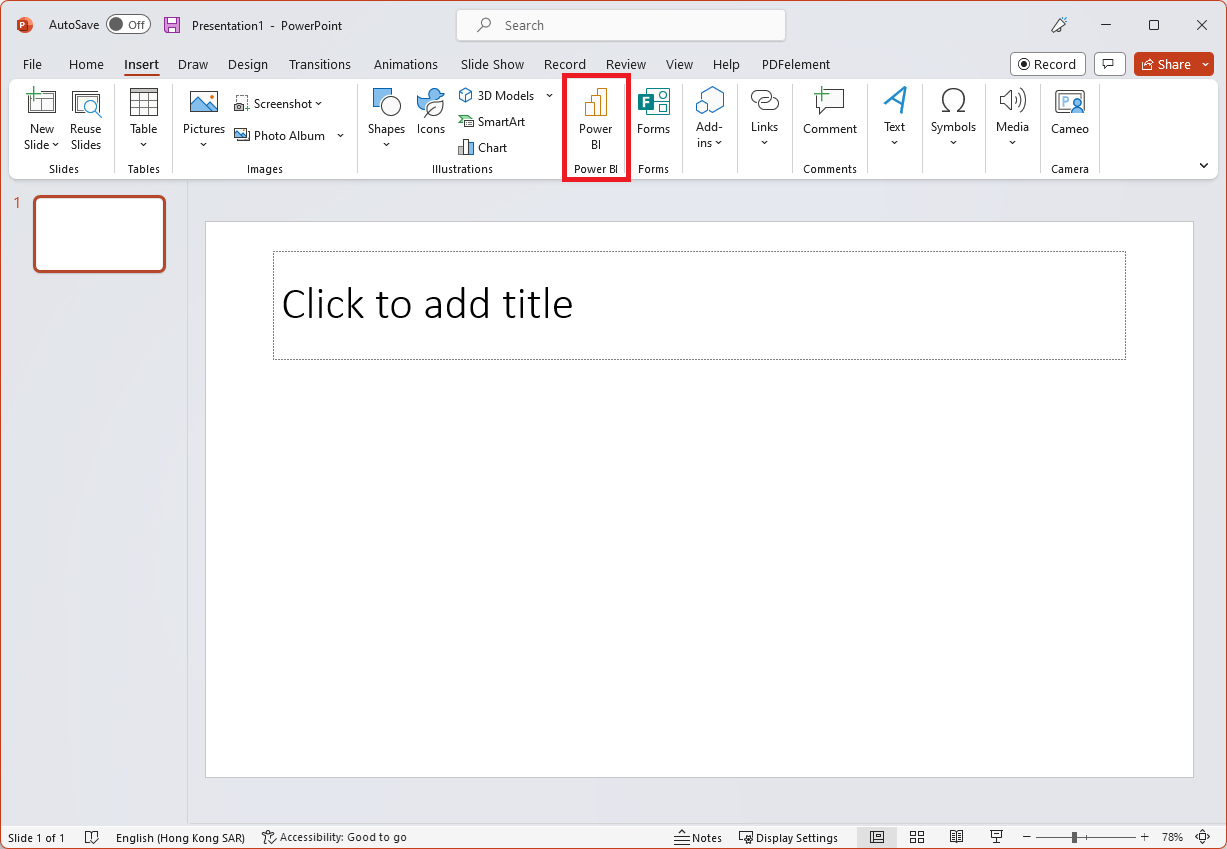
Paste the link you copied from PowerBI, and click insert.
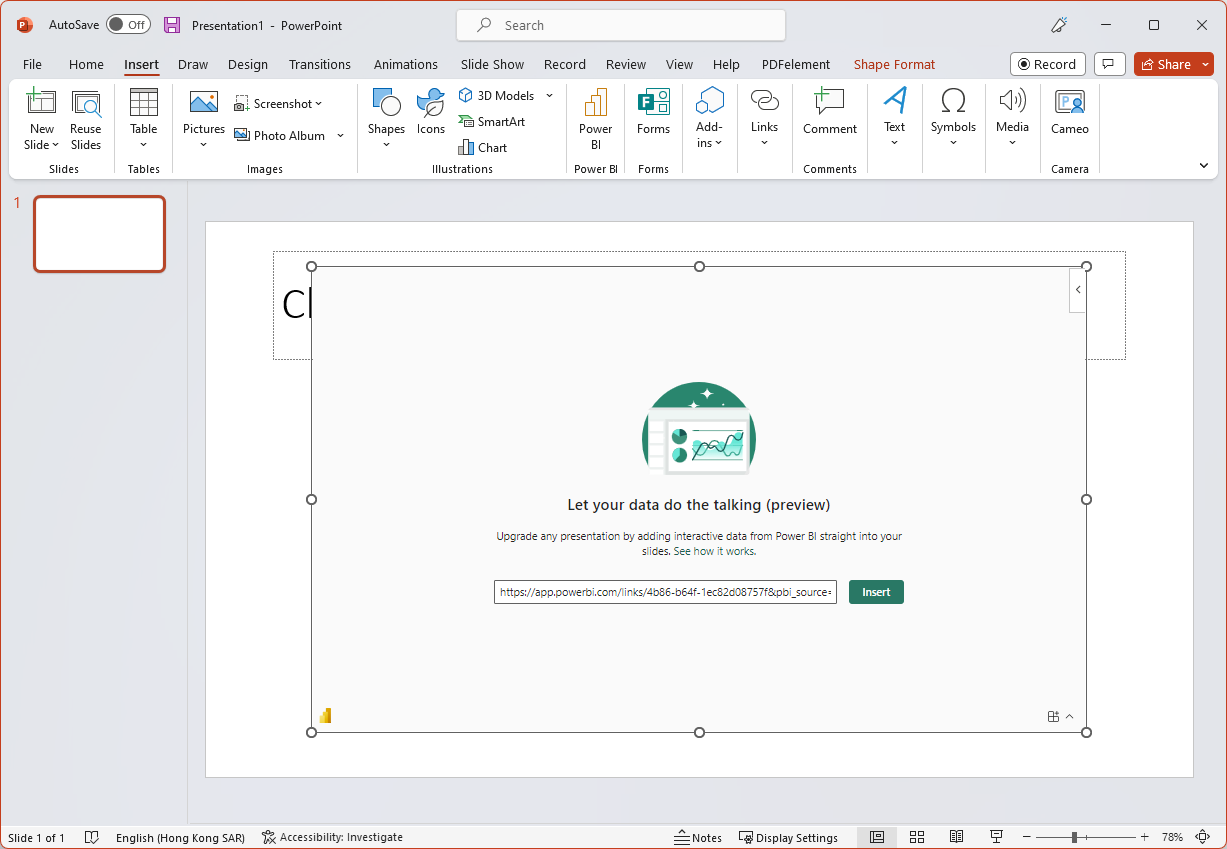
Now you have your PowerBI report embedded in PowerPoint!
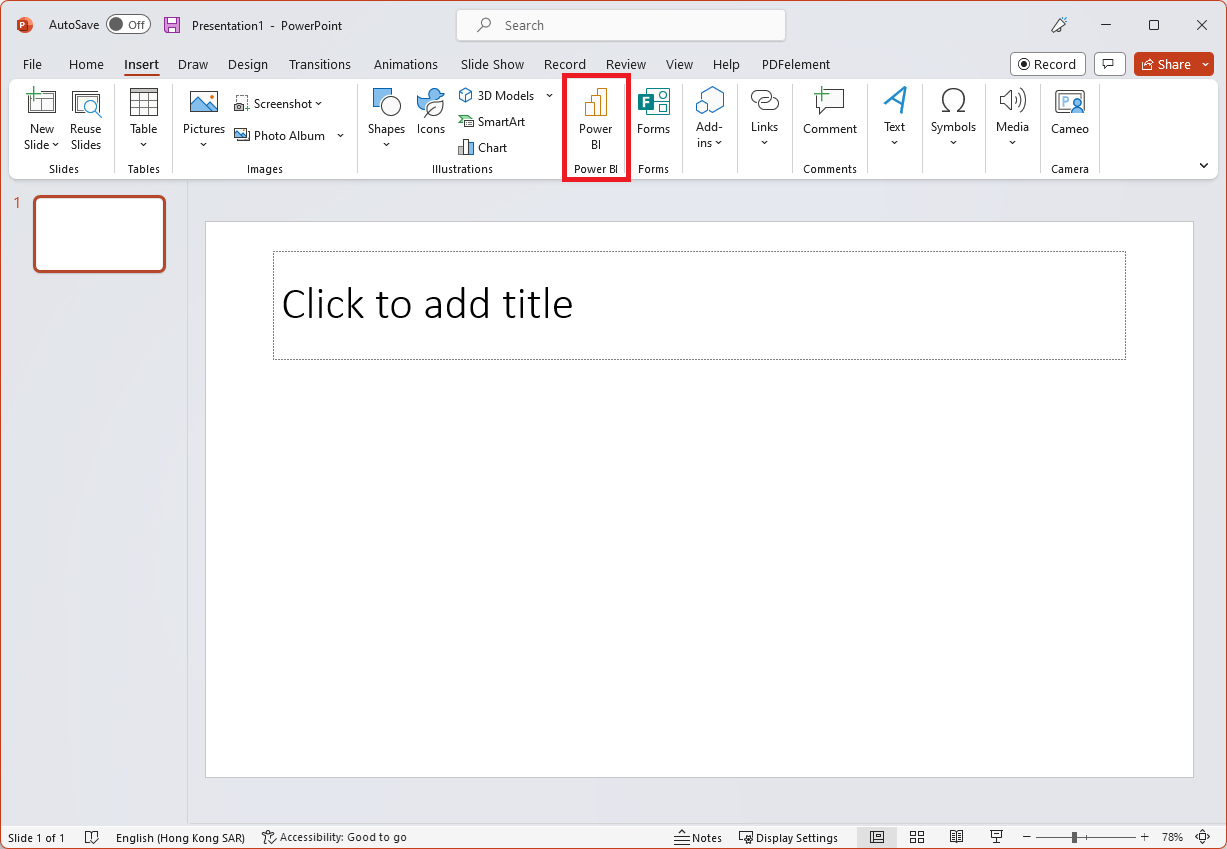
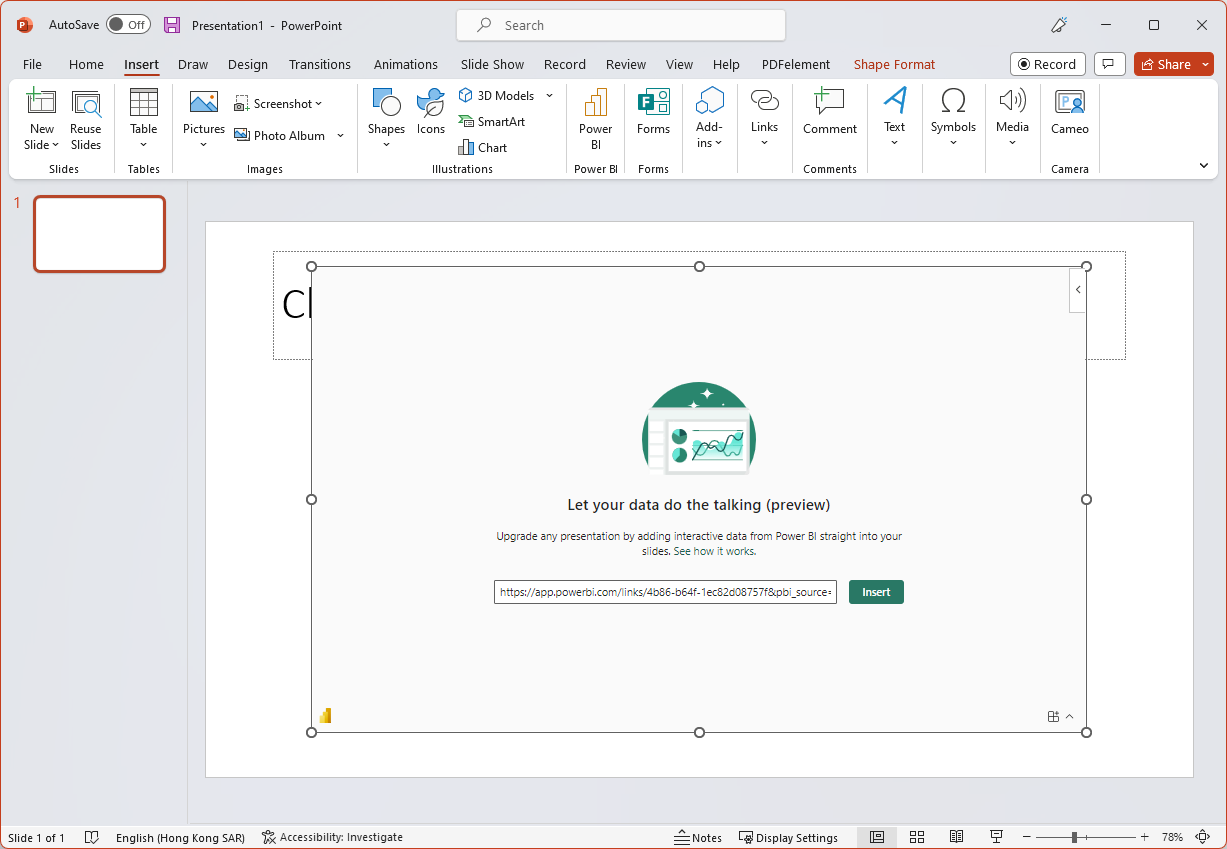
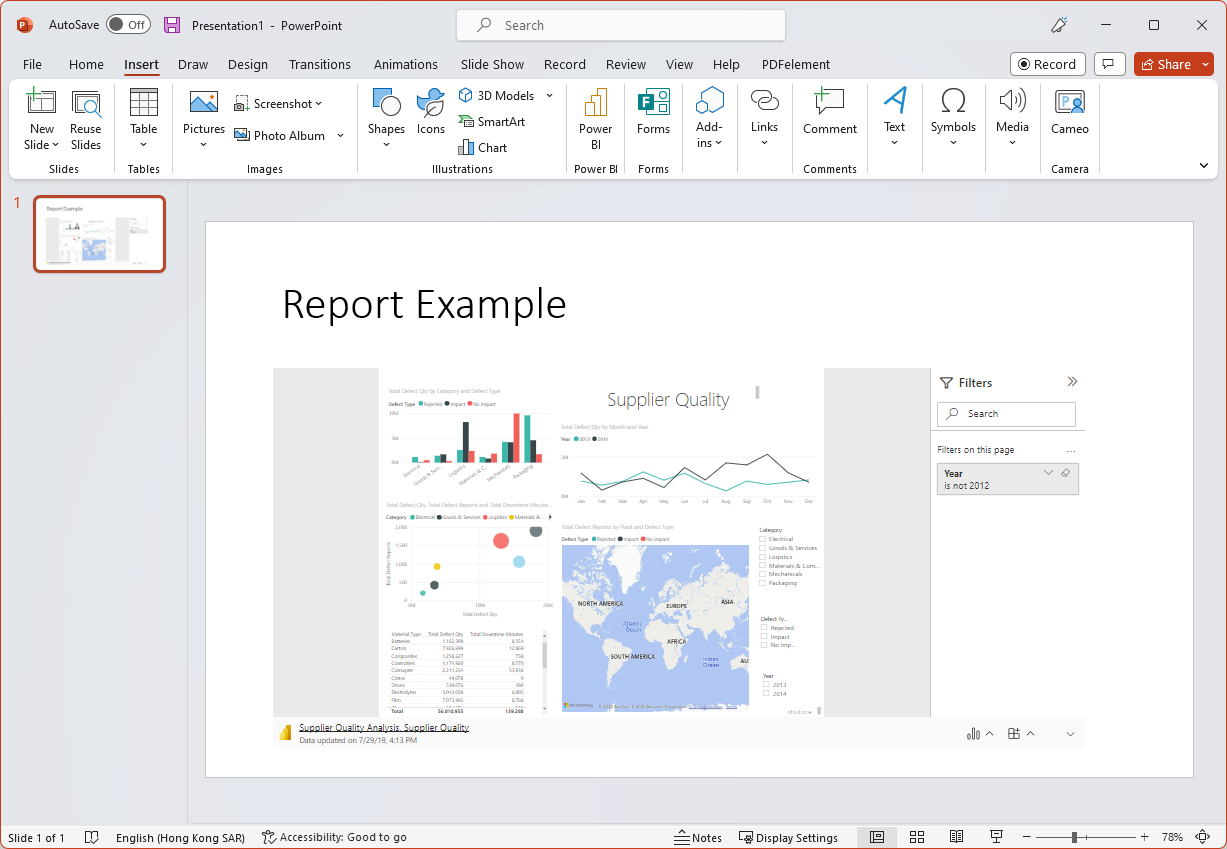
You can also refresh your data via the refresh button:
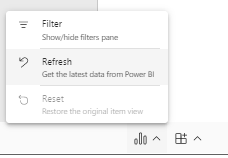
More questions on PowerBI? Let us know!

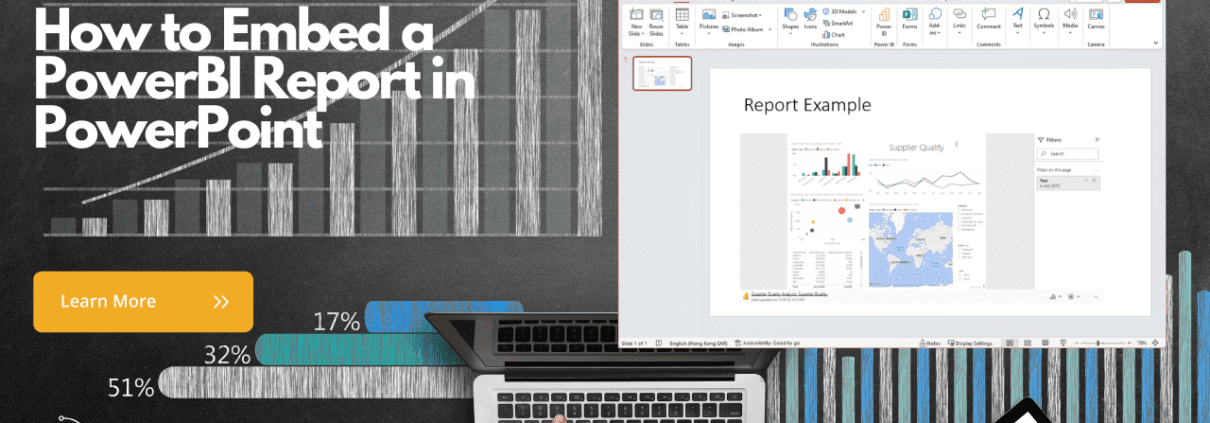

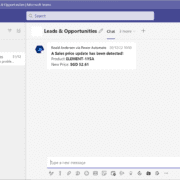

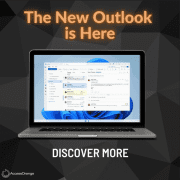
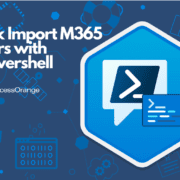

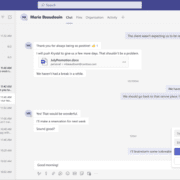




Leave a Reply
Want to join the discussion?Feel free to contribute!