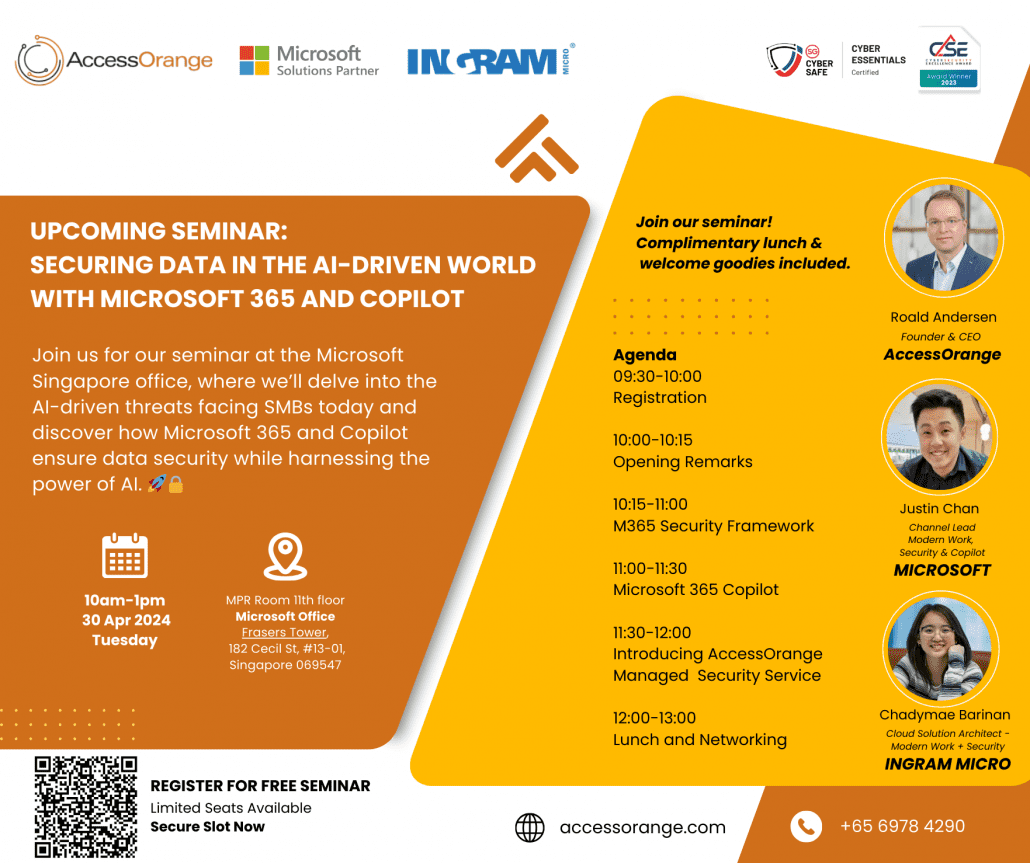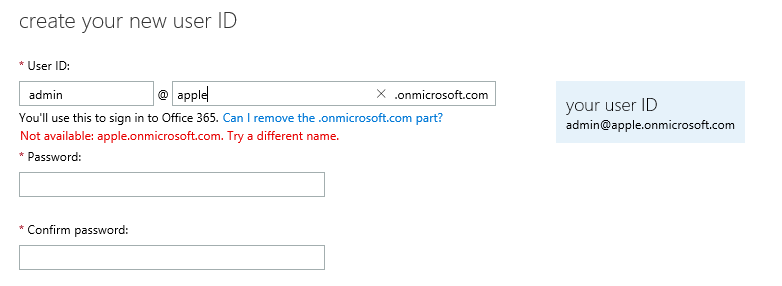You’ve entered a world where AI is like a friendly buddy you can talk to anytime. Need some help? Just write what you want in the Microsoft Copilot chat window.
Copilot can do many things for you, like giving you a quick answer, a nice picture, or even a fancy graph.
But keep in mind that the clearer you are with Copilot about what you want, the better it can show you what it can do.
The secret to making the most of Copilot’s abilities is prompting—the skill of giving clear and concise instructions or questions.
The quality of Copilot’s responses depends on the accuracy of your prompts, so it’s an important skill for using the power of AI assistance.
What is Copilot prompting?
1.Provide clear and concise prompts.
When interacting with Copilot for Microsoft 365, it’s crucial to be both clear and concise.
- Clear: Make your request or query unambiguous.
- Concise: Keep it brief without sacrificing clarity.
Microsoft built Copilot to act, so telling Copilot what “to do” rather than what “not to do” is more effective. Try using “if-then” instructions.
2.Experiment with different styles.
Get creative and experiment with different styles to home in on answers that fit your needs. Try specifying tone (neutral, casual, professional) or giving guidance for what kind of language to use. For example, “Use language a nontechnical person could understand.”

3.Give Copilot a point of view from which to answer.
When you provide a point of view from which to answer, it helps Copilot understand the context of your request and generate more accurate responses.Usually, that involves the explanation about who you are and what you’re trying to achieve so the AI can roleplay. For example:
- You’re a social media manager writing Instagram post copy.
- You’re a marketing manager working on a new campaign marketing proposal.
You can also ask for a response in the style of a specific persona or approach, such as:
- Tell me how to solve this problem with the expertise of a business professor.
- Teach me about this sustainability concept in a way a nontechnical person could understand.
4.Be Iterative. Experimentation is important.
Some people make the mistake of quitting after a single prompt gets an unsatisfactory response. Working with Copilot is a dynamic and interactive process, where you and your Copilot collaborate to produce content, tackle complex problems, and acquire new information based on your goals, expectations, and feedback. And your initial prompt is just the start. As you provide more details and context, that conversation helps Copilot understand what you want and generate more relevant outputs. For example, “Please create a storyboard for a 60-minute keynote where I need to get a room full of salespeople engaged about our new approach to sustainability. Use these files as background.“
These tips can help new users improve their experience with Copilot for Microsoft 365 and take advantage of its features. If you need any help with Copilot, please contact AccessOrange for support.
What makes a good prompt?