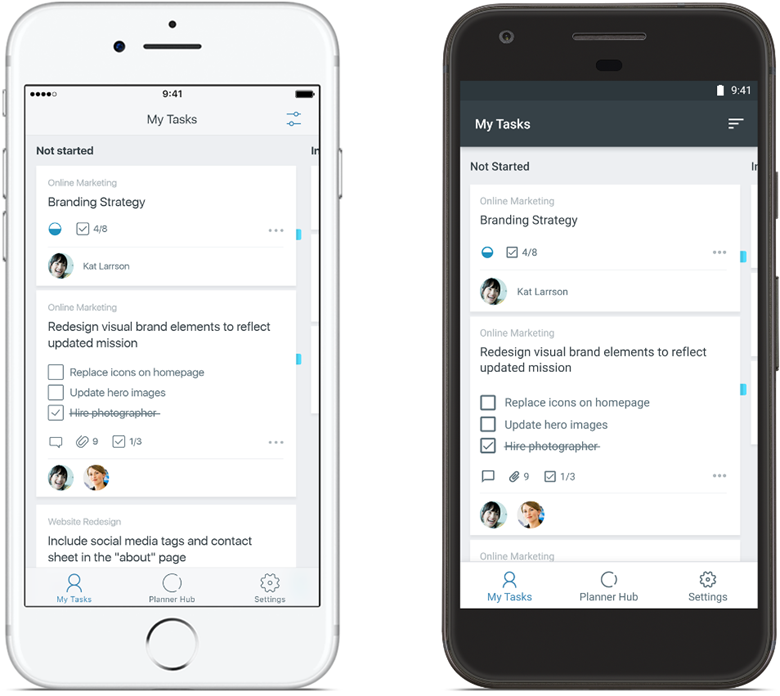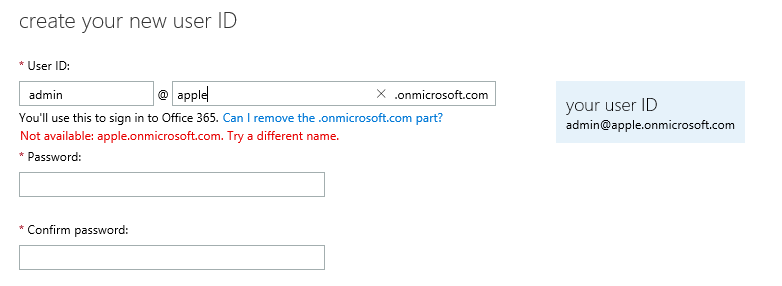We have organized a free webinar on how to optimize Teamwork while working from home using technologies like Office 365 and Microsoft Teams.
Tag Archive for: office 365
Hong Kong, April 12, 2020 — AccessOrange, a leading IT provider that helps businesses work smarter by implementing innovative cloud solutions, today announced it has achieved Microsoft Gold Partner status on the Cloud Productivity and Small and Midmarket Cloud Solutions competency. This latest Microsoft Gold Competency recognizes AccessOrange as one of the premier Microsoft partners driving the adoption of the Microsoft 365 and Azure platform in the Asia Pacific region.
To earn a Microsoft Gold competency, partners must prove excellence and customer satisfaction in delivering Microsoft 365 and Azure solutions and demonstrate expertise through rigorous exams, culminating in Microsoft certifications.
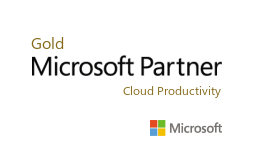
“Achieving Microsoft Gold Partner status reflects our continued commitment to help our customers adopt cloud solutions such as Microsoft 365 and Azure.” said Roald Andersen, Director of Operations at AccessOrange. “We are proud to be recognized for our expertise in delivering innovative Microsoft solutions to our customers. Achieving Microsoft Gold Cloud Productivity and Gold Small and Midmarket Cloud Solutions reflects our continued commitment to help our customers maximize the benefits of the cloud.”
AccessOrange helps companies work smarter by implementing innovative cloud solutions, such as Microsoft Azure, Microsoft 365 for which they provide adoption & migration services, training and support. Microsoft Teams & SharePoint Implementations are a major part of their service portfolio.
The Microsoft Partner Network helps partners strengthen their capabilities to showcase leadership in the marketplace on the latest technology, to better serve customers and to easily connect with one of the most active, diverse networks in the world.
For more information about AccessOrange, please visit www.accessorange.com
[addtoany]
Ongoing e-mail Scam targeting Office 365 Customers
Please be informed that there is an online email scam going on,
targeting Office 365 customers.
The scam starts with the following kind of email:
(Note: We have removed personal information from this screenshot)

The link in this email will redirect you to a “Fake” Office 365 Login.
When users enter their username and password, it will be sent directly to the hackers, and they will use the information to access your Office 365 account.
Please share this information with all your colleagues, to prevent any leak of sensitive information.
How to Identify if a OneDrive link is safe?

Obviously this is NOT an Office 365 or Microsoft website.
If you are not sure about the origin of an email, always contact the sender first before opening the file.
Protect Yourself
Be aware of e-mail scams
This week, Microsoft announced that the long awaited Guest Access function is now available for all Office 365 business and education customers. As of now, Office 365 users can add people from outside their company to a team, so guests can participate in chats, join meetings, collaborate on documents, and more.
However, There is an important requirement for the guest access to work:
The invited guest needs to have an Azure Active Directory (Azure AD) account.
This means that anyone across Microsoft commercial cloud services and third-party Azure AD integrated apps can be added as a guest in Teams. In Other words, if you have an existing Azure AD account, or Office 365 work or school account, you can be invited as a guest.
How does guest access looks like
When a guest is invited to join a team, they receive a welcome email message that includes information about the team. The guest must accept the invitation in the email message before they can access the team.
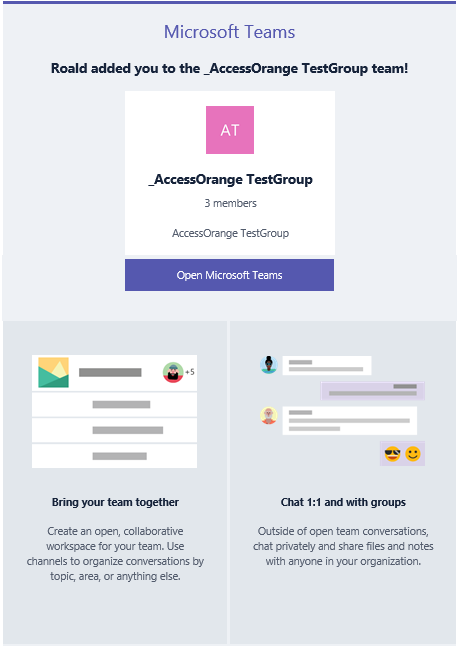
All team members see a message announcing that the team owner has added a guest and providing the guest’s name. Everyone on the team can identify easily who is a guest, as a banner indicates “This team has guests” and a “GUEST” label appears next to each guest’s name.
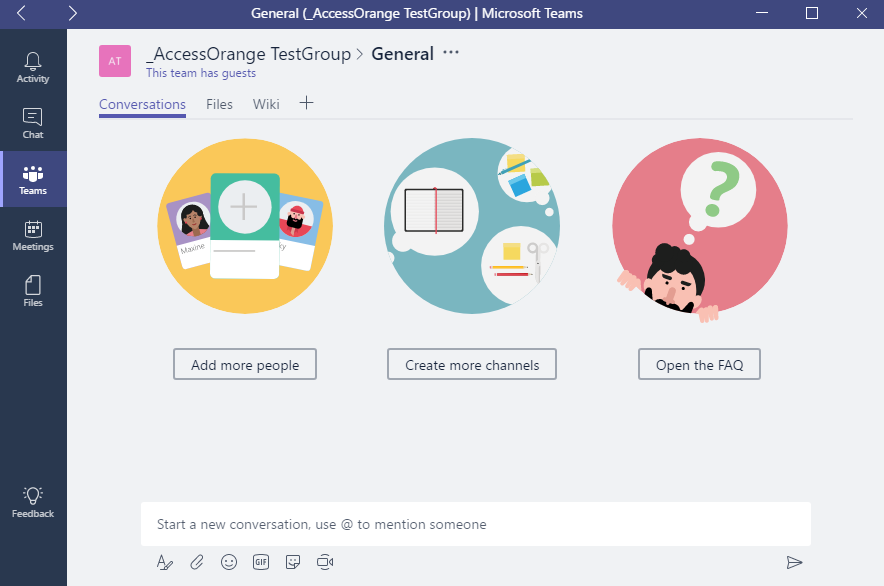
For more information about guest access, please visit this link.
Teams is available to customers with Office 365 Enterprise E1–E5, Business Essentials, Business Premium and Education subscription plans. For more information, please contact us at [email protected].
This week, Microsoft announced that the new Microsoft Planner mobile app is now available for iPhone and Android phones. Starting on May 31, current Planner users can use this companion app to view and update their plans on the go.
While previously Planner was only accessible on web, the new mobile app now makes the planner functionality available on both the Android and iPhone platform, a feature that was often requested within the Office 365 community.
Planner, which is part of the Office 365 suite, provides a simple, visual way to organize teamwork. Planner makes it easy for your team to create new plans, organize and assign tasks, share files, chat about what you’re working on, and get updates on progress.
The Planner app, although bringing the much anticipated mobile features has its limitations. It currently is only possible to edit existing plans with the app. New plans still have to be created on the web edition of Planner.
However, according to Microsoft latest press release, new feature updates such as the ability to create new plans, push notifications and Intune integrations are coming soon.
Planner is available to customers with Office 365 Enterprise E1–E5, Business Essentials, Business Premium and Education subscription plans. Current Planner users can download the app for Android and iOS.
In the past week we helped a new customer to implement Office 365.
This particular customer (whom out of privacy reasons we do not name) is a mid-sized company in Hong Kong with approximately 80 employees. They had been evaluating Office 365 over the past few weeks, and finally had decided to implement the Business Premium edition, that includes not only the Exchange email services, but also the full Office suite, OneDrive and SharePoint.
After a successful kickoff meeting and training session we started the implementation, where the first step is the registration of the Office 365 license. During the registration, you need to enter the company name, address, contact person, but most important, you need to choose a User ID which will be used within Office 365. The user ID consists of a username and an domain which ends with “onmicrosoft.com”.
When we entered the customers company name, the following error message popped up:
(To respect the privacy of our customer we have made up a name in the screenshot)
Our customer immediately started to panic:
“Is this a problem?”
“How can someone else use our company name?”
“What can we do to take it back?”
“What if we can’t take it back?”
In order to identify whether this used name is indeed a serious issue, you have to consider the following
While Microsoft writes the following information in their Office 365 FAQ:
Why do I have an “onmicrosoft.com” domain?
Office 365 creates a domain for you, like contoso.onmicrosoft.com, when you sign up with the service. The user ID that you create when you sign up includes the domain, like [email protected].
If you want to have your email look like [email protected]: buy the domain or just follow the steps in Add your users and domain to Office 365 if you own it already.
- You can’t rename the onmicrosoft domain after sign-up. For example, if the initial domain you chose was fourthcoffee.onmicrosoft.com, you can’t change it to be fabrikam.onmicrosoft.com. To use a different onmicrosoft.com domain, you’d have to start a new subscription with Office 365.
- You can’t rename your team site URL. Your team site URL is based on your onmicrosoft.com domain name, and because of the way SharePoint Online architecture works, unfortunately you can’t rename the team site.
- You can’t remove your onmicrosoft domain. Office 365 needs to keep it around because it’s used behind the scenes for your subscription. But you don’t have to use the domain yourself after you’ve added a custom domain.
Is this a problem?
Looking at the information above, it may seem at first sight, that the domain name is not that important, since you can link Office365 with your own company domain name later, and have all users log on with their [email protected].
However, the second point that Microsoft mentions is worth thinking about: You can’t rename your team site URL.
If you are planning to use SharePoint, then the sharepoint URL will be linked to your account name, in this case [companyname].sharepoint.com. Therefore your company account name IS important, if you want to have a uniform naming standard for your employees.
So if you are going to use SharePoint, then yes, this can be an issue.
How to check whether a Tenant Name is still available?
Please follow this link to check whether your tenant name is still available or not.
How can someone else use our company name?
In the past we have identified different cases. It may be a company from another country that has the same name as yours, and (unfortunately for you) they were quicker in their switch to Office 365, resulting in the fact that they now own your desired account name.
The possible cause is that one of the IT employees in the company has created a test account previously, and (most probably) forgot about it. In case he or she is still working for this company, it is possible to retrieve the account password and continue the setup of Office with the “old” account.
What can we do to take it back
If the employee already has left the company, it may be a complicated matter to find out how to retrieve the password, as you may not have access to previous records. Contacting Microsoft is an option in this case, but they will verify if the person registered has used the same company name (and company email address) that you are using. If these are not the same, you may find yourself in a difficult case proving that the account ID belongs to you.
What if we can’t take it back?
If you are unable to prove the ownership of the other account, then you have only one option left and that is to use another account name, which may be similar to your original name. Some companies choose to add Ltd, or the country name to it. The fact is, everything is possible, as long as the account is not in use.
Conclusion
With the growth rate that Office 365 is expanding right now, the chance will increase that your desired username will be registered by someone else. Therefore we urge companies that are considering to implement Office 365 sooner or later, to just start with the registration with one or two accounts. At least by doing this, you can make sure your desired company ID and SharePoint name will be yours.
[addtoany]
AccessOrange earns distinction through demonstrated technology success and customer commitment.
Hong Kong, April 2, 2017 — AccessOrange, an IT service provider that helps businesses migrate to the cloud, today announced it has achieved a silver Small and Midmarket Cloud Solutions competency, demonstrating its ability to meet Microsoft Corp. customers’ evolving needs in today’s mobile-first, cloud-first world. To earn a Microsoft silver competency, partners must successfully demonstrate expertise through rigorous exams, culminating in Microsoft certifications. And to ensure the highest quality of services, Microsoft requires customer references for successful implementation and customer satisfaction.
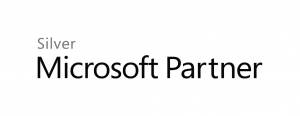
AccessOrange Achieves a Microsoft Silver Small and Midmarket Cloud Solutions Competency
AccessOrange helps companies implement cloud technology that enable them to adapt and embrace the transformations that are happening in today’s business environment. The company helps transition existing systems to the cloud by designing the cloud infrastructure, managing the migration plan and providing support after go-live. AccessOrange also helps businesses implementing cloud based communication and collaboration solutions that enable them to collaborate more efficiently with their employees and customers.
The Silver Small and Midmarket Cloud Solutions competency enables AccessOrange to demonstrate its commitment to implementing Microsoft Cloud solutions such as Office 365 and Microsoft Azure.
“This Microsoft silver Small and Midmarket Cloud Solutions competency showcases our expertise in today’s Cloud technology market and demonstrates our knowledge of Microsoft’s products and services such as Office 365,” said Roald Andersen, Director of Operations. “We are proud to be recognized for our expertise in delivering Microsoft solutions that address the customer’s demand for cloud adoption. Microsoft Office 365 has a lot of potential for further growth within the Hong Kong and Asia Pacific market, and we are actively working on providing the best partnerships with our customers to assist them with their migrations to the cloud.”
The Small and Midmarket Cloud Solutions competency recognizes partners who are selling and deploying Microsoft Office 365 cloud and hybrid solutions to mid-sized and small business customers.
The Microsoft Partner Network helps partners strengthen their capabilities to showcase leadership in the marketplace on the latest technology, to better serve customers and to easily connect with one of the most active, diverse networks in the world.
For more information about AccessOrange, please visit www.accessorange.com
[addtoany]