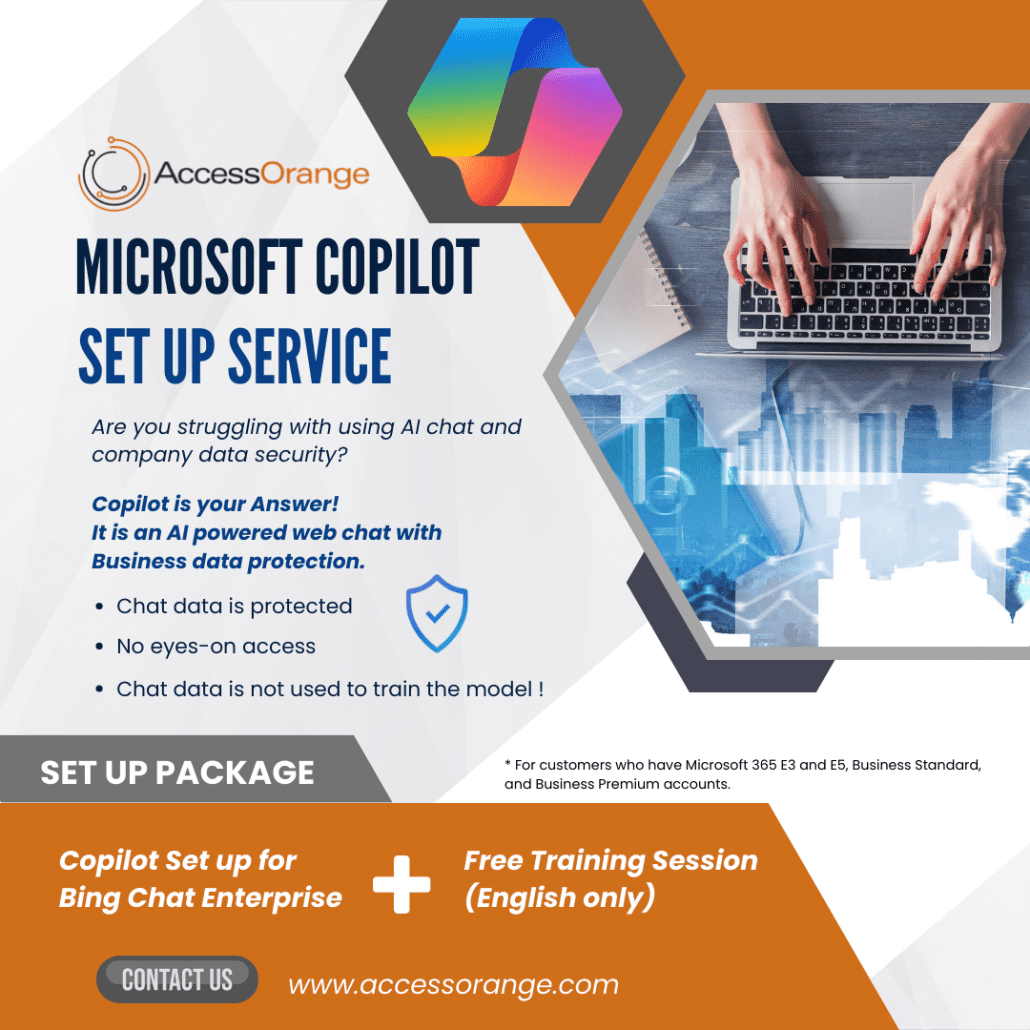什麼是 Microsoft Teams Premium?
Microsoft Teams 進階版是在現有的 Teams功能上再提升,使其更有效地增強協作和溝通。 無論你是小型團隊還是大型組織,Teams 進階版都能提供更佳功能,提升虛擬會議,使其更加個人化、智慧和安全。 讓我們一起探討 Teams 進階版的主要功能和用例。
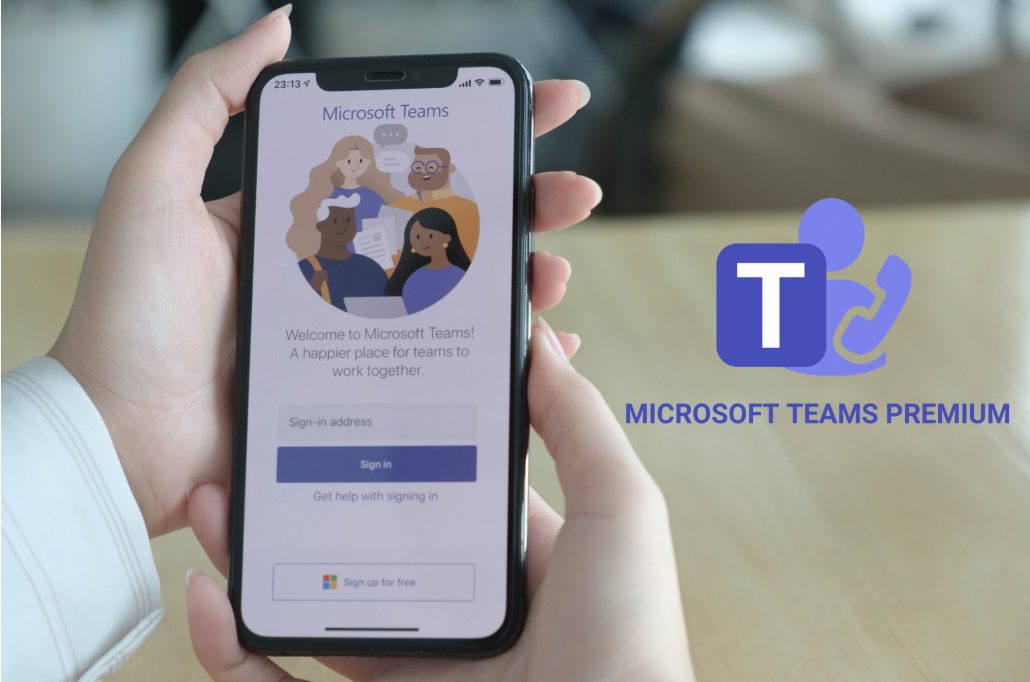
Teams 進階版的主要功能
個人化和智慧會議:
- AI人工智慧幫助撰寫會議記錄:人工智慧幫助您毫不費力地完成會議記錄。
- 使用 AI 分配任務:使用 AI 的建議在會議期間分配任務。
- 即時字幕翻譯:在會議期間提供 40 種語言的即時字幕。
- 個人化時間線標記:使用個人化標記使您更輕鬆地瀏覽會議記錄。
- 演講者建議:AI驅動的演講者建議可增強您的會議記錄。
增強會議保護:
- 高級安全措施:Team進階版可確保會議的強大安全性。
- 防止未經授權的訪問:保護您的虛擬聚會免受不受歡迎的參與者的侵害。
管理與報告功能:
- 高級IT管理:提供實用見解並有效管理Teams環境。
- 詳細報告:訪問全面的報告以跟蹤使用方式和性能。
Microsoft Teams 進階版還引入了智慧會議分析。 深入瞭解詳細指標,例如參與者參與度、會議持續時間和內容共用模式。 利用這些見解來微調您的協作策略並推動更好的結果。

使用案例
- 一對一會議:無論是績效評估、輔導課程還是客戶諮詢,Teams 進階版都能確保個人討論富有成效且高效。
- 大型會議:舉辦網路研討會、員工大會或全公司範圍的聚會。 AI 功能簡化了對大量受眾的管理,提高了參與度,並增強了整體體驗。
- 虛擬預約:醫療保健專業人員、顧問和教育工作者可以提供個人化的諮詢。 Teams 進階版支援安全無縫的溝通。
總之,使用 Microsoft Teams 進階版,讓每一次會議都更智慧、更具互動性且更受保護。 因此,請繼續提升您的 Teams 體驗,讓每一次會議都有意義!
在當今注重安全的環境中,組織正在積極尋求快速評估其安全狀態的有效方法。 他們希望利用公司基礎設施中的數據來深入瞭解自己的漏洞。 我們的網路安全評估工具(CSAT)提供自動掃描和分析解決方案來滿足這一需求。 通過提供個人化的建議和行動計劃,CSAT 使組織能夠改進其安全實踐並展示其對保護其資產的承諾。

CSAT QuickScan 評估:中小型企業的遊戲規則改變者:
CSAT QuickScan 評估旨在解決中小型企業面臨的獨特挑戰,同時考慮到其資源有限、時間限制以及簡化評估流程的需求。 通過利用此評估,中小型企業可以獲得對其當前網路安全態勢的寶貴見解,使他們能夠識別漏洞並採取主動措施來降低風險。
下一步行動:
CSAT QuickScan 評估的主要優勢是它能夠為中小型企業定義可操作的後續步驟。 評估報告不僅突出了要改善的地點,還提出了具體的改進建議。 這些建議可能包括實施特定流程、採用相關工具或加強員工培訓計劃。 通過遵循這些建議,中小型企業可以做出明智的決策,並立即採取措施加強其網路安全防禦。
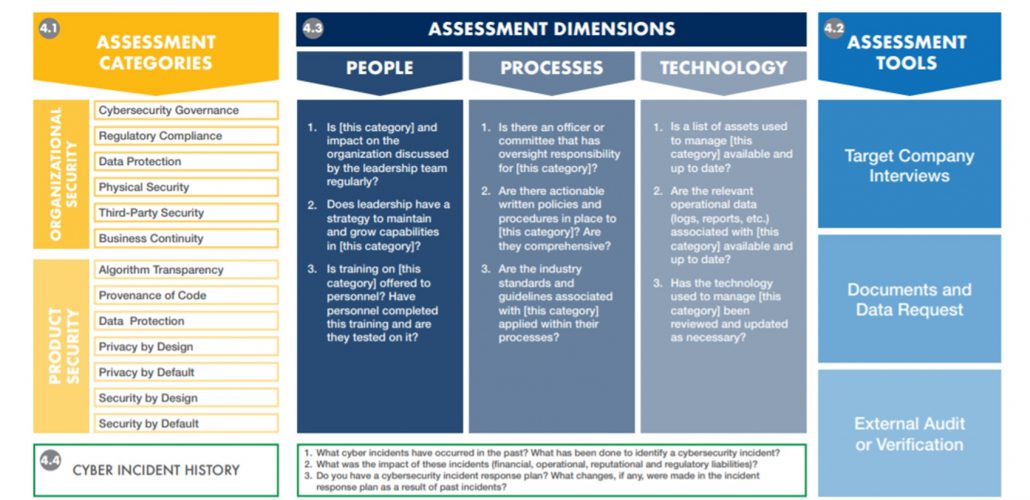
在網路威脅不斷演變的時代,中小企業必須優先考慮其網路安全工作。 CSAT QuickScan 評估提供了針對中小型企業需求量身定製的實用解決方案,使他們能夠有效地評估其安全狀況。 通過利用此評估,中小型企業可以獲得有價值的見解,衡量其網路安全成熟度,並採取有針對性的行動來增強其防禦能力。 借助 CSAT 快速掃描評估,中小型企業可以在當今的數位環境中主動保護其業務、客戶和聲譽。
聯繫我們獲取更多資訊
「*」代表必填欄位
Microsoft Copilot(以前稱為Bing Chat Enterprise)是一種用於網絡的AI聊天服務,它利用生成式AI來回答您的問題並協助您完成任務。
ChatGPT 和 Microsoft Copilot 之間的一個關鍵區別是Microsoft 優先考慮保護您的業務數據,並確保您與 Copilot 共用的數據不會用於訓練 AI(這與 ChatGPT 不同)。
要了解有關 ChatGPT 和 Microsoft Copilot 之間差異的更多資訊,您可以閱讀另一篇Blog文章:CHATGPT VS. MICROSOFT COPILOT:有何不同之處?
Microsoft Copilot 現在廣泛可供 Microsoft 365 E3、E5、F3、A3 或 A5(for faculty)、Business Premium 和 Business Standard 的使用者使用。 您現在可透過Microsoft Edge 的瀏覽器進入 bing.com,然後選擇“聊天”選項便可使用 Microsoft Copilot。
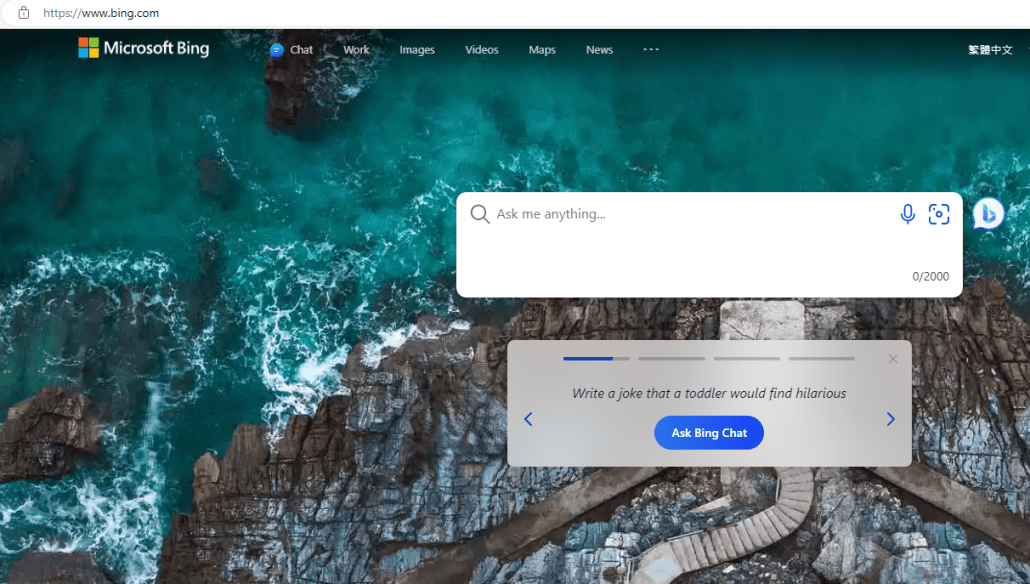
Copilot vs Microsoft 365 Copilot – 有什麼分別?
此外,Microsoft 365 Copilot 是 Copilot 的進階版本,可與 Microsoft 365 應用程式無縫集成。雖然 Microsoft 365 Copilot 尚未在亞太地區推出,但您可以在此處預訂,以便確保您會在開通後立即使用。Microsoft 365 Copilot – Pre-Order Now (accessorange.com)
同時,您現在已經可以使用 Microsoft Copilot,幫助您公司的員工帶來更高的工作效率。
安裝 Microsoft Copilot 的 3 個步驟
若要安裝 Microsoft Copilot,請確保擁有Bing Chat Enterprise的員工使用其工作帳戶自動登錄到Bing.com/chat,並執行以下三個步驟:
- 在 Microsoft 365 管理中心啟用「Bing的 Microsoft 搜索」設置
- 在 Microsoft 365 管理中心中,導航到設置 > 搜索和智慧 > 配置
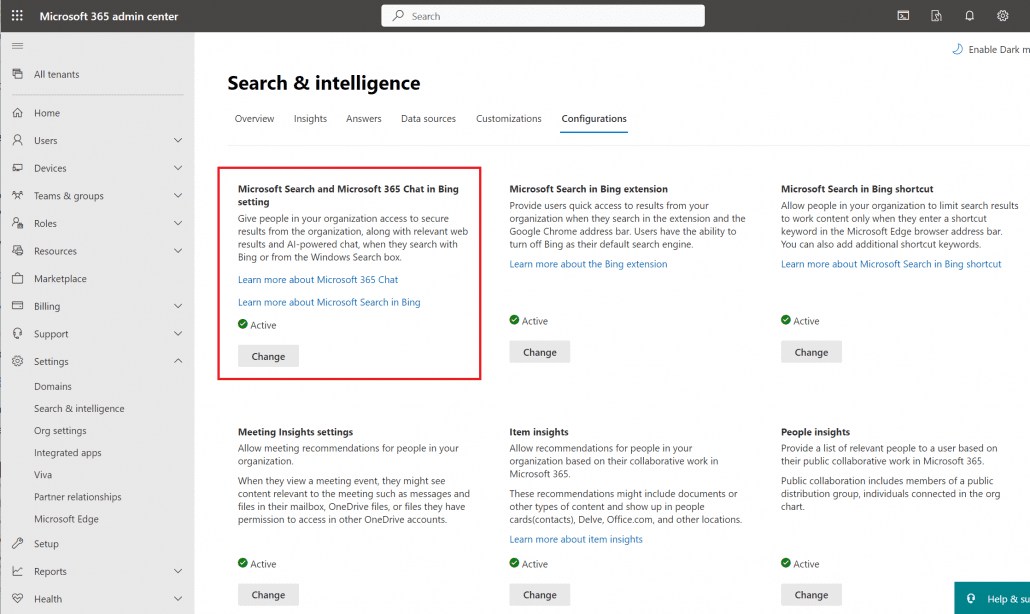
3. 作為使用 Microsoft Edge 的租戶管理員,轉到 https://aka.ms/TurnOffBCE ,接受條款,然後啟用設置。 完成後,設置就完成了。
Microsoft Copilot 安裝服務
如果您在 Microsoft Copilot/Bing Chat Enterprise 的安裝過程中需要幫助,我們很樂意向您推薦我們提供的Microsoft Copilot 安裝服務組合。
此安裝服務組合包括提供分步指南、專人協助和培訓支援,確保您順利、輕鬆地使用 Microsoft Copilot。有關此服務的更多資訊和詳細資訊,請與我們聯繫。
Are you ready to take your daily office work to the next level with the incredible power of AI?
Microsoft has recently introduced Microsoft 365 Copilot, a new AI-powered productivity tool that can help you work more efficiently.
Here are some examples of how Copilot can help you in different Microsoft 365 apps:
Word: With only a brief prompt, Copilot in Word will create a first draft for you, bringing in information from across your organization as needed.
Excel: Copilot in Excel can analyze and transform data, making it easier for you to create charts and graphs.
PowerPoint: Copilot in PowerPoint can create a slide based on your content, and it will generate one for you.
Outlook: Copilot in Outlook can help you summarize and draft emails. Microsoft 365 Copilot is integrated into the apps you already use every day, freeing you to focus on the most important work and less on the busy work.
Discover how this cutting-edge AI technology can revolutionize your workflow, streamline tasks, and boost productivity like never before!
We recently organized a webinar to discuss and demonstrate how’s powerful Copilot it is.
We have recorded the webinar and it can be viewed online.
Topics covered:
- Latest AI Trends and Innovations
- Microsoft’s AI: Introducing Microsoft Copilot
- Copilot Demonstration
- Other Copilot Solutions Available: Teams Premium
- Q&A Session
Explore more about Copilot, check out our blog article: ChatGPT vs. Microsoft Copilot:有何不同之處? – AccessOrange
Interested to learn more or order now?
「*」代表必填欄位
人工智慧技術正在徹底改變我們日常執行任務的方式。 從去年起,ChatGPT成為了大家談論的熱門話題。 最近,微軟Copilot也在人工智能領域掀起波瀾。
雖然 ChatGPT 和 Microsoft Copilot 都是人工智慧技術,旨在幫助使用者更快、更有效率地完成任務和活動,但兩者之間存在顯著差異。 在本文中,我們將解釋這些工具如何由人工智慧提供支持,以及它們可以發揮什麼作用來幫助您最大限度地利用時間、創造力和生產力。 讓我們深入了解一下吧! 讓我們深入了解一下吧!
ChatGPT:您的對話式人工智慧小幫手
ChatGPT是由OpenAI開發的自然語言處理技術。 通過機器學習、深度學習、自然語言理解和生成等技術,ChatGPT能流暢地回答問題和參與對話。
ChatGPT 透過來自互聯網的大量人類語言資料的訓練,促使其有與人類相若的對話能力。 作為一個聊天機器人,ChatGPT基於學習到的語言模式預測下一個詞,並根據您的查詢提供答案。 但是與搜尋引擎不同,ChatGPT 不具備搜尋網路的能力,所以可能無法提供最新的資訊。
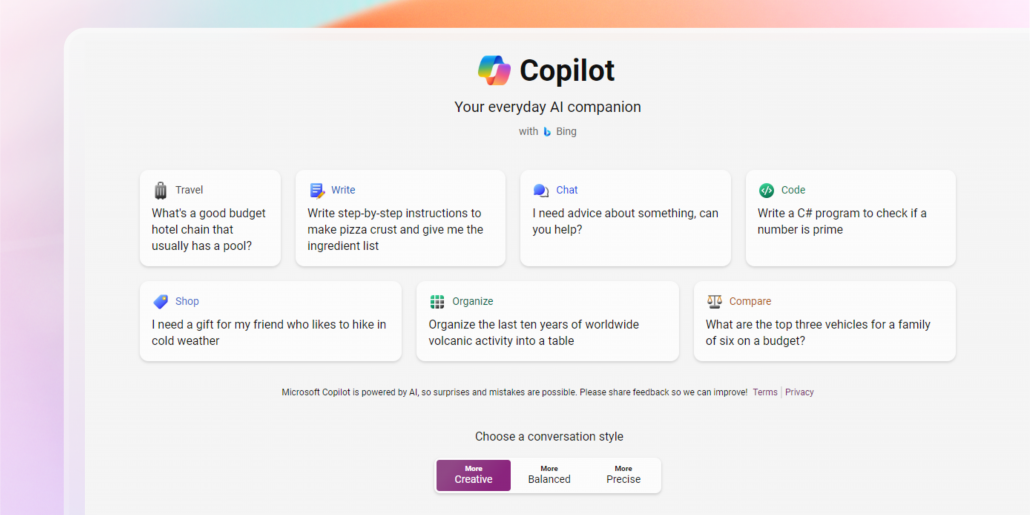
Microsoft Copilot:您的個人化數位助理
Copilot 就如您的數位助理,可協助您提高工作效率。 Copilot 有兩個主要版本:Windows 中的 Copilot 和 Microsoft 365 Copilot 。
Windows 中的 Copilot 是由 AI 驅動的 Bing Chat 的內建版本,可協助您完成搜尋網路、建立內容、學習新主題等任務。 最重要的是,你的聊天資料不會被用來訓練人工智慧使用的大型語言模型。 與 ChatGPT 不同,您的商業數據將受到保護。
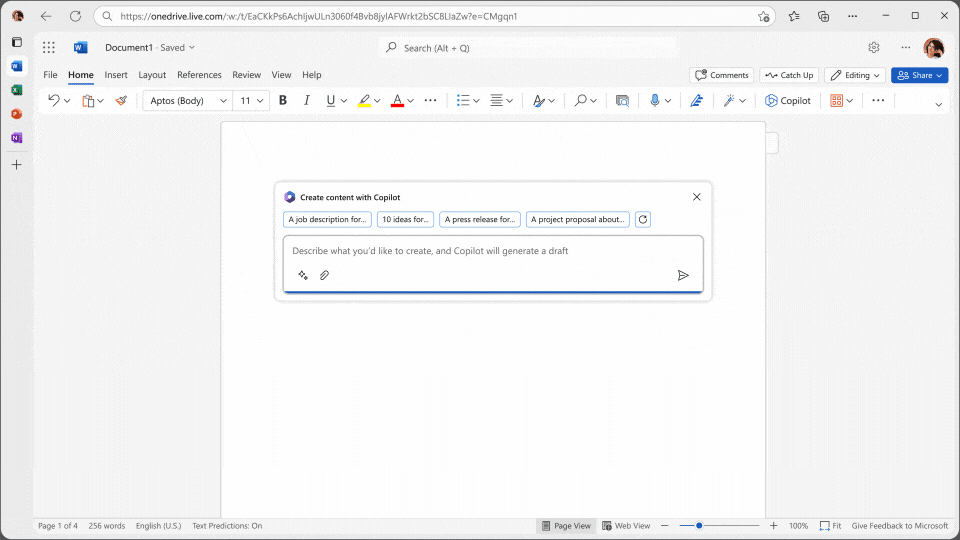
Microsoft 365 Copilot
另一方面,Microsoft 365 Copilot 是 Copilot 的進階版本,可完全整合到 Microsoft 365 應用程式中。 它利用大型語言模型 (LLM) 和 Microsoft Graph 的數據,包括日曆、電子郵件、聊天、文件和會議。 Copilot嵌入在日常使用的Microsoft 365應用程序中,如Word、Excel、PowerPoint、Outlook和Teams,與您一起工作,發揮您的創造力,提高生產力,增強您的技能。 透過分析您的數據並與您合作,Copilot 可為您提供量身定制的建議、簡化工作流程並幫助您在更短的時間內實現更多目標。
總而言之,ChatGPT設計專為用於一般內容創作,而Microsoft Copilot則專注於Microsoft 365生態系統內的生產力和助理功能。 雖然 ChatGPT 和 Microsoft Copilot 都使用大型語言模型技術和機器學習來回應人類輸入,但 Microsoft Copilot 更安全,因為您的業務資料不會洩漏。 由於它與 Microsoft Graph 和 Microsoft 365 資料集成,它在上下文化和個人化回應方面也更加有效。
立即預訂!
「*」代表必填欄位
在不斷演進的生產力工具領域中,Microsoft 推出了一個具有突破性的功能,稱為 Microsoft 365 Copilot。 這一創新的功能結合了大型語言模型的強大功能和 Microsoft 365 的熟悉應用,為用戶提供了一種更自然、更直觀的完成工作任務的方式。 在這裡,我們將探討使用 Microsoft 365 Copilot 的五個主要優勢,以及它如何改變我們的工作方式。
- 提升生產力
Microsoft 365 Copilot 的主要優勢之一是它能夠增強生產力。 通過將 Copilot 整合到 Outlook 和 Teams 等應用程序中,用戶可以將電子郵件管理、會議協調和協作任務流程化。 Copilot 作為一個聰明的小助手,可以對關鍵討論點進行摘要,提供有價值的建議,並推薦下一步行動。 在 Copilot 的幫助下,會議變得更有效率,電子郵件回復時間大大縮短,節省寶貴的時間和精力。
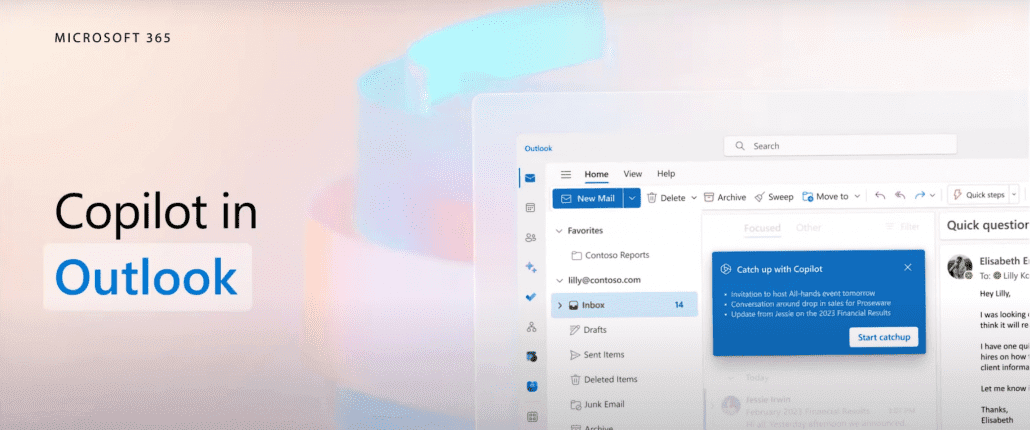
- 無縫連接
Microsoft 365 Copilot 能夠無縫地與 Word、PowerPoint、Excel、Outlook 和 Teams 等應用程式進行連接,確保使用者擁有一致且統一的使用體驗。 這種集成消除了在多個工具之間切換的需要,讓使用者能夠在他們偏好的 Microsoft 365 應用程式中充分發揮 Copilot 的功能,提供一個一致且高效的工作流程。
- 提升技能
Microsoft 365 Copilot 提供了一個提升技能和知識的機會。 通過利用大型語言模型的能力,Copilot 在整個工作過程中提供上下文建議和指導。 無論是學習新技術還是探索不同的工作流程,Copilot 都成為一個寶貴的教練,幫助用戶快速掌握和應用新的方法論。 有了Copilot的幫助,你可以不斷發展和完善自己的技能,提高熟練度和專業知識。
- 發揮創造力
Microsoft 365 Copilot 通過與Word、PowerPoint和Excel等應用程式的無縫集結,使用戶能夠更充分發揮創意。 Copilot 在創建和編輯文件、演示文稿和數據分析方面讓整個過程更高效且更得心應手。 通過提供草稿建議、節省撰寫和數據收集時間以及提供快速反饋,Copilot成為了將想法實踐的寶貴助手。
- 強化決策能力
在任何專業環境中,做出明智的決策至關重要。 有了Microsoft 365 Copilot,用戶可以獲得有價值的洞察和建議,幫助他們做出決策。 Copilot能夠分析大量的數據並提供即時建議,使用戶能夠做出明智的選擇。 無論是分析趨勢、探索數據集還是解讀複雜的信息,Copilot都成為一個值得信賴的顧問,簡化決策過程,使用戶能夠獲得最佳結果。
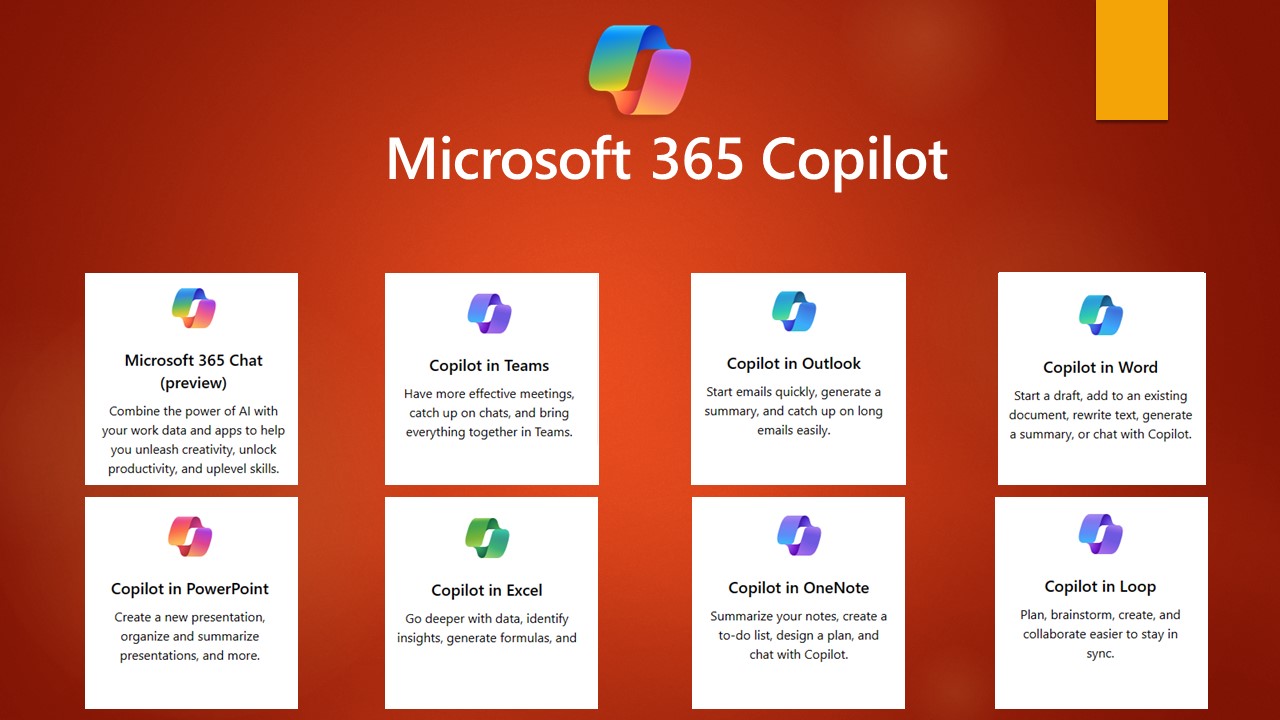
Microsoft 365 Copilot 引領了生產力和效率的新時代,通過強大的大型語言模型和Microsoft 365應用程式的整合方式,徹底改變了我們的工作方式。 通過提高生產力、提供無縫集成、提升技能、發揮創造力和促進明智決策,Copilot成為現代職場中不可或缺的工具。 擁抱Microsoft 365 Copilot的好處,發揮你的全部潛力,實現專業成功。
In recent years, there has been a significant shift towards hybrid working, and technology has played a major role in this. With Teams Phone, users can easily make and receive calls, whether they are in the office, at home, or on the go, making it an important tool for this hybrid world. Not only does it allow you to work wherever you want, but it also increases the efficiency and flexibility of communication, ensuring that you are always reachable.
Teams Phone offers several benefits over traditional telephony, making it an attractive solution for modern businesses. Here are five important benefits of Teams Calling:
- Seamless integration with other Teams features: Teams Calling is integrated with other Microsoft Teams features, including chat, file sharing, and video conferencing. This means that users can seamlessly switch between different communication tools in one app, making it easier to collaborate and communicate efficiently.
- Location flexibility: With Teams Phone, users can easily communicate and collaborate regardless of their location, whether they are working from home, on the go, or in the office. Teams Calling also offers various useful features, such as voicemail and call forwarding to other team members, which helps streamline communication.
- Cost-saving: Teams Phoneoften offers lower costs compared to traditional telephony solutions because it is a cloud-based solution that doesn’t require expensive hardware or maintenance costs.
- Increased productivity: With Teams Phone, users can quickly and easily get in touch with colleagues and customers, which can increase productivity by reducing the time spent looking for the right contact or switching between different communication tools.
- New features and improvements: Microsoft continues to add new features and improvements to Teams Phone, making it increasingly attractive for businesses. From call recording to improved sound quality, Teams Phone continues to evolve to meet the needs of modern workers.
We have implemented Teams Phone with many of our customers to optimize their accessibility, allowing them to directly call employees instead of a central number, which has improved the scalability and efficiency of their communication. With Teams Phone, customers never have to wait long for an available employee as the call goes to the next available employee on the list.
Teams Calling Features
Microsoft has added some new features to Teams Phone, making it even easier to communicate and collaborate with colleagues and customers, both in the office and outside.
One of these new features is the ability to put a caller on hold and transfer them to another colleague. This is especially useful for companies with multiple departments or teams, as it allows for more efficient communication and can improve workflow.
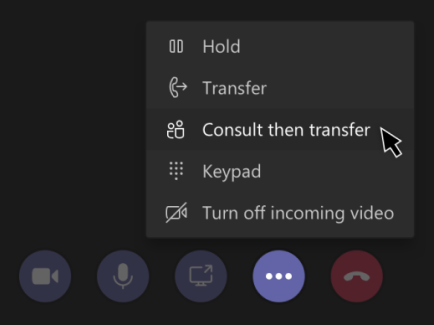
Another recent addition is the ability to record conversations*. This can be useful, for example, for capturing important information during a call, training employees, or for legal purposes. It is also now possible to speak text messages instead of typing them, making it even easier to communicate quickly.
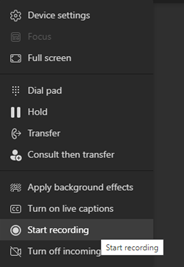
* Not available in all regions. Contact us for more information about call recording.
Finally, Microsoft has improved the sound quality of Teams Phone, using new technologies for noise and echo suppression. This reduces background noise and improves overall call quality, which is essential for effective communication.
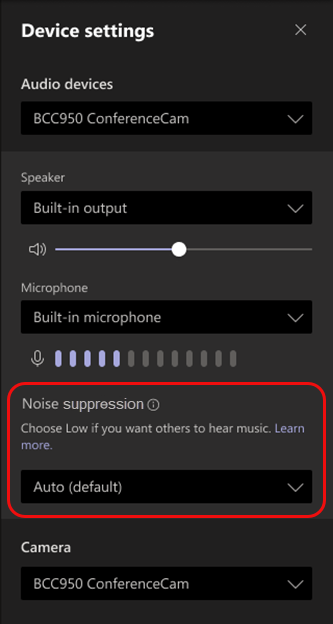
Teams Phone is an essential tool for businesses looking to streamline their communication and collaboration processes. As a Microsoft Gold Partner, we are committed to providing our customers with the best possible Teams Phone experience. If you have any questions about Teams Phone or would like to learn more about how we can help your business, please don’t hesitate to contact us. Our team of experts is always ready to assist you.
Microsoft Teams has become a central hub for collaboration and communication for millions of people around the world. With the pandemic driving the need for remote work and virtual meetings, Teams has become an essential tool for businesses, schools, and organizations of all kinds. Now, Microsoft has announced a new preview of the Teams interface that aims to make the platform even more user-friendly and customizable.
Cleaner, More Modern Look
One of the most noticeable changes in the new Teams interface is the cleaner, more modern look. The new interface features more white space and updated icons, making it easier on the eyes and less cluttered. The cleaner look also extends to the chat and channel lists, with less visual noise allowing users to focus on the most important information.
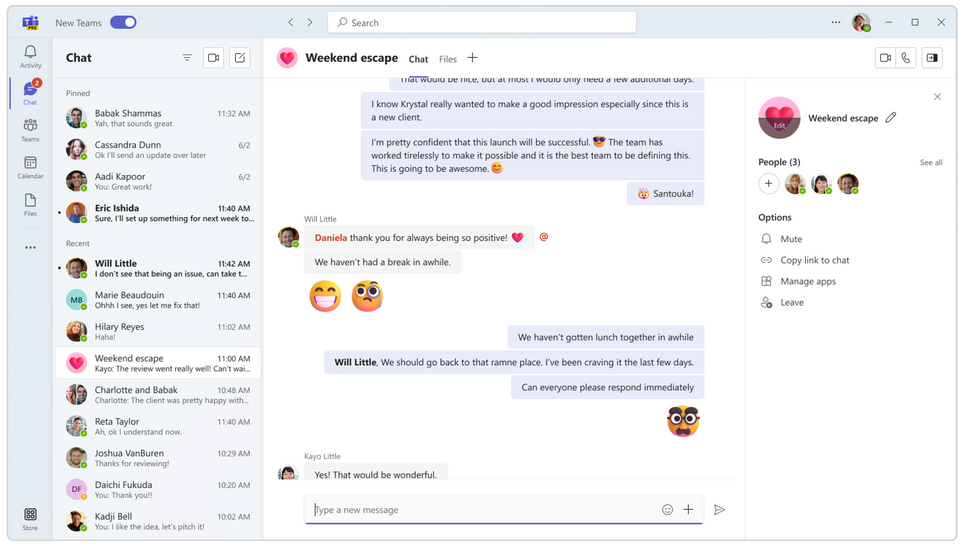
Redesigned Navigation Bar
The new Teams interface is designed to provide users with a more streamlined and efficient experience. One of the most significant changes is the redesigned navigation bar, which allows users to switch between different sections of Teams more easily. The navigation bar now includes icons for the most frequently used sections, including chats, calls, files, and apps. Users can customize the order of these icons to prioritize the features they use most often.
Customizable Views
In addition to the redesigned navigation bar, the new Teams interface includes customizable views. This feature allows users to tailor the layout of their Teams experience to fit their needs. For example, users can choose to display their chat and channel lists side-by-side or collapse them to save screen space. This customization also extends to app access, with users able to directly access third-party integrations from the left-hand rail. This feature makes it easier for users to find and use the apps they need without having to navigate through multiple menus.
Improved Search Functionality
Microsoft has also improved the search functionality in the new Teams interface. Users can now find messages, files, and other content more easily with improved search filters and suggestions. Additionally, Microsoft has made it easier to access keyboard shortcuts, making it faster and more efficient to navigate Teams with the keyboard.
Command Bar
Another significant change in the new Teams interface is the introduction of the command bar. The command bar is a new feature that provides quick access to frequently used commands, such as starting a new chat or creating a new channel. This feature makes it easier for users to perform common actions without having to navigate through multiple menus or use the mouse.
Accessibility Improvements
The new Teams interface is designed to be more user-friendly for people with disabilities. Microsoft has made improvements to the accessibility of Teams, including the ability to customize the contrast and font size of the interface. Additionally, Microsoft has improved the compatibility of Teams with assistive technologies, making it easier for people with disabilities to use Teams to collaborate and communicate.
Multi-Language Support
Microsoft is committed to making Teams a more inclusive and equitable platform for all users. As part of this commitment, Microsoft has made the new Teams interface available in more languages than ever before. The new interface supports over 40 languages, making it easier for users around the world to use Teams in their preferred language.
Improved Account Switching
Collaborating efficiently across organizational boundaries can be a challenge, especially when managing multiple work or school accounts. One major issue is the inability to receive real-time notifications during calls or meetings between different accounts and organizations. Switching between accounts or organizations can also be disruptive, requiring frequent logins and logouts that interrupt workflow.
The new Teams interface addresses these challenges by allowing users to be actively signed into multiple accounts simultaneously and receive real-time notifications regardless of which one is currently in use. This means that users can seamlessly engage with individuals across multiple accounts and organizations without the need to drop out of a call or meeting, ensuring a smooth workflow.
How to get the Preview
The new Teams interface is designed to be more user-friendly, customizable, and accessible. With a redesigned navigation bar, customizable views, and a cleaner, more modern look, the new interface provides a more streamlined and efficient experience for users. The improved search functionality, command bar, and accessibility features make Teams more accessible and efficient for all users, including those with disabilities. The new Teams interface is currently available in preview, with Microsoft planning to roll it out to all users in the coming months. Users can try out the new interface by enabling the “Preview” in the Admin center.
Here is how you can preview the new Teams experience today:
1. Open the Teams desktop app on your Windows machine.
2. Turn on the Try the new Teams toggle at the top left corner of the Teams app.
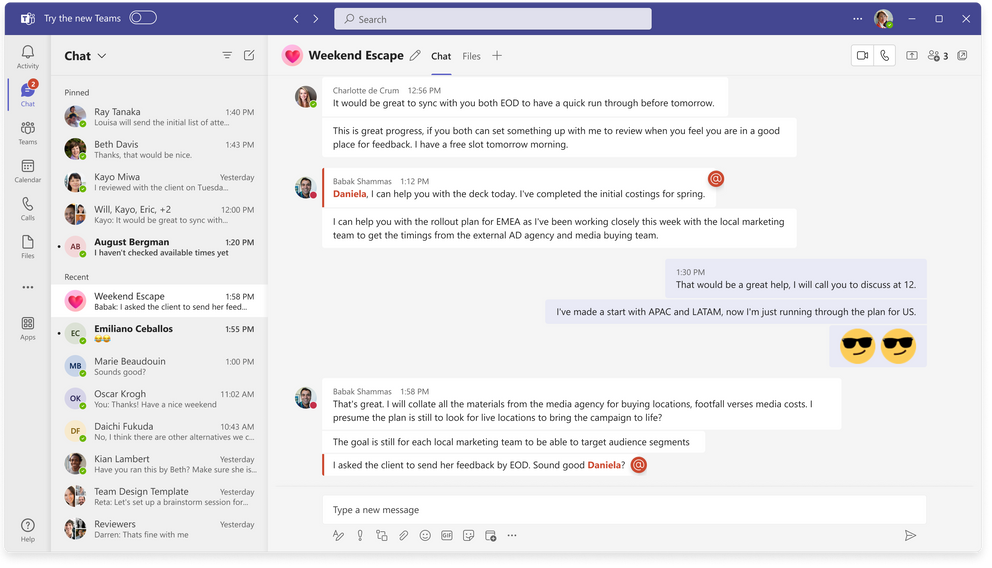
3. Select Get it now from the pop-out dialogue. The new Teams will start installing.
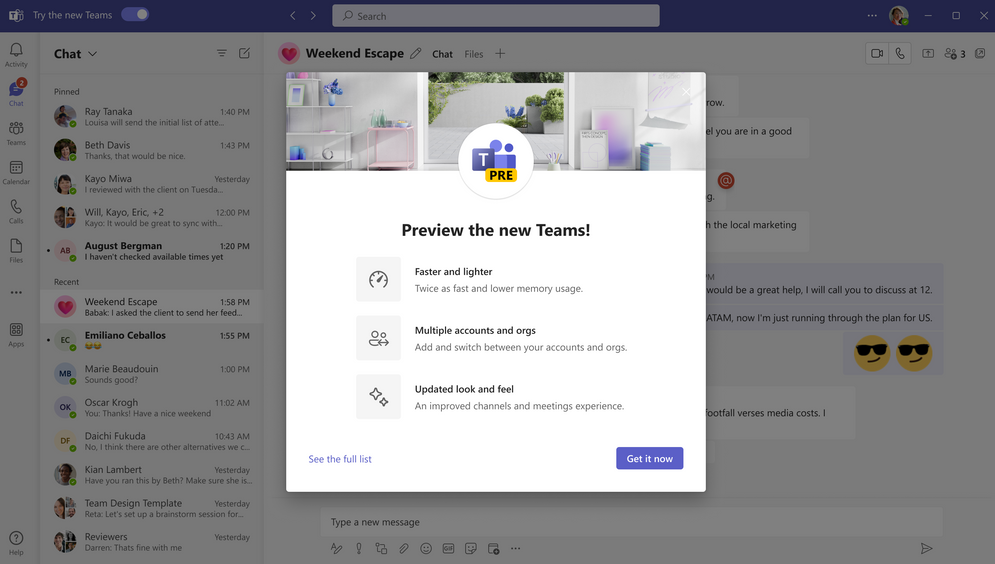
4. Your Teams app will reboot to open the new Teams experience. Any subsequent actions you take will happen in the new Teams by default, like joining a Teams meeting from Outlook.