Tag Archive for: Teams
在不斷演進的生產力工具領域中,Microsoft 推出了一個具有突破性的功能,稱為 Microsoft 365 Copilot。 這一創新的功能結合了大型語言模型的強大功能和 Microsoft 365 的熟悉應用,為用戶提供了一種更自然、更直觀的完成工作任務的方式。 在這裡,我們將探討使用 Microsoft 365 Copilot 的五個主要優勢,以及它如何改變我們的工作方式。
- 提升生產力
Microsoft 365 Copilot 的主要優勢之一是它能夠增強生產力。 通過將 Copilot 整合到 Outlook 和 Teams 等應用程序中,用戶可以將電子郵件管理、會議協調和協作任務流程化。 Copilot 作為一個聰明的小助手,可以對關鍵討論點進行摘要,提供有價值的建議,並推薦下一步行動。 在 Copilot 的幫助下,會議變得更有效率,電子郵件回復時間大大縮短,節省寶貴的時間和精力。
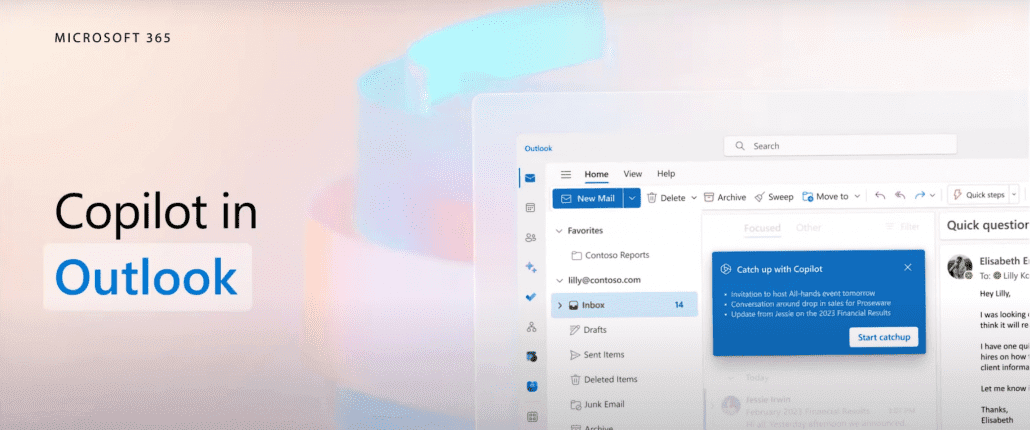
- 無縫連接
Microsoft 365 Copilot 能夠無縫地與 Word、PowerPoint、Excel、Outlook 和 Teams 等應用程式進行連接,確保使用者擁有一致且統一的使用體驗。 這種集成消除了在多個工具之間切換的需要,讓使用者能夠在他們偏好的 Microsoft 365 應用程式中充分發揮 Copilot 的功能,提供一個一致且高效的工作流程。
- 提升技能
Microsoft 365 Copilot 提供了一個提升技能和知識的機會。 通過利用大型語言模型的能力,Copilot 在整個工作過程中提供上下文建議和指導。 無論是學習新技術還是探索不同的工作流程,Copilot 都成為一個寶貴的教練,幫助用戶快速掌握和應用新的方法論。 有了Copilot的幫助,你可以不斷發展和完善自己的技能,提高熟練度和專業知識。
- 發揮創造力
Microsoft 365 Copilot 通過與Word、PowerPoint和Excel等應用程式的無縫集結,使用戶能夠更充分發揮創意。 Copilot 在創建和編輯文件、演示文稿和數據分析方面讓整個過程更高效且更得心應手。 通過提供草稿建議、節省撰寫和數據收集時間以及提供快速反饋,Copilot成為了將想法實踐的寶貴助手。
- 強化決策能力
在任何專業環境中,做出明智的決策至關重要。 有了Microsoft 365 Copilot,用戶可以獲得有價值的洞察和建議,幫助他們做出決策。 Copilot能夠分析大量的數據並提供即時建議,使用戶能夠做出明智的選擇。 無論是分析趨勢、探索數據集還是解讀複雜的信息,Copilot都成為一個值得信賴的顧問,簡化決策過程,使用戶能夠獲得最佳結果。
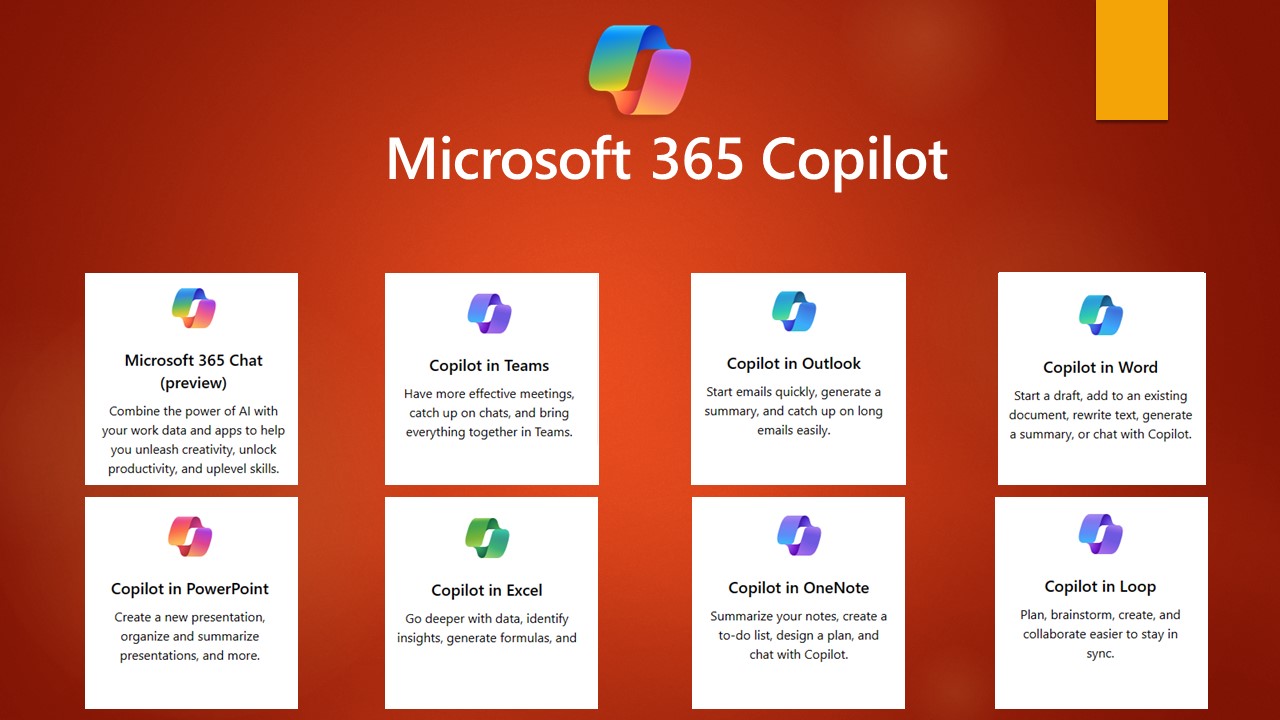
Microsoft 365 Copilot 引領了生產力和效率的新時代,通過強大的大型語言模型和Microsoft 365應用程式的整合方式,徹底改變了我們的工作方式。 通過提高生產力、提供無縫集成、提升技能、發揮創造力和促進明智決策,Copilot成為現代職場中不可或缺的工具。 擁抱Microsoft 365 Copilot的好處,發揮你的全部潛力,實現專業成功。
In recent years, there has been a significant shift towards hybrid working, and technology has played a major role in this. With Teams Phone, users can easily make and receive calls, whether they are in the office, at home, or on the go, making it an important tool for this hybrid world. Not only does it allow you to work wherever you want, but it also increases the efficiency and flexibility of communication, ensuring that you are always reachable.
Teams Phone offers several benefits over traditional telephony, making it an attractive solution for modern businesses. Here are five important benefits of Teams Calling:
- Seamless integration with other Teams features: Teams Calling is integrated with other Microsoft Teams features, including chat, file sharing, and video conferencing. This means that users can seamlessly switch between different communication tools in one app, making it easier to collaborate and communicate efficiently.
- Location flexibility: With Teams Phone, users can easily communicate and collaborate regardless of their location, whether they are working from home, on the go, or in the office. Teams Calling also offers various useful features, such as voicemail and call forwarding to other team members, which helps streamline communication.
- Cost-saving: Teams Phoneoften offers lower costs compared to traditional telephony solutions because it is a cloud-based solution that doesn’t require expensive hardware or maintenance costs.
- Increased productivity: With Teams Phone, users can quickly and easily get in touch with colleagues and customers, which can increase productivity by reducing the time spent looking for the right contact or switching between different communication tools.
- New features and improvements: Microsoft continues to add new features and improvements to Teams Phone, making it increasingly attractive for businesses. From call recording to improved sound quality, Teams Phone continues to evolve to meet the needs of modern workers.
We have implemented Teams Phone with many of our customers to optimize their accessibility, allowing them to directly call employees instead of a central number, which has improved the scalability and efficiency of their communication. With Teams Phone, customers never have to wait long for an available employee as the call goes to the next available employee on the list.
Teams Calling Features
Microsoft has added some new features to Teams Phone, making it even easier to communicate and collaborate with colleagues and customers, both in the office and outside.
One of these new features is the ability to put a caller on hold and transfer them to another colleague. This is especially useful for companies with multiple departments or teams, as it allows for more efficient communication and can improve workflow.
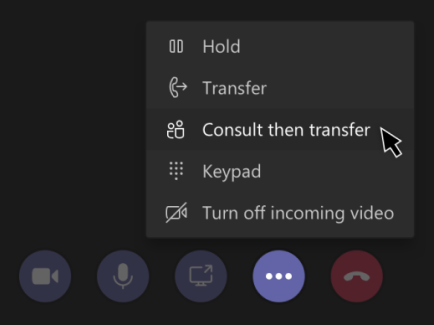
Another recent addition is the ability to record conversations*. This can be useful, for example, for capturing important information during a call, training employees, or for legal purposes. It is also now possible to speak text messages instead of typing them, making it even easier to communicate quickly.
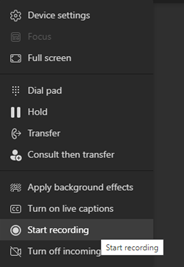
* Not available in all regions. Contact us for more information about call recording.
Finally, Microsoft has improved the sound quality of Teams Phone, using new technologies for noise and echo suppression. This reduces background noise and improves overall call quality, which is essential for effective communication.
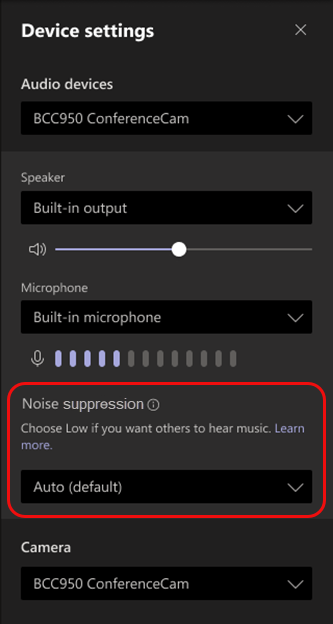
Teams Phone is an essential tool for businesses looking to streamline their communication and collaboration processes. As a Microsoft Gold Partner, we are committed to providing our customers with the best possible Teams Phone experience. If you have any questions about Teams Phone or would like to learn more about how we can help your business, please don’t hesitate to contact us. Our team of experts is always ready to assist you.
Microsoft Teams has become a central hub for collaboration and communication for millions of people around the world. With the pandemic driving the need for remote work and virtual meetings, Teams has become an essential tool for businesses, schools, and organizations of all kinds. Now, Microsoft has announced a new preview of the Teams interface that aims to make the platform even more user-friendly and customizable.
Cleaner, More Modern Look
One of the most noticeable changes in the new Teams interface is the cleaner, more modern look. The new interface features more white space and updated icons, making it easier on the eyes and less cluttered. The cleaner look also extends to the chat and channel lists, with less visual noise allowing users to focus on the most important information.
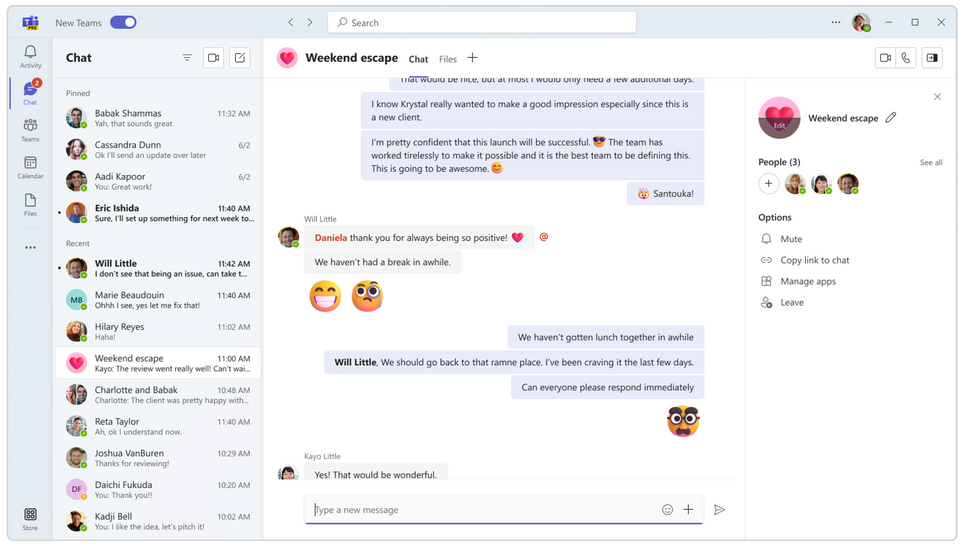
Redesigned Navigation Bar
The new Teams interface is designed to provide users with a more streamlined and efficient experience. One of the most significant changes is the redesigned navigation bar, which allows users to switch between different sections of Teams more easily. The navigation bar now includes icons for the most frequently used sections, including chats, calls, files, and apps. Users can customize the order of these icons to prioritize the features they use most often.
Customizable Views
In addition to the redesigned navigation bar, the new Teams interface includes customizable views. This feature allows users to tailor the layout of their Teams experience to fit their needs. For example, users can choose to display their chat and channel lists side-by-side or collapse them to save screen space. This customization also extends to app access, with users able to directly access third-party integrations from the left-hand rail. This feature makes it easier for users to find and use the apps they need without having to navigate through multiple menus.
Improved Search Functionality
Microsoft has also improved the search functionality in the new Teams interface. Users can now find messages, files, and other content more easily with improved search filters and suggestions. Additionally, Microsoft has made it easier to access keyboard shortcuts, making it faster and more efficient to navigate Teams with the keyboard.
Command Bar
Another significant change in the new Teams interface is the introduction of the command bar. The command bar is a new feature that provides quick access to frequently used commands, such as starting a new chat or creating a new channel. This feature makes it easier for users to perform common actions without having to navigate through multiple menus or use the mouse.
Accessibility Improvements
The new Teams interface is designed to be more user-friendly for people with disabilities. Microsoft has made improvements to the accessibility of Teams, including the ability to customize the contrast and font size of the interface. Additionally, Microsoft has improved the compatibility of Teams with assistive technologies, making it easier for people with disabilities to use Teams to collaborate and communicate.
Multi-Language Support
Microsoft is committed to making Teams a more inclusive and equitable platform for all users. As part of this commitment, Microsoft has made the new Teams interface available in more languages than ever before. The new interface supports over 40 languages, making it easier for users around the world to use Teams in their preferred language.
Improved Account Switching
Collaborating efficiently across organizational boundaries can be a challenge, especially when managing multiple work or school accounts. One major issue is the inability to receive real-time notifications during calls or meetings between different accounts and organizations. Switching between accounts or organizations can also be disruptive, requiring frequent logins and logouts that interrupt workflow.
The new Teams interface addresses these challenges by allowing users to be actively signed into multiple accounts simultaneously and receive real-time notifications regardless of which one is currently in use. This means that users can seamlessly engage with individuals across multiple accounts and organizations without the need to drop out of a call or meeting, ensuring a smooth workflow.
How to get the Preview
The new Teams interface is designed to be more user-friendly, customizable, and accessible. With a redesigned navigation bar, customizable views, and a cleaner, more modern look, the new interface provides a more streamlined and efficient experience for users. The improved search functionality, command bar, and accessibility features make Teams more accessible and efficient for all users, including those with disabilities. The new Teams interface is currently available in preview, with Microsoft planning to roll it out to all users in the coming months. Users can try out the new interface by enabling the “Preview” in the Admin center.
Here is how you can preview the new Teams experience today:
1. Open the Teams desktop app on your Windows machine.
2. Turn on the Try the new Teams toggle at the top left corner of the Teams app.
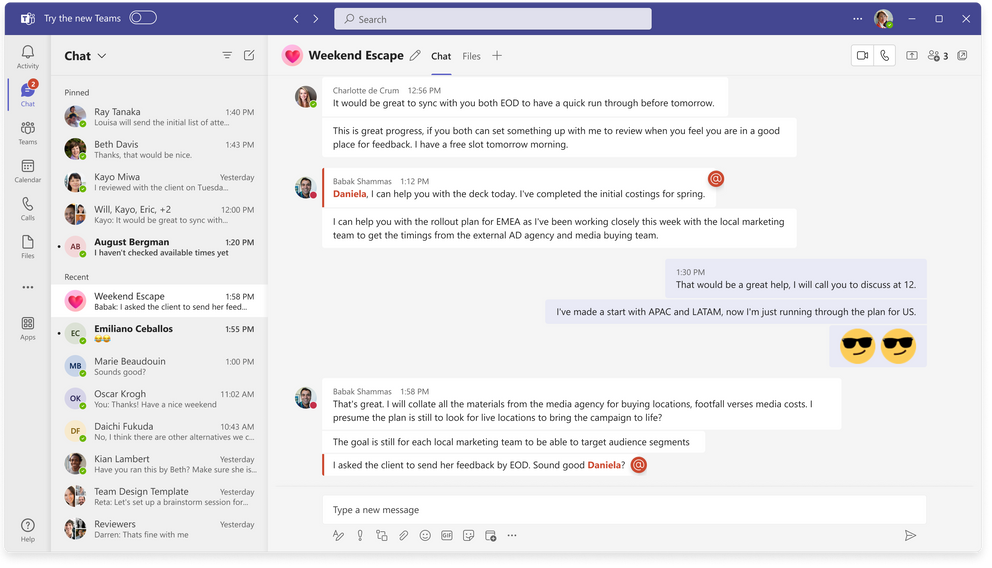
3. Select Get it now from the pop-out dialogue. The new Teams will start installing.
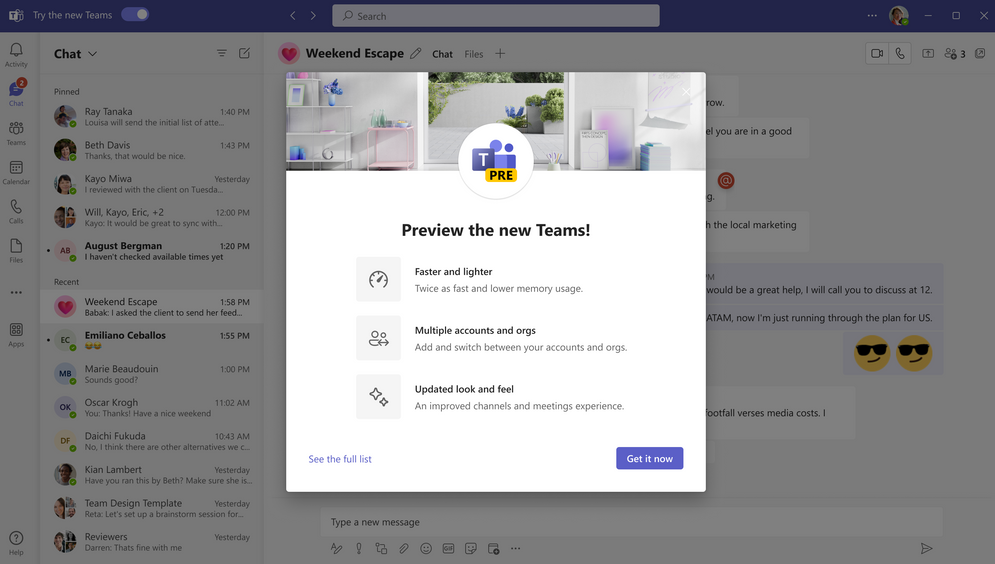
4. Your Teams app will reboot to open the new Teams experience. Any subsequent actions you take will happen in the new Teams by default, like joining a Teams meeting from Outlook.
最近,Teams發布了一項新功能,該功能可以將呼叫和視頻會議窗口與Microsoft Teams的原始聊天窗口分開拉出,且可以任意拖拽不會阻塞基礎內容,從而提升了遠程溝通和協作的效率。
諸如靜音、視頻、聊天、離開會議等按鈕以及其他控制按鈕將位於窗口頂部,使客戶可以更輕鬆地管理會議和通話。
下面是新的會議/電話控制位置:

同時發布的新功能還有:3 * 3視頻窗口,會議舉手和自定義背景。這將更好的支持多人寫作的團隊會議,並且適合大型會議。
3*3視頻窗口新功能如下所示:
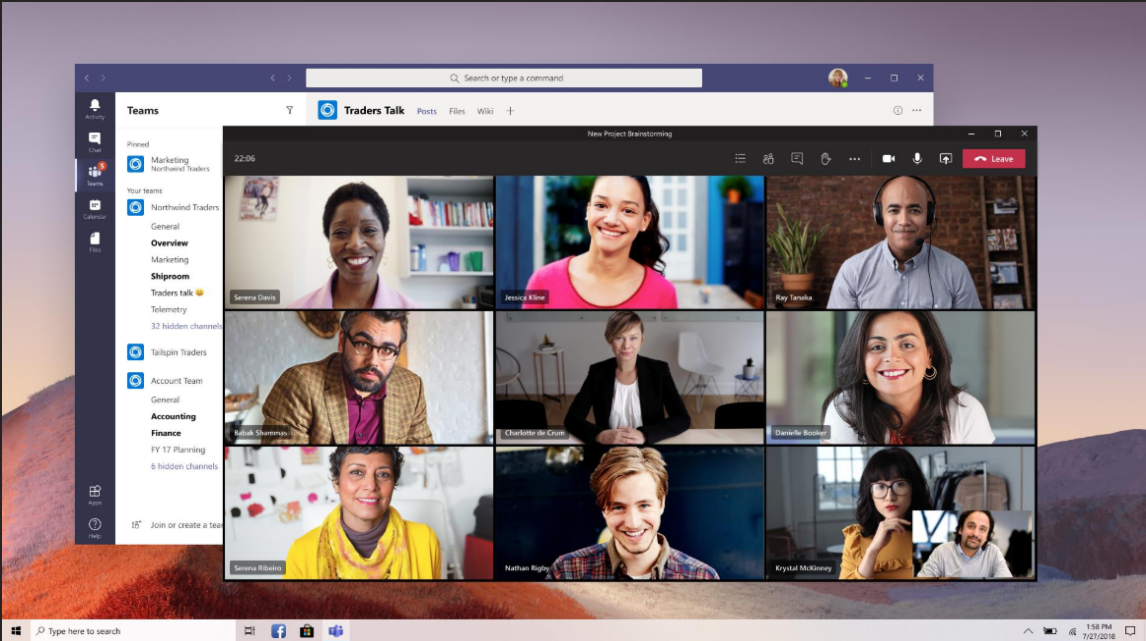
如何開啟新功能?
默認情況下,這次引入的新功能將默認關閉,用戶需要通過用戶設置界面手動打開新功能。
操作方式如下:
步驟1:單機Teams右上角的[頭像],然後單擊[設置]。
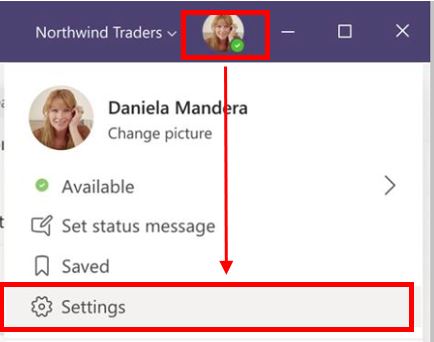
步驟2:選中[打開新的電話會議體驗]複選框,然後重新啟動Teams客戶端。
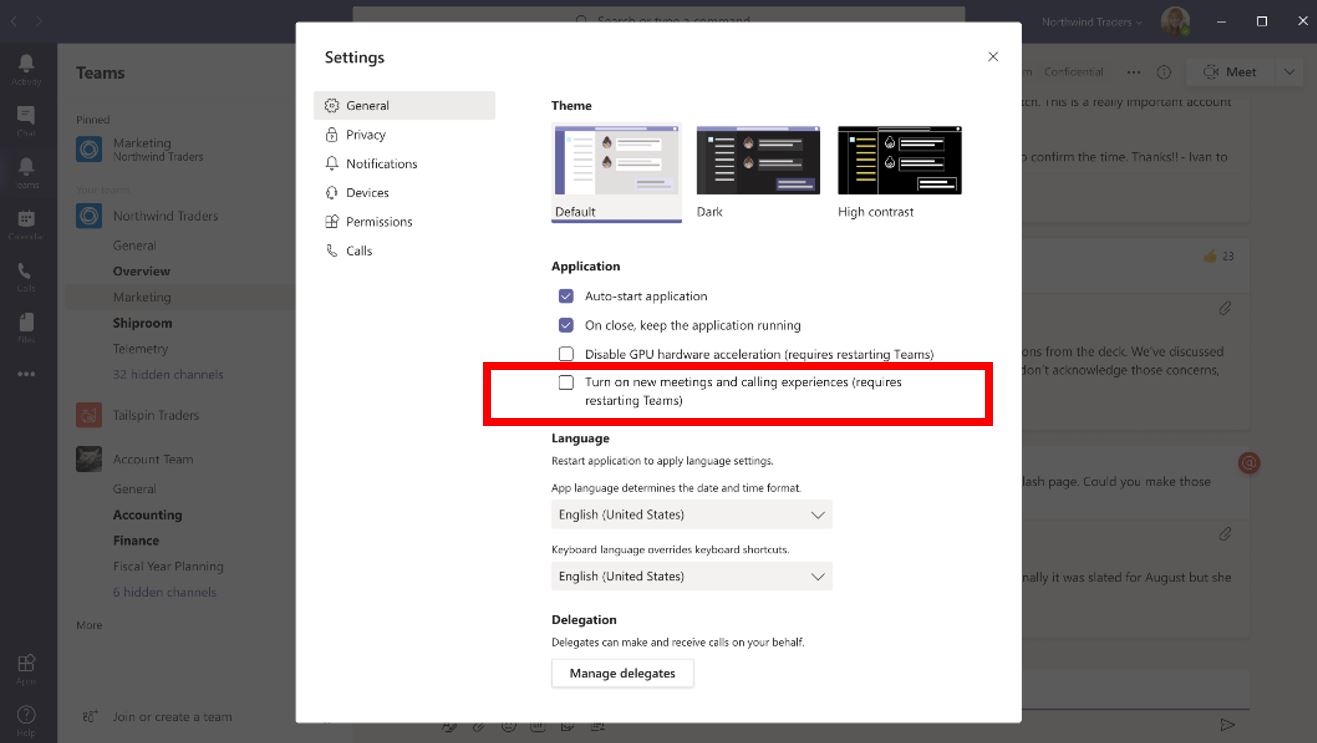
注意:Teams 暫時不會自動應用新功能,用戶將有足夠的時間來熟悉此新功能。更多的消息可以在Message center查詢。
We have organized a free webinar on how to optimize Teamwork while working from home using technologies like Office 365 and Microsoft Teams.
This week, Microsoft announced that the long awaited Guest Access function is now available for all Office 365 business and education customers. As of now, Office 365 users can add people from outside their company to a team, so guests can participate in chats, join meetings, collaborate on documents, and more.
However, There is an important requirement for the guest access to work:
The invited guest needs to have an Azure Active Directory (Azure AD) account.
This means that anyone across Microsoft commercial cloud services and third-party Azure AD integrated apps can be added as a guest in Teams. In Other words, if you have an existing Azure AD account, or Office 365 work or school account, you can be invited as a guest.
How does guest access looks like
When a guest is invited to join a team, they receive a welcome email message that includes information about the team. The guest must accept the invitation in the email message before they can access the team.
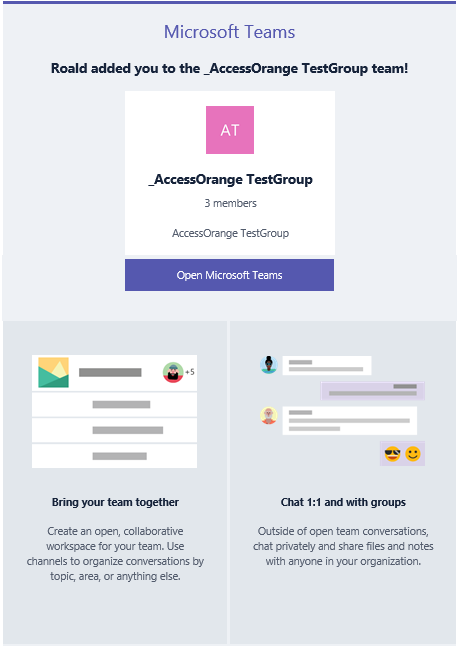
All team members see a message announcing that the team owner has added a guest and providing the guest’s name. Everyone on the team can identify easily who is a guest, as a banner indicates “This team has guests” and a “GUEST” label appears next to each guest’s name.
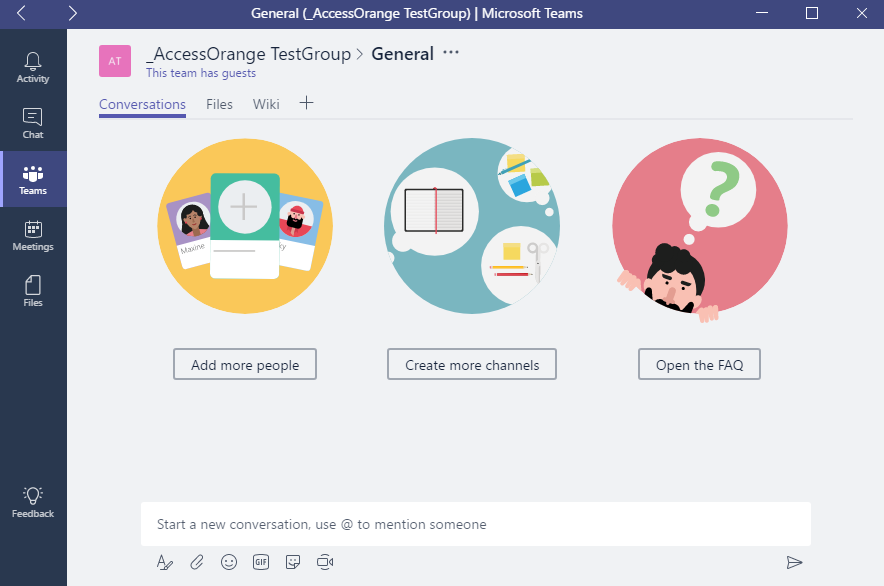
For more information about guest access, please visit this link.
Teams is available to customers with Office 365 Enterprise E1–E5, Business Essentials, Business Premium and Education subscription plans. For more information, please contact us at [email protected].

