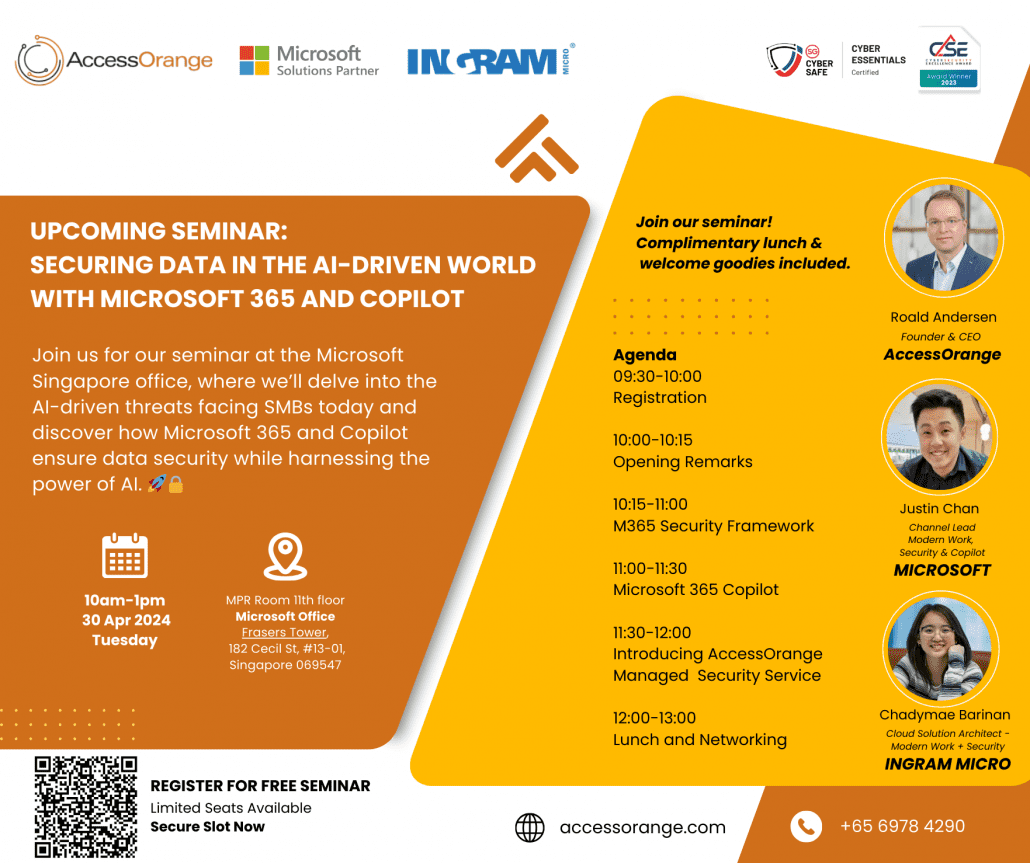Tag Archive for: Copilot
You’ve entered a world where AI is like a friendly buddy you can talk to anytime. Need some help? Just write what you want in the Microsoft Copilot chat window.
Copilot can do many things for you, like giving you a quick answer, a nice picture, or even a fancy graph.
But keep in mind that the clearer you are with Copilot about what you want, the better it can show you what it can do. The secret to making the most of Copilot’s abilities is prompting—the skill of giving clear and concise instructions or questions.
The quality of Copilot’s responses depends on the accuracy of your prompts, so it’s an important skill for using the power of AI assistance.
What is Copilot prompting?
1.Provide clear and concise prompts.
When interacting with Copilot for Microsoft 365, it’s crucial to be both clear and concise.
- Clear: Make your request or query unambiguous.
- Concise: Keep it brief without sacrificing clarity.
Microsoft built Copilot to act, so telling Copilot what “to do” rather than what “not to do” is more effective. Try using “if-then” instructions.
2.Experiment with different styles.
Get creative and experiment with different styles to home in on answers that fit your needs. Try specifying tone (neutral, casual, professional) or giving guidance for what kind of language to use. For example, “Use language a nontechnical person could understand.”

3.Give Copilot a point of view from which to answer.
When you provide a point of view from which to answer, it helps Copilot understand the context of your request and generate more accurate responses.Usually, that involves the explanation about who you are and what you’re trying to achieve so the AI can roleplay. For example:
- You’re a social media manager writing Instagram post copy.
- You’re a marketing manager working on a new campaign marketing proposal.
You can also ask for a response in the style of a specific persona or approach, such as:
- Tell me how to solve this problem with the expertise of a business professor.
- Teach me about this sustainability concept in a way a nontechnical person could understand.
4.Give Copilot a point of view from which to answer.
Some people make the mistake of quitting after a single prompt gets an unsatisfactory response. Working with Copilot is a dynamic and interactive process, where you and your Copilot collaborate to produce content, tackle complex problems, and acquire new information based on your goals, expectations, and feedback. And your initial prompt is just the start. As you provide more details and context, that conversation helps Copilot understand what you want and generate more relevant outputs. For example, “Please create a storyboard for a 60-minute keynote where I need to get a room full of salespeople engaged about our new approach to sustainability. Use these files as background.“
These tips can help new users improve their experience with Copilot for Microsoft 365 and take advantage of its features. If you need any help with Copilot, please contact AccessOrange for support.
What makes a good prompt?
Join us at the “Security Data in the AI-driven World with Microsoft 365 and Copilot” free seminar and enhance your security knowledge.
Discover insights on M365 Security Framework, explore the power of Microsoft 365 Copilot, and learn about AccessOrange’s Managed Security Service.
Our distinguished speakers include:
- Roald Andersen, Founder and CEO of AccessOrange, who will delve into effective data security management for small and medium-sized businesses (SMBs).
- Justin Chan, Channel Lead, Modern Work, Security and Copilot at Microsoft.
- Chadymae Barinan, Cloud Solution Architect – Modern Work + Security at Ingram Micro.
During this seminar, you’ll gain insights into the M365 Security Framework, explore the capabilities of Microsoft 365 Copilot, and learn about AccessOrange’s Managed Security Service.
Plus, enjoy a free lunch while networking with industry experts in the free seminar. Seats are limited, so register now!
Date: Tuesday, 30th April 2024
Time: 10:00 AM – 1:00 PM
Venue: MPR Room, 11th floor, Microsoft Office, Frasers Tower, 182 Cecil St, #13-01, Singapore 069547
Agenda
09:30-10:00: Registration
10:00-10:15: Opening Remarks
10:15-11:00: M365 Security Framework
11:00-11:30: Microsoft 365 Copilot
11:30-12:00: Introducing AccessOrange Managed Security Service
12:00-13:00: Lunch and Networking
*Free lunch will be provided. Seats are limited, so it’s first come, first served!
Registration: https://forms.office.com/r/vDzwgZvgEu
Don’t miss this opportunity to enhance your security knowledge!
It is true that AI technologies are revolutionizing the way we do tasks daily. ChatGPT is indeed a hot topic that everyone is talking about since last year. Recently, Microsoft Copilot has also been making waves in the AI world.
While both ChatGPT and Microsoft Copilot are AI technologies that were developed to help users do tasks and activities faster and more efficiently, there are significant differences between the two. In this article, we will explain how these tools are powered by AI and what role they can play to help you in maximizing your time, creativity, and productivity. Let’s dive in!
ChatGPT: Your Conversational AI Companion
ChatGPT is a natural language processing technology developed by OpenAI. Powered by machine learning, deep learning, natural language understanding, and generation, ChatGPT excels at answering questions and engaging in conversations.
Trained on vast amounts of human language data from the internet, ChatGPT’s conversational abilities mirror those of a human interlocutor. Functioning as a chatbot, ChatGPT predicting the next word based on learned language patterns, it tailors its answers to your queries. Unlike a search engine, ChatGPT does not have the ability to search the internet and may not have the most up-to-date information to draw from.
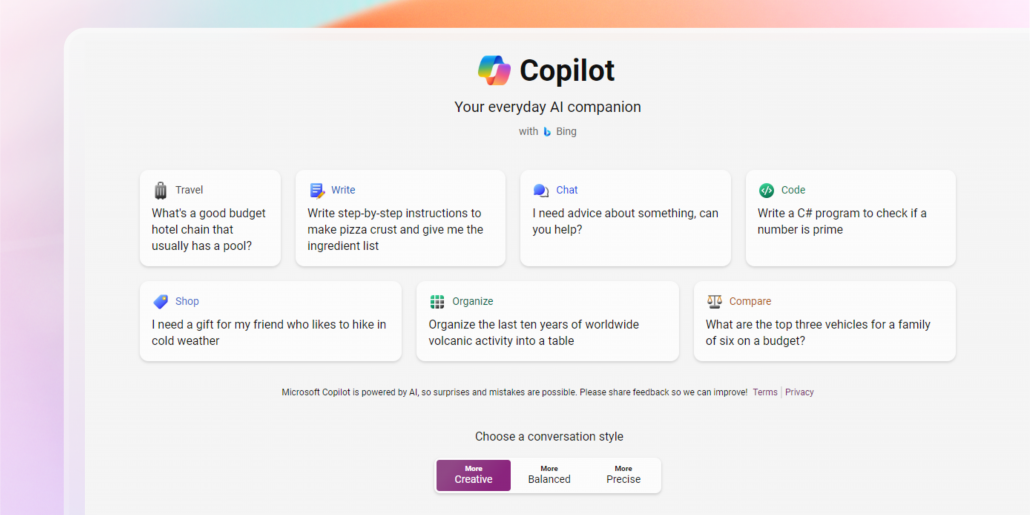
Microsoft Copilot: Your Personalized Digital Assistant
Copilot is a digital assistant that helps you be more productive at work. There are two main versions of Copilot: Copilot in Windows and Microsoft 365 Copilot .
Copilot in Windows is a built-in version of the AI-powered Bing Chat that help you with tasks like searching the web, creating content, learning new topics, and more. The most important thing is that your chat data is not used to train the large language models used by AI. Unlike ChatGPT, your business data is being protected.
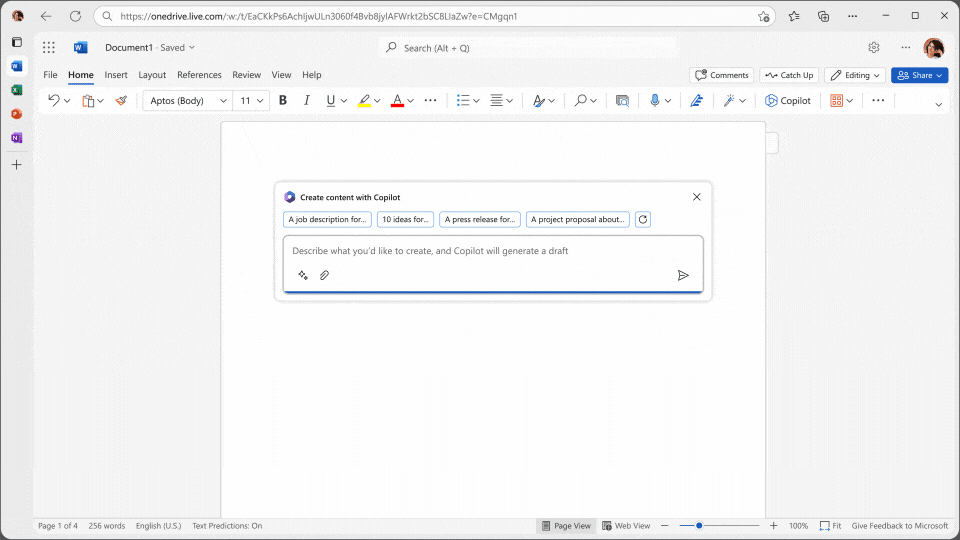
Microsoft 365 Copilot
On the other hand, Microsoft 365 Copilot is an advance version of Copilot that fully integrates into Microsoft 365 applications. It leverages the power of large language models (LLMs) and data from the Microsoft Graph, including your calendar, emails, chats, documents, and meetings. Copilot is embedded within everyday Microsoft 365 apps like Word, Excel, PowerPoint, Outlook, and Teams, and works alongside you to unleash your creativity, unlock productivity, and enhance your skills. By analyzing your data and collaborating with you, Copilot offers tailored suggestions, streamlines workflows, and helps you achieve more in less time.
To sum up, ChatGPT is designed for general content creation, while Microsoft Copilot focuses on productivity and aid within the Microsoft 365 ecosystem. While both ChatGPT and Microsoft Copilot use large language model technology and machine learning to respond to natural human input, Microsoft Copilot is more secured as your business data will not be leaking out. It is also more effective at contextualizing and personalizing responses, thanks to its integration with the Microsoft Graph and your Microsoft 365 data.
Sign Up Now!
"*" indicates required fields
In the ever-evolving landscape of productivity tools, Microsoft has introduced a game-changing feature known as Microsoft 365 Copilot. This innovative addition combines the power of large language models with the familiar applications of Microsoft 365, offering users a more natural and intuitive way to accomplish their work tasks. Here we will explore five key benefits of using Microsoft 365 Copilot and how it can revolutionize the way we work.
- Boosting Productivity
One of the primary advantages of Microsoft 365 Copilot is its ability to enhance productivity. By integrating Copilot into applications like Outlook and Teams, users can streamline their email management, meeting coordination, and collaborative tasks. Copilot acts as a helpful companion by summarizing key discussion points, providing valuable suggestions, and recommending next steps. With Copilot’s assistance, meetings become more efficient, and email response times are drastically reduced, saving precious time and effort.
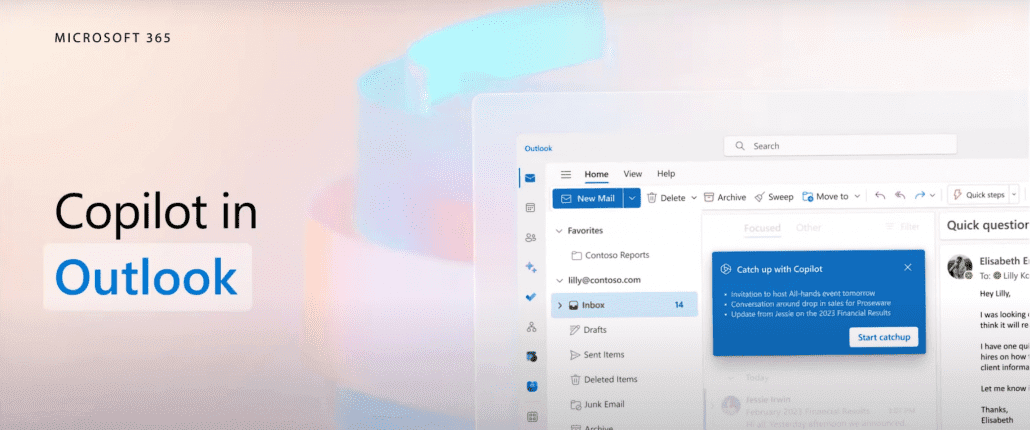
- Seamless Integration
Copilot seamlessly integrates with applications like Word, PowerPoint, Excel, Outlook, and Teams, ensuring a cohesive and unified user experience. This integration eliminates the need to switch between multiple tools and allows users to leverage Copilot’s capabilities within their preferred Microsoft 365 application, providing a consistent and efficient workflow.
- Skill Enhancement
Microsoft 365 Copilot offers users an opportunity to enhance their skills and knowledge. By leveraging the capabilities of large language models, Copilot provides contextual suggestions and guidance throughout the work process. Whether it’s learning new techniques or exploring different workflows, Copilot becomes a valuable coach, helping users quickly grasp and implement new methodologies. With Copilot by your side, you can continuously develop and refine your skills, leading to increased proficiency and expertise.
- Unleashing Creativity
Microsoft 365 Copilot empowers users to unleash their creativity by providing seamless integration with applications such as Word, PowerPoint, and Excel. With Copilot, the process of creating and editing documents, presentations, and data analysis becomes more efficient and enjoyable. By offering draft suggestions, saving time on writing and data gathering, and providing quick feedback, Copilot becomes an invaluable assistant in bringing your ideas to life.
- Enhanced Decision Making
Making informed decisions is crucial in any professional setting. With Microsoft 365 Copilot, users can access valuable insights and recommendations that aid in decision making. Copilot’s ability to analyze large amounts of data and provide real-time suggestions empowers users to make well-informed choices. Whether it’s analyzing trends, exploring data sets, or interpreting complex information, Copilot becomes a trusted advisor, simplifying the decision-making process and enabling users to achieve optimal outcomes.
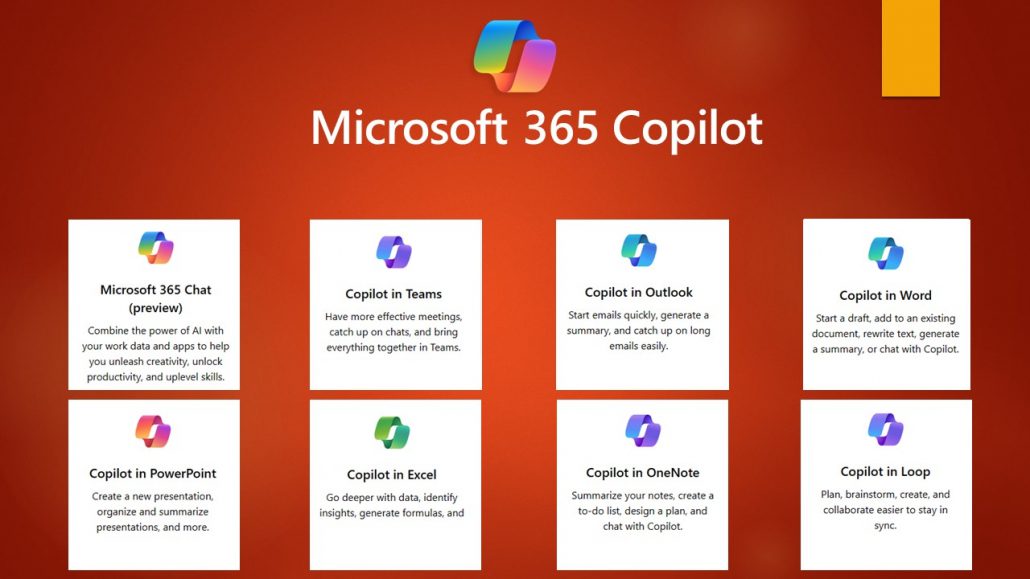
Microsoft 365 Copilot introduces a new era of productivity and efficiency, revolutionizing the way we work with its powerful integration of large language models and Microsoft 365 applications. By boosting productivity, offering seamless integration, enhancing skills, unleashing creativity, and enabling informed decision making, Copilot becomes an indispensable tool in the modern workplace. Embrace the benefits of Microsoft 365 Copilot and unlock your full potential in achieving professional success.
Building upon the fundamentals of using Copilot in Outlook, it’s time to delve into advanced techniques that will take your email management skills to the next level. In this article, we will explore a range of powerful features and strategies for leveraging Copilot effectively. By mastering these techniques, you can streamline your email workflows, boost productivity, and enhance communication efficiency within the Outlook environment.
Harnessing Copilot’s Advanced Suggestion Capabilities
Copilot offers more than just basic grammar and style suggestions. It has advanced capabilities that can greatly assist with email composition. Let’s explore some techniques to harness Copilot’s full potential:
- Contextual Suggestions: Copilot analyzes the content of your email and provides suggestions tailored to the specific context. Leverage these suggestions to craft more personalized and effective messages.
- Subject Line Optimization: Copilot can help you optimize your email subject lines to grab attention and increase open rates. Experiment with different subject line suggestions provided by Copilot to find the most impactful options.
- Tone and Politeness Refinement: Copilot goes beyond grammar correction and offers suggestions to refine the tone and politeness of your emails. Utilize this feature to maintain professional and respectful communication.
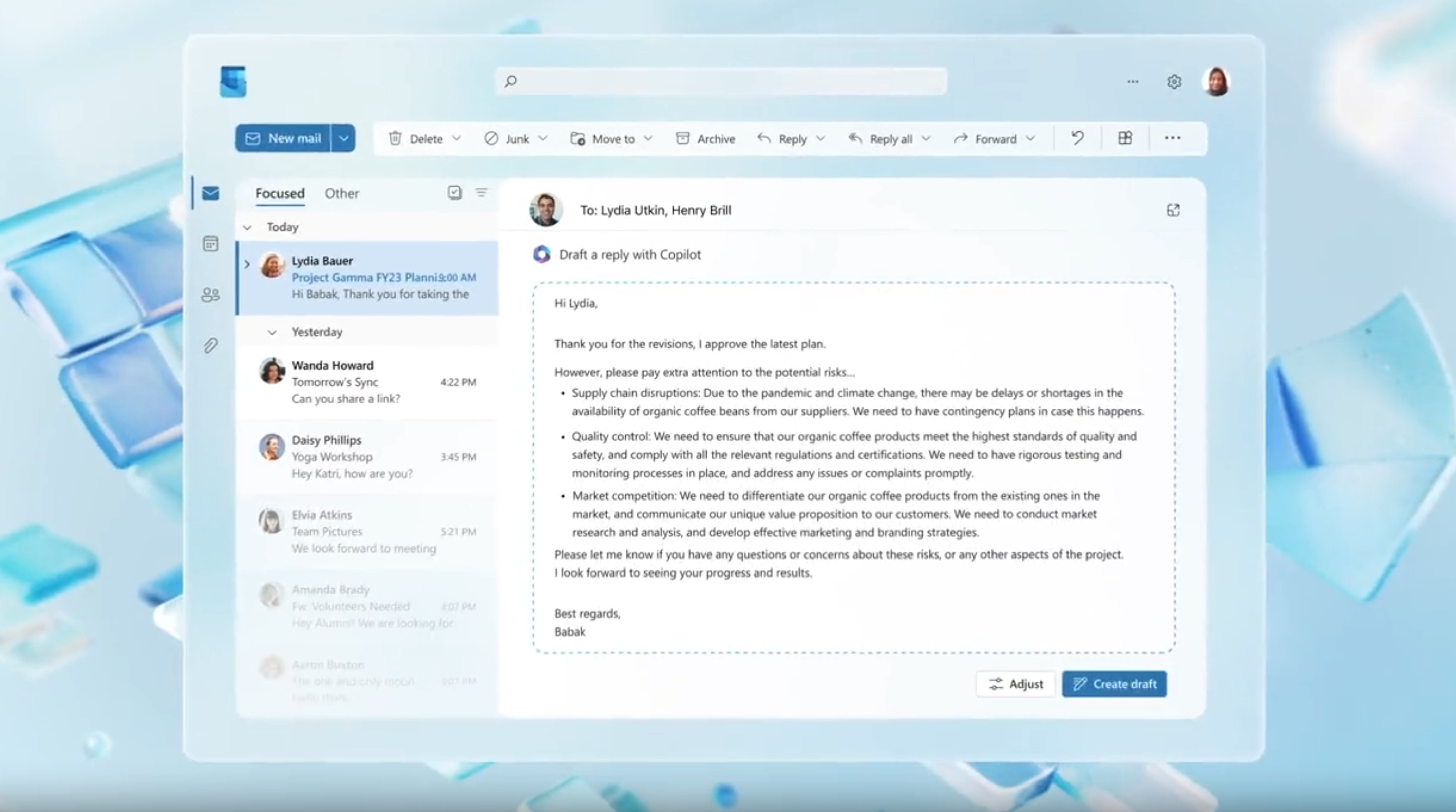
Customizing Copilot for Your Workflow
To make the most out of Copilot, it’s important to customize its settings according to your preferences and work style. Consider the following customization options:
- Adjusting Suggestion Levels: Copilot allows you to choose the level of suggestion granularity. You can opt for more detailed suggestions or a streamlined experience depending on your needs.
- Fine-tuning Tone and Style: Tailor Copilot’s suggestions to align with your personal tone and writing style. Customize the preferences to ensure consistency across your emails.
- Managing Sensitive Information: If you handle confidential or sensitive information, configure Copilot to avoid providing suggestions that could compromise security. Prioritize privacy and data protection in your settings.
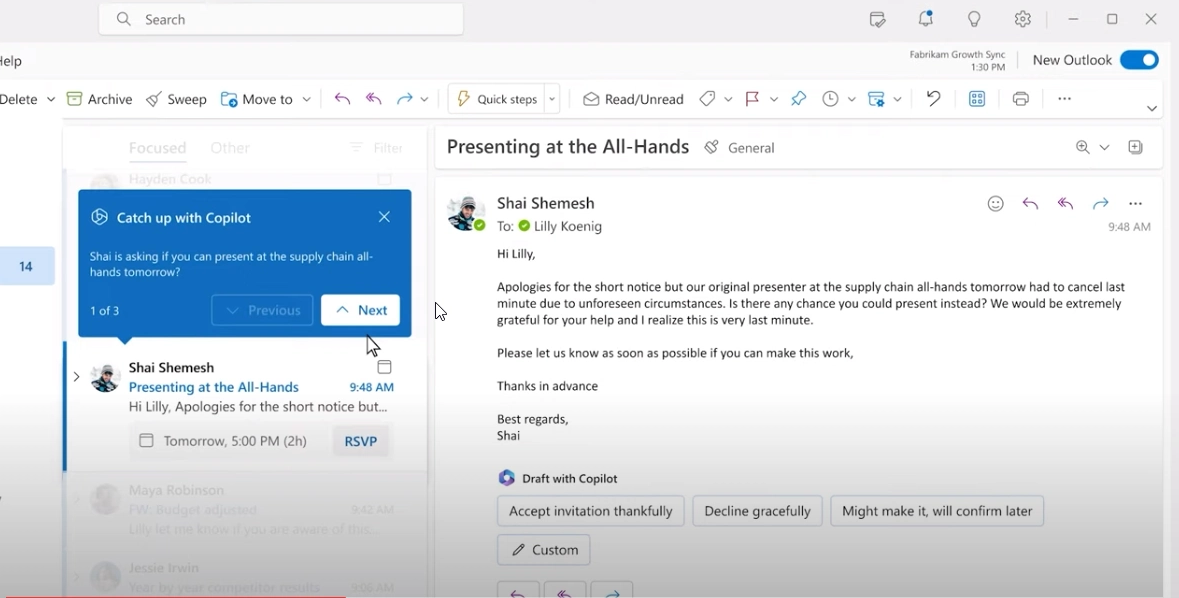
Expanding Copilot’s Usage Across Outlook Features
Copilot’s capabilities extend beyond email composition. Explore how to make the most of Copilot in other Outlook features to optimize your productivity:
- Calendar Management: Copilot can assist in composing event invitations, meeting reminders, and other calendar-related communications. Benefit from its suggestions to ensure clarity and efficiency in your scheduling.
- Task Management: When creating task assignments or sending task-related updates, Copilot can help you craft clear instructions and concise messages. Use its suggestions to streamline task management.
- Contacts and Address Book: Copilot can assist in composing emails to contacts in your address book. Make use of its suggestions for more effective and engaging communication.
Learning from Copilot’s Feedback
Copilot not only provides suggestions but also offers feedback on your writing habits and patterns. Leverage this feedback to improve your overall email composition skills:
- Pay attention to recurring suggestions: If Copilot consistently highlights certain areas for improvement, take note and work on refining those aspects of your writing style.
- Analyze readability scores: Copilot provides readability analysis for your emails. Monitor these scores to ensure your messages are clear and easily understandable by recipients.
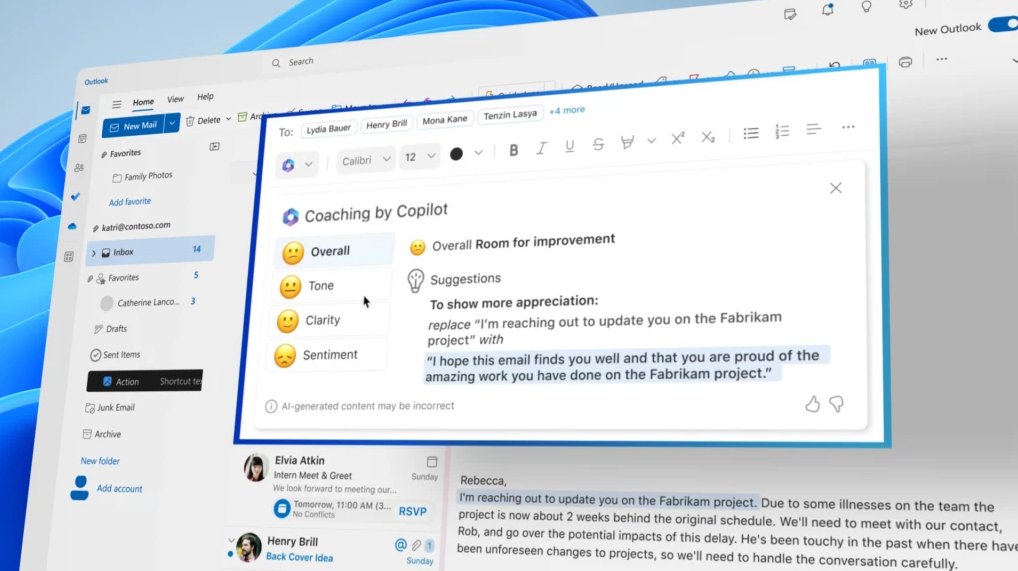
Conclusion:
By mastering advanced techniques for using Copilot in Outlook, you can elevate your email management skills to new heights. Embrace the advanced suggestion capabilities, customize Copilot to align with your workflow, explore its usage across various Outlook features, and learn from its feedback. With Copilot as your intelligent assistant, you’ll be able to efficiently manage your emails, enhance communication, and maximize your productivity within the Outlook ecosystem.
In the fast-paced world of communication, composing emails efficiently and effectively is crucial. Microsoft Outlook, one of the most popular email clients, introduces an intelligent assistant called Copilot, which aims to revolutionize the way we write emails. In this comprehensive guide, we will explore the features and functionalities of Copilot in Outlook, and provide step-by-step instructions to help you get started on your journey towards enhanced email composition.
Understanding Copilot and its Features in Outlook
Copilot is an advanced AI-powered feature integrated into Microsoft Outlook. It acts as a virtual writing assistant, offering suggestions, recommendations, and automated assistance to compose emails more effectively. By leveraging natural language processing and machine learning algorithms, Copilot analyzes your email content, provides relevant suggestions, and assists with grammar, style, and formatting.
Enabling Copilot in Outlook
At the moment, Copilot for Outlook is only enabled for a selected set of Microsoft customers. We expect that it will be released soon, so we list out the steps below to activate Copilot once it comes available.
To take advantage of Copilot, you first need to enable the feature within Microsoft Outlook. Here’s a step-by-step guide to get you started:
- Open Microsoft Outlook and navigate to the “File” tab.
- Click on “Options” and select “Mail” from the left-hand menu.
- Scroll down to the “Compose messages” section and click on the “Editor Options” button.
- In the Editor Options window, select the “Proofing” tab.
- Check the box next to “Use Copilot to help me write better emails” and click “OK” to save the changes.
Exploring Copilot Suggestions and Recommendations
Once Copilot is enabled, you’ll begin to see its suggestions and recommendations while composing emails. These suggestions can help you improve grammar, style, and clarity in your writing.
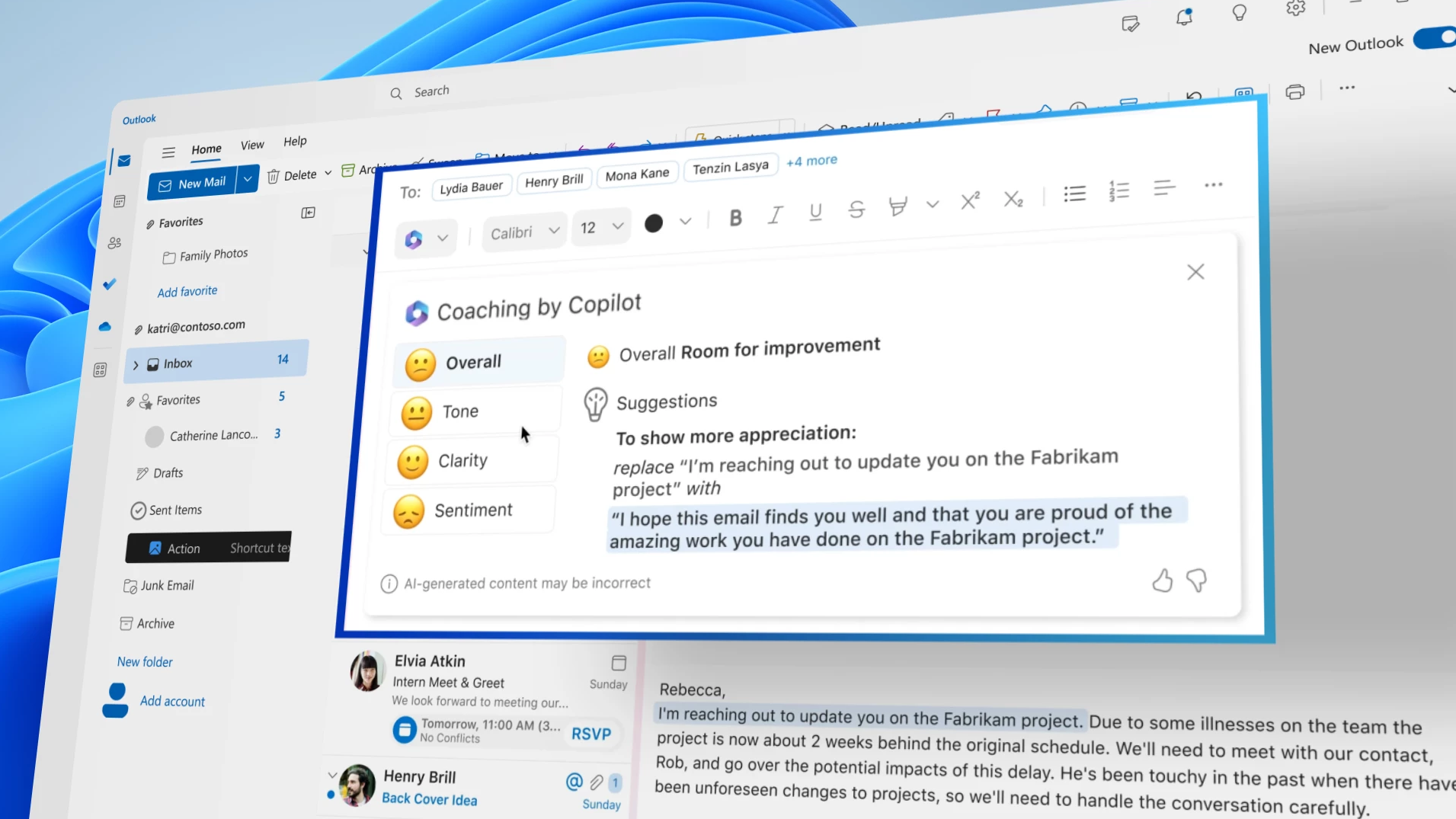
Here’s how to utilize Copilot’s assistance:
- Start composing an email as you normally would in Outlook.
- As you type, Copilot will analyze your content and display relevant suggestions in real-time.
- Suggestions may appear as sentence rewrites, phrase alternatives, or stylistic improvements.
- Review the suggestions provided by Copilot and choose the ones that enhance your message.
- Incorporate the selected suggestions by simply clicking on them, and Copilot will insert them into your email.
Using Copilot to Compose Emails Effectively:
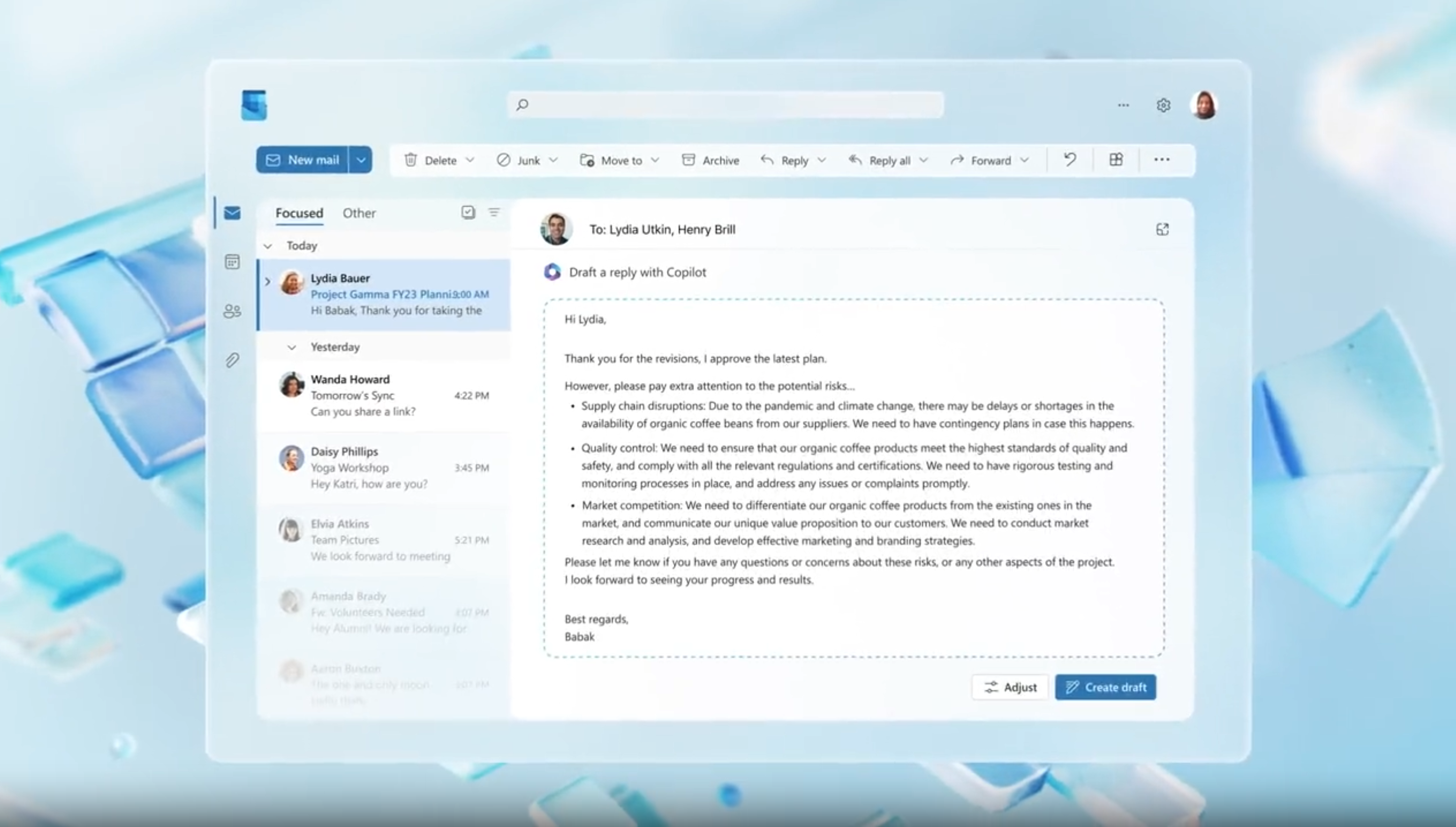
Copilot offers several features that can streamline your email composition process. Here are some key functionalities to help you compose emails more effectively:
- Writing Assistance: Copilot helps with sentence completion, grammar correction, and contextual suggestions to enhance your email’s overall quality.
- Readability Analysis: Copilot provides feedback on the readability of your emails, helping you ensure clarity and conciseness.
- Tone and Politeness Check: Copilot can analyze your email’s tone and suggest changes to maintain a professional and respectful communication style.
- Subject Line Suggestions: Copilot offers subject line recommendations to grab attention and improve email open rates.
- Writing Confidence Indicator: Copilot displays a confidence indicator for each suggestion, allowing you to make informed decisions while accepting or rejecting recommendations.
Customizing Copilot Settings
To tailor Copilot to your specific preferences, you can customize its settings. Here’s how:
- Open Microsoft Outlook and go to the “File” tab.
- Click on “Options” and select “Mail” from the left-hand menu.
- Scroll down to the “Compose messages” section and click on the “Editor Options” button.
- In the Editor Options window, select the “Proofing” tab.
- Click on the “Settings” button next to “Copilot” to access customization options.
- Here, you can adjust settings related to suggestions, readability analysis, tone check, and more.
- After making changes, click “OK” to save the customized Copilot settings.
Conclusion
Copilot in Microsoft Outlook is a game-changer for email composition, offering users intelligent suggestions and recommendations to improve writing quality and enhance productivity. By enabling Copilot, exploring its suggestions and recommendations, and customizing its settings, you can take full advantage of this powerful feature to compose emails more effectively. Embrace Copilot as your virtual writing assistant, and let it guide you towards creating impactful and well-crafted emails that leave a lasting impression.
Microsoft 365 Copilot: The Future of AI-Powered Productivity
Feature Examples:
- Automatically Building a PowerPoint Deck from content
- Convert Word doc to PowerPoint presentation
- Excel data manipulation
- Analyze and reply emails
- Teams Chat summary and interaction live in meetings and meeting summaries
- Viva Sales meeting preparation and live in-meeting coaching and putting data directly into CRM
- Generate a Power Automate workflow
- Business Chat Demo – Customer interaction summary and generating a SWOT analysis
In today’s fast-paced digital world, productivity is key. Whether you’re a student, a professional, or a small business owner, you need to be able to get things done quickly and efficiently. That’s where Microsoft 365 Copilot comes in. This AI-powered feature is designed to provide personalized assistance and automate tasks within the Microsoft 365 suite of applications. In this article, we’ll explore the features and benefits of Microsoft 365 Copilot, and take a closer look at how it works.
What is Microsoft 365 Copilot?
Microsoft 365 Copilot is an AI-powered feature that provides personalized assistance to users within the Microsoft 365 suite of applications. It uses natural language processing (NLP) and machine learning algorithms to understand user queries and provide real-time assistance. Copilot is currently in preview and is available to a limited number of users.
Introduction Video about Microsoft 365 AutoPilotHow Does Microsoft 365 Copilot Work?
Microsoft 365 Copilot works by analyzing user behavior and preferences within Microsoft 365 applications. It uses NLP to understand user queries and provide personalized assistance based on the context of the query. For example, if a user types “How do I format a document?”, Copilot will analyze the query and provide step-by-step instructions on how to format a document.
Copilot can also automate certain tasks within Microsoft 365 applications. For example, if a user is working on a document and wants to add a table of contents, they can simply type “Add table of contents” and Copilot will automatically generate a table of contents based on the headings in the document.
Benefits of Microsoft 365 Copilot
Microsoft 365 Copilot offers a number of benefits to users, including:
- Increased productivity: Copilot can help users complete tasks more quickly and efficiently, reducing the time and effort required to perform certain tasks within Microsoft 365 applications.
- Personalized assistance: Copilot can learn from a user’s behavior and preferences to provide personalized assistance and recommendations.
- Real-time assistance: Copilot can provide real-time assistance to users as they work in Microsoft 365 applications, helping them complete tasks more quickly and efficiently.
- Task automation: Copilot can automate certain tasks within Microsoft 365 applications, reducing the need for manual input and reducing the risk of errors.
- Multilingual support: Copilot can support multiple languages, making it accessible to users around the world.
What Tasks Can Microsoft 365 Copilot Help With?
Microsoft 365 Copilot can help with a variety of tasks within the Microsoft 365 suite of applications, including:
- Document formatting: Copilot can provide step-by-step instructions on how to format a document, including adding headings, tables, and images.
- Presentation creation: Copilot can provide suggestions and recommendations for creating effective presentations, including slide design and content.
- Email management: Copilot can help users manage their emails more efficiently, including organizing emails, setting up filters, and composing emails.
- Spreadsheet creation: Copilot can help users create spreadsheets and perform calculations, including generating charts and graphs.
- Task management: Copilot can help users manage tasks and deadlines, including setting up reminders and creating to-do lists.
A few examples:
Microsoft Teams: Copilot can set meeting agendas and schedules. But it will also be an effective decision-maker as the chatbot can list the pros and cons of any discussion and suggest the next steps.
Microsoft Word: Copilot can create a first draft for you based on a prompt. Thanks to Microsoft Graph in the background, Copilot can include content from collaborative documents across the organization. It can even tweak the document to sound professional or casual.
Microsoft Excel: Copilot can work with natural language prompts to give answers that earlier needed complex formulas. You can ask it to show you different visualizations, projections, and give recommendations without changing the spreadsheet.
Microsoft PowerPoint: Copilot can use your outline or a Word document and auto-generate a slide deck. With simple commands, you can simplify longer presentations.
Microsoft Outlook: Besides quickly answering routine emails, Copilot can pull discussions from email threads and content across Microsoft 365. Copilot will also allow you to adjust the tone and length of your responses.
Business Chat: This new service taps into your calendar, emails, chats, documents, meetings, and contacts. You can boost your collaboration by using it as a single-window solution for your queries on projects and plans.
Is Microsoft 365 Copilot Right for You?
Microsoft 365 Copilot is designed to help users be more productive and efficient within the Microsoft 365 suite of applications. If you’re someone who spends a lot of time working in Microsoft 365, Copilot may be a helpful tool for you. However, if you’re someone who prefers to work without assistance, or if you’re concerned about the security implications of an AI-powered feature.
Microsoft 365 Copilot currently is only available to a limited set of customers, but you can expect it to come to your Microsoft 365 account soon.
Stay tuned for more information!