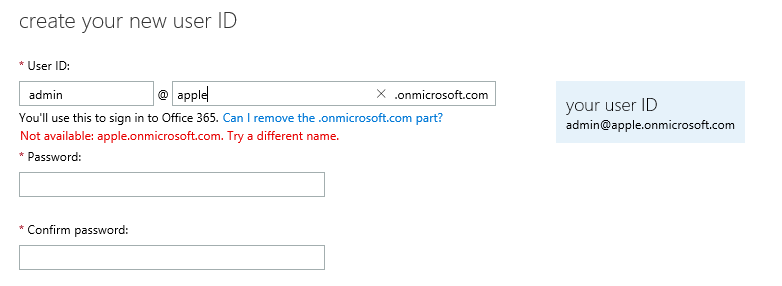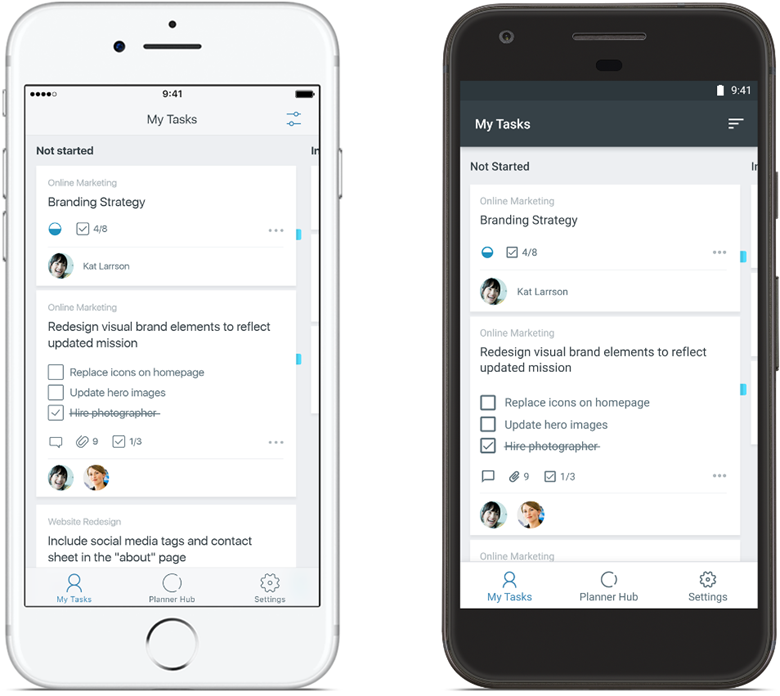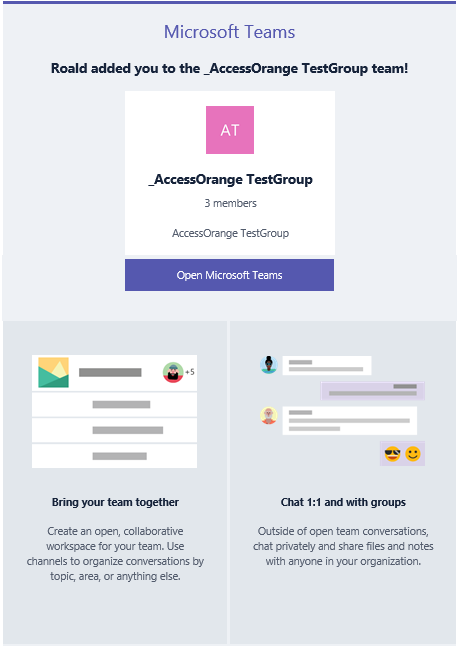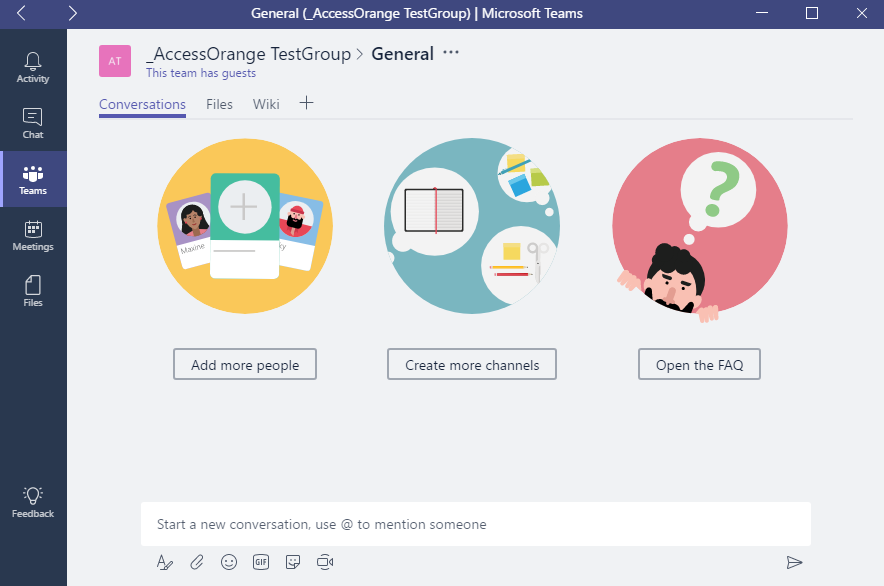AccessOrange earns distinction through demonstrated technology success and customer commitment.
Hong Kong, April 2, 2017 — AccessOrange, an IT service provider that helps businesses migrate to the cloud, today announced it has achieved a silver Small and Midmarket Cloud Solutions competency, demonstrating its ability to meet Microsoft Corp. customers’ evolving needs in today’s mobile-first, cloud-first world. To earn a Microsoft silver competency, partners must successfully demonstrate expertise through rigorous exams, culminating in Microsoft certifications. And to ensure the highest quality of services, Microsoft requires customer references for successful implementation and customer satisfaction.
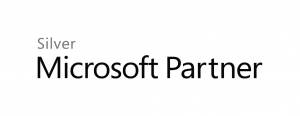
AccessOrange Achieves a Microsoft Silver Small and Midmarket Cloud Solutions Competency
AccessOrange helps companies implement cloud technology that enable them to adapt and embrace the transformations that are happening in today’s business environment. The company helps transition existing systems to the cloud by designing the cloud infrastructure, managing the migration plan and providing support after go-live. AccessOrange also helps businesses implementing cloud based communication and collaboration solutions that enable them to collaborate more efficiently with their employees and customers.
The Silver Small and Midmarket Cloud Solutions competency enables AccessOrange to demonstrate its commitment to implementing Microsoft Cloud solutions such as Office 365 and Microsoft Azure.
“This Microsoft silver Small and Midmarket Cloud Solutions competency showcases our expertise in today’s Cloud technology market and demonstrates our knowledge of Microsoft’s products and services such as Office 365,” said Roald Andersen, Director of Operations. “We are proud to be recognized for our expertise in delivering Microsoft solutions that address the customer’s demand for cloud adoption. Microsoft Office 365 has a lot of potential for further growth within the Hong Kong and Asia Pacific market, and we are actively working on providing the best partnerships with our customers to assist them with their migrations to the cloud.”
The Small and Midmarket Cloud Solutions competency recognizes partners who are selling and deploying Microsoft Office 365 cloud and hybrid solutions to mid-sized and small business customers.
The Microsoft Partner Network helps partners strengthen their capabilities to showcase leadership in the marketplace on the latest technology, to better serve customers and to easily connect with one of the most active, diverse networks in the world.
For more information about AccessOrange, please visit www.accessorange.com
[addtoany]