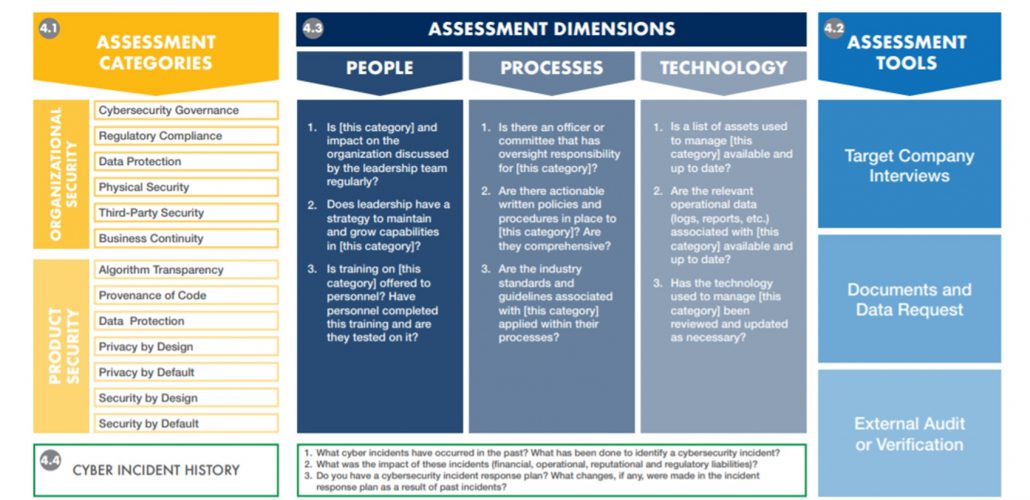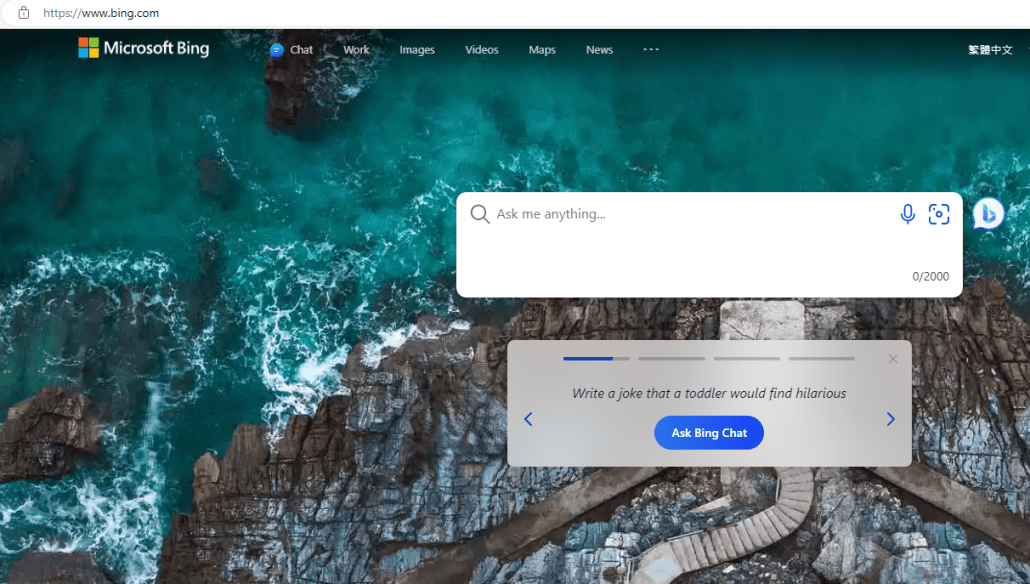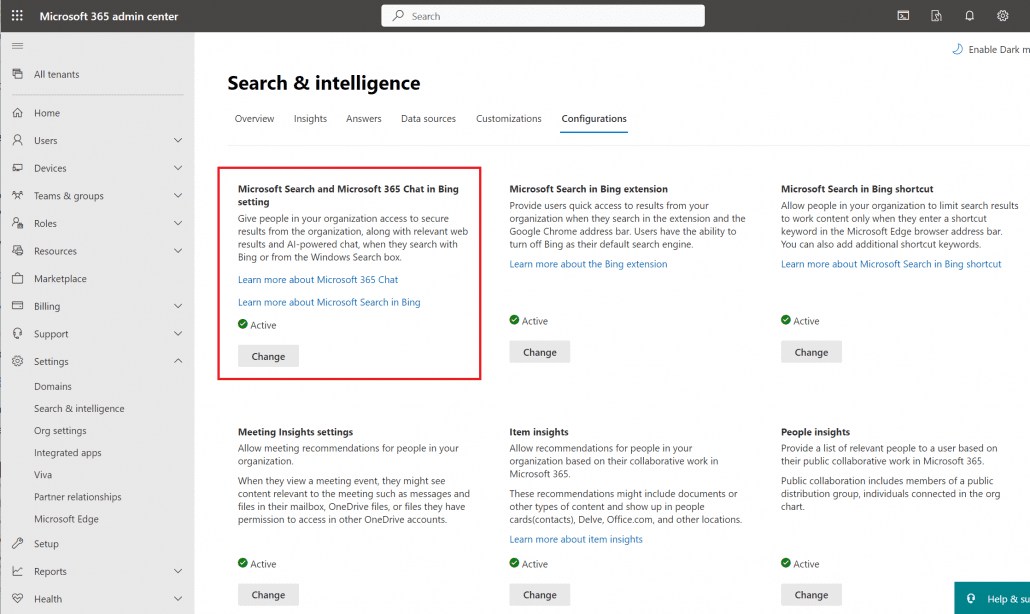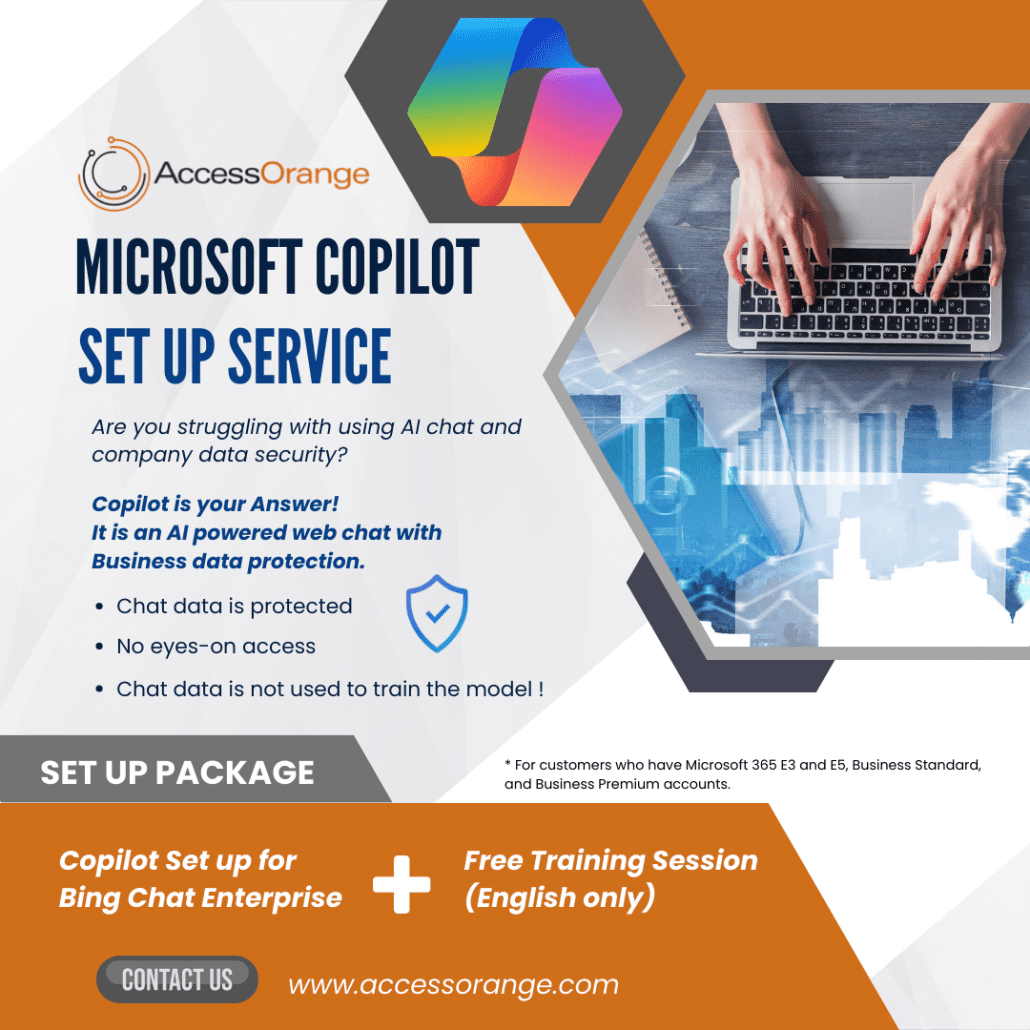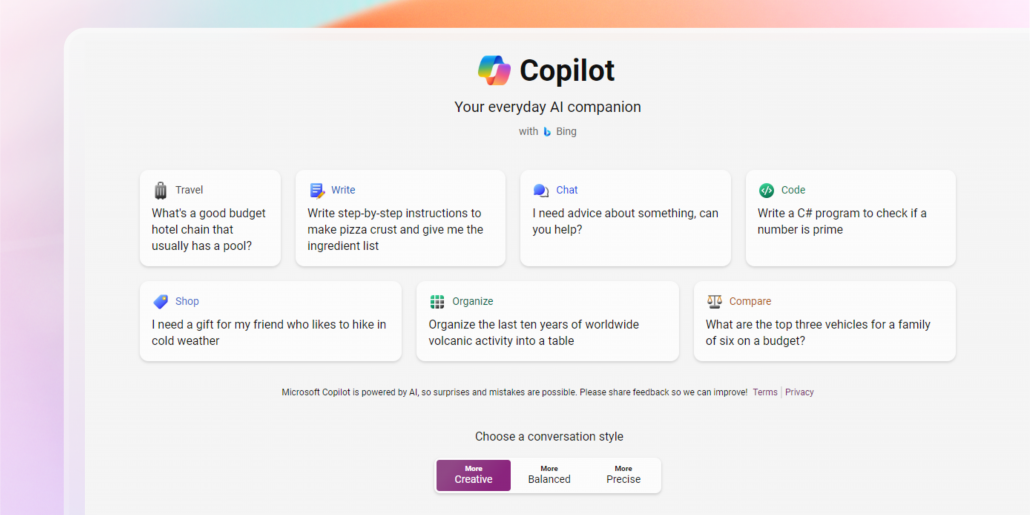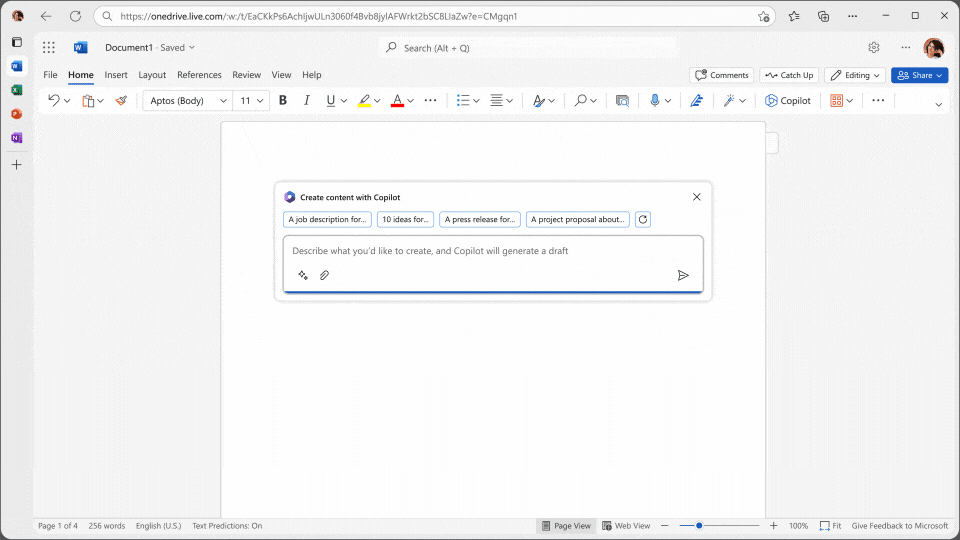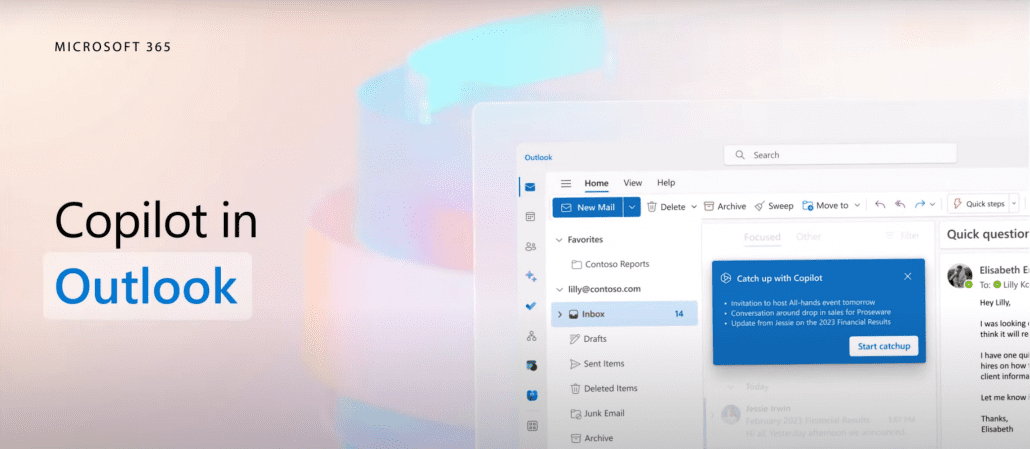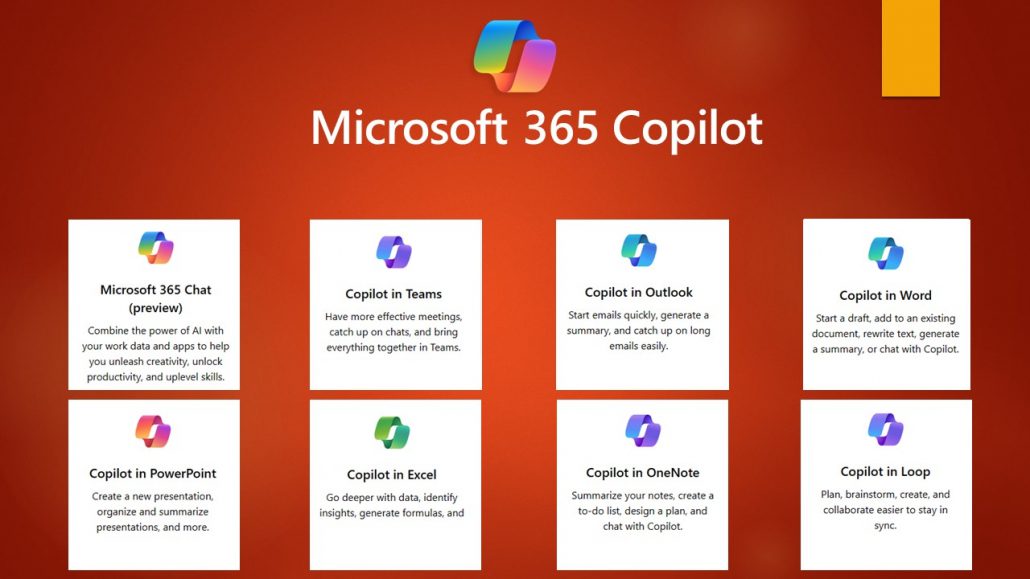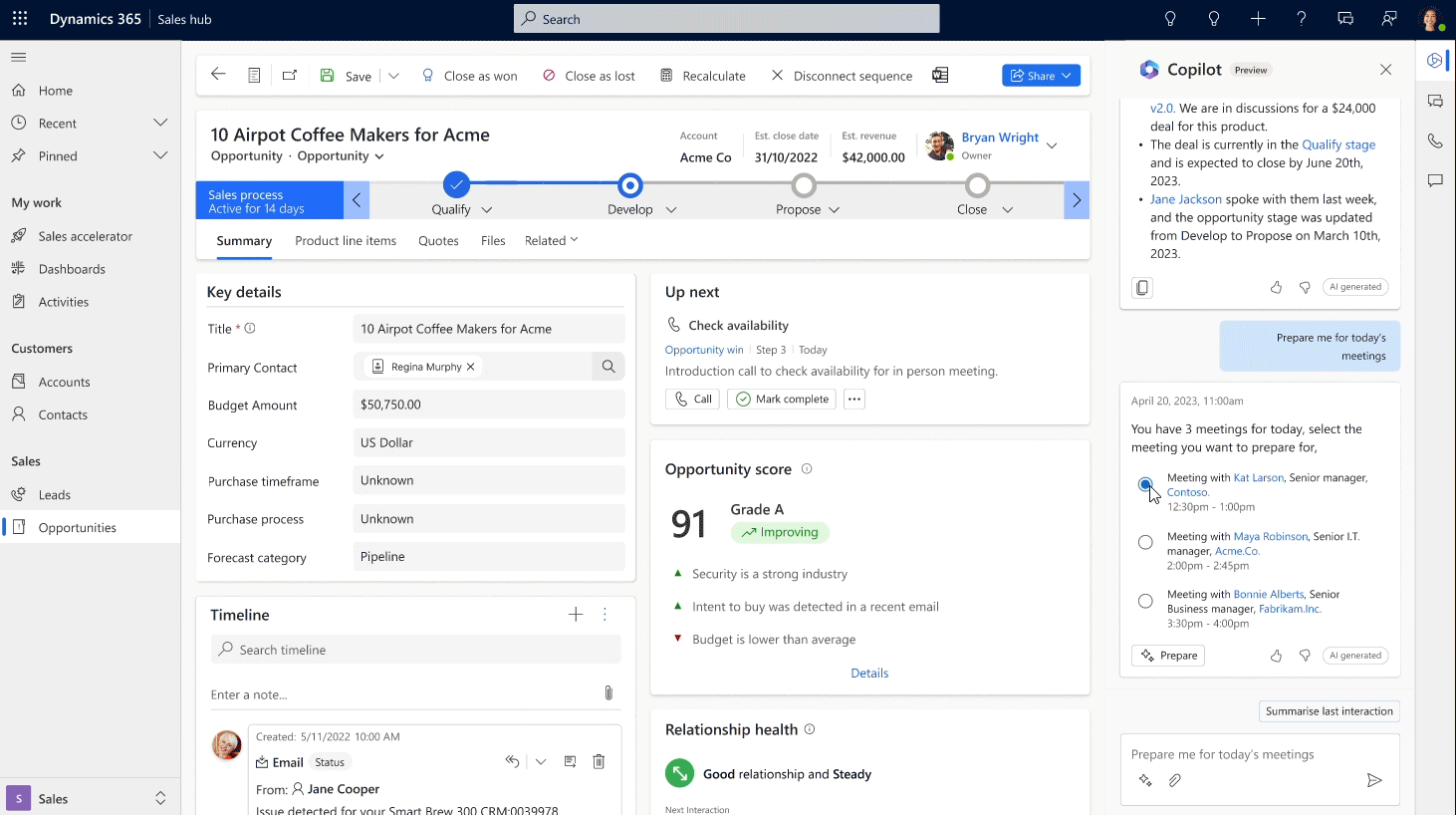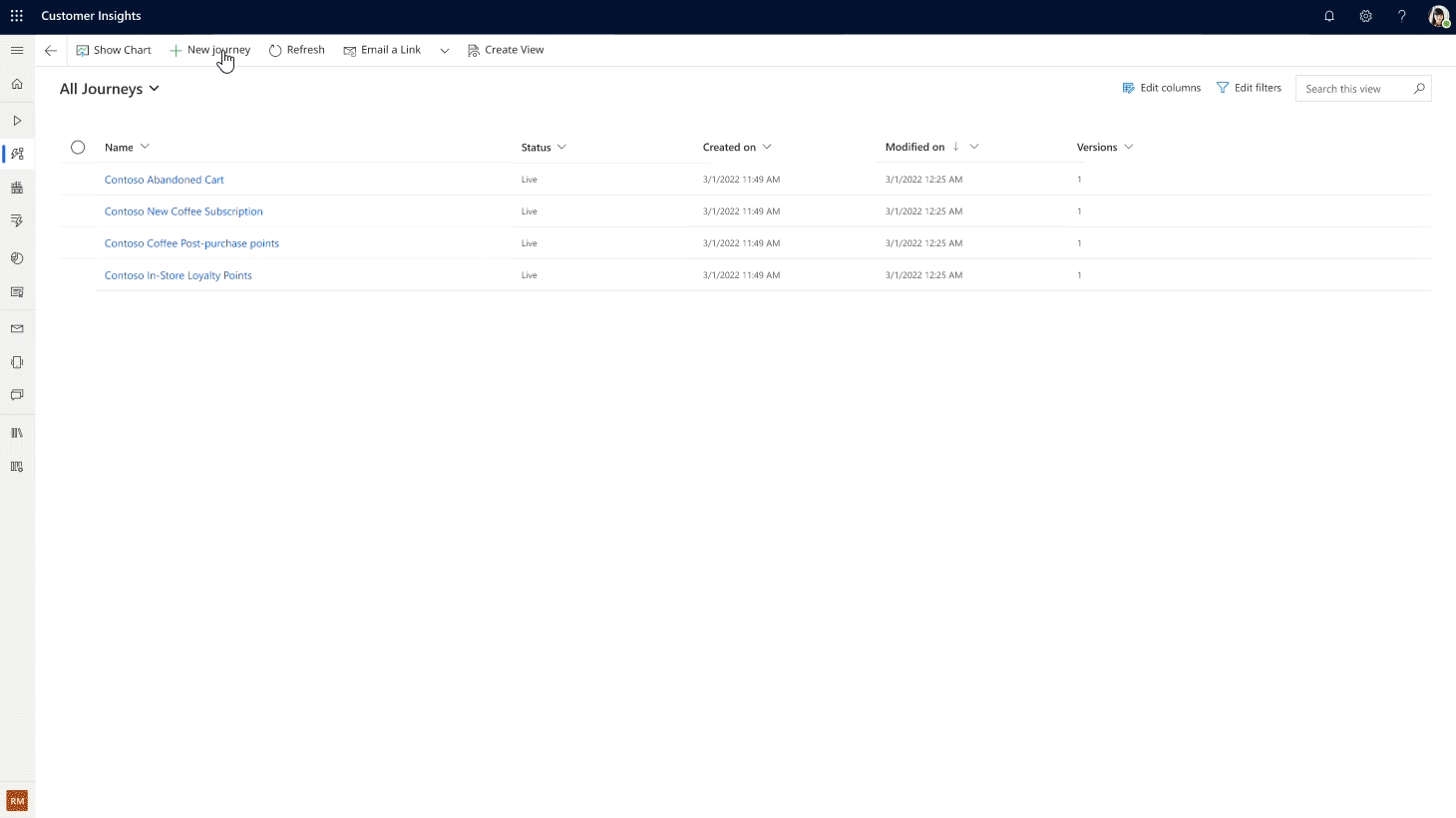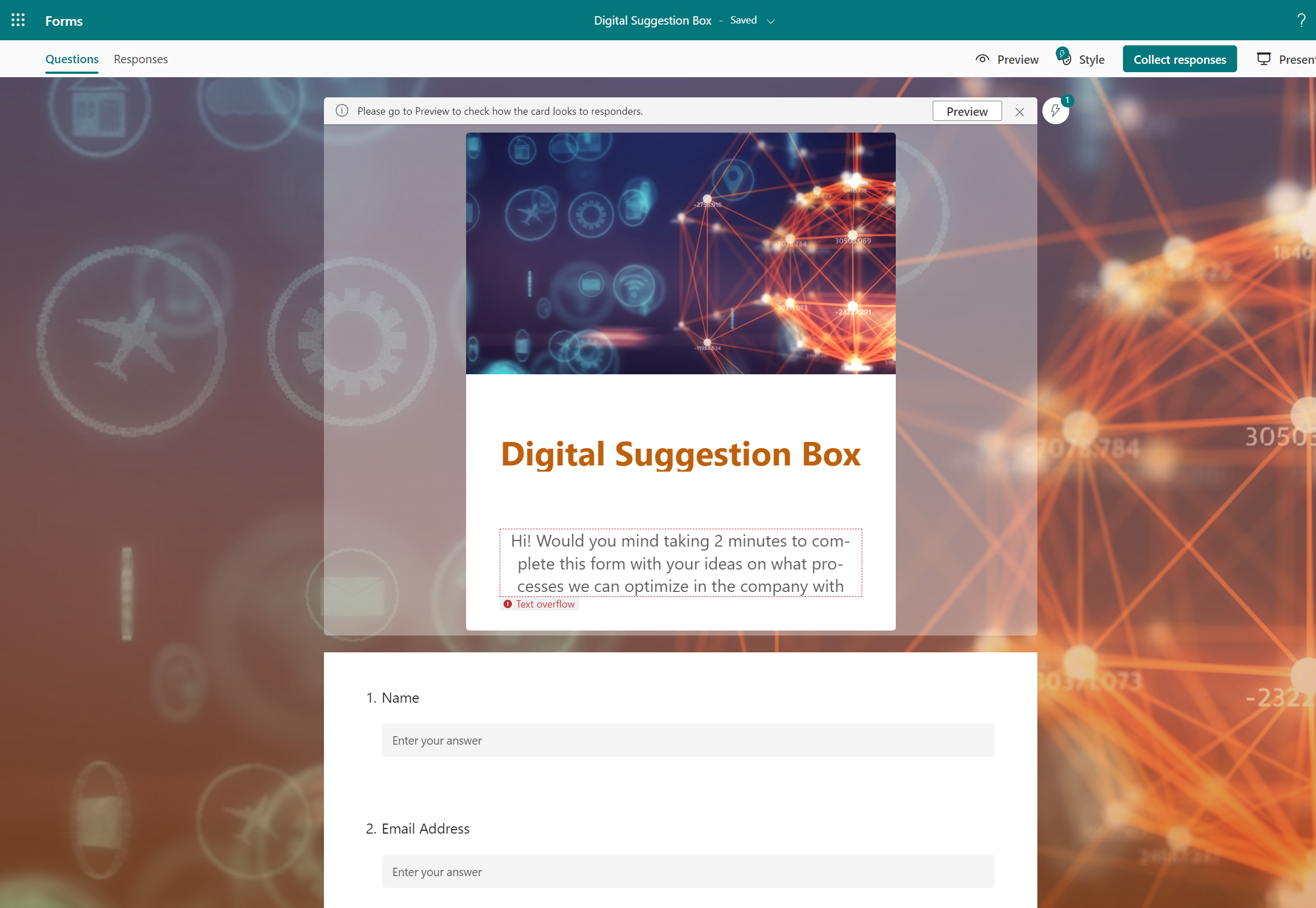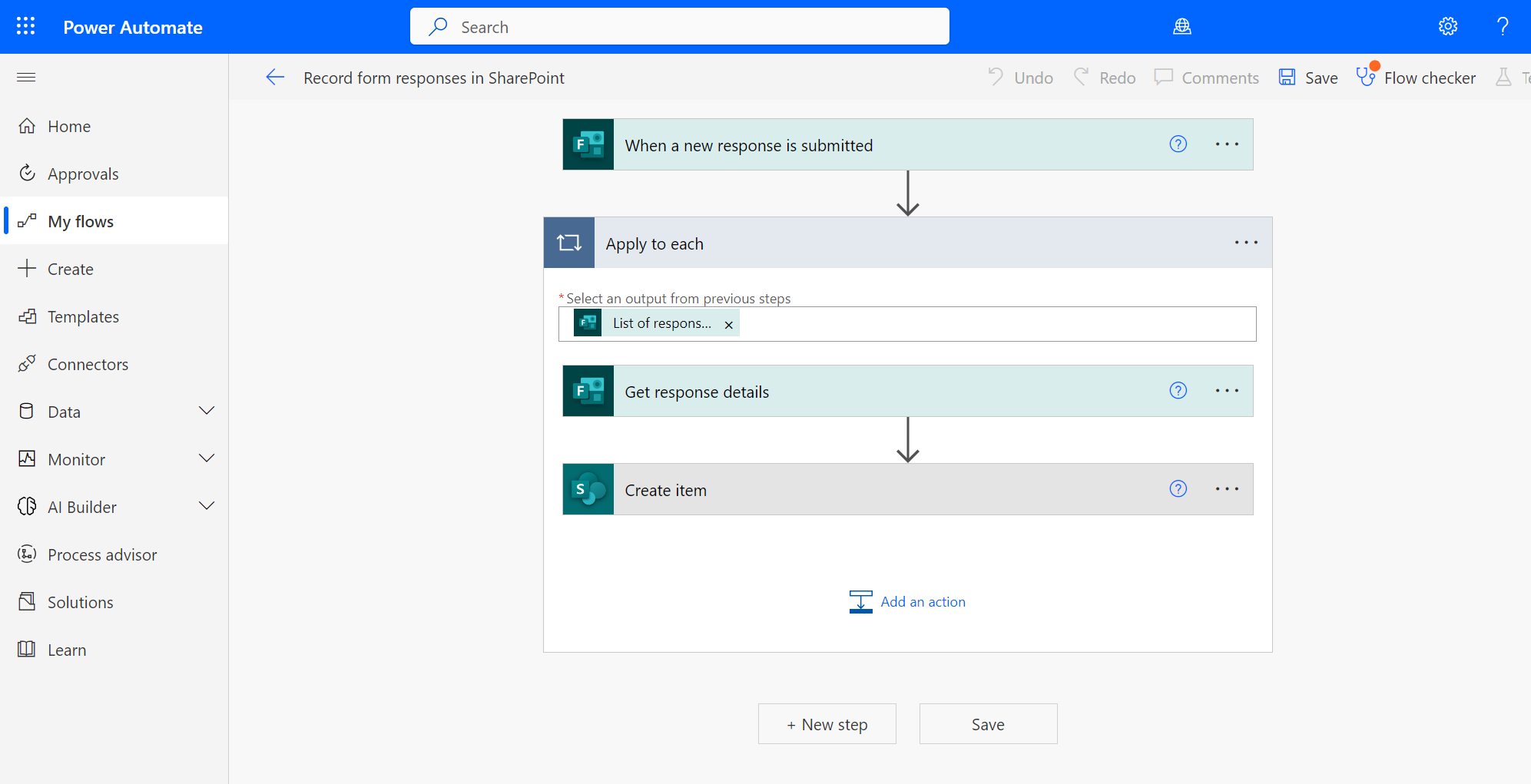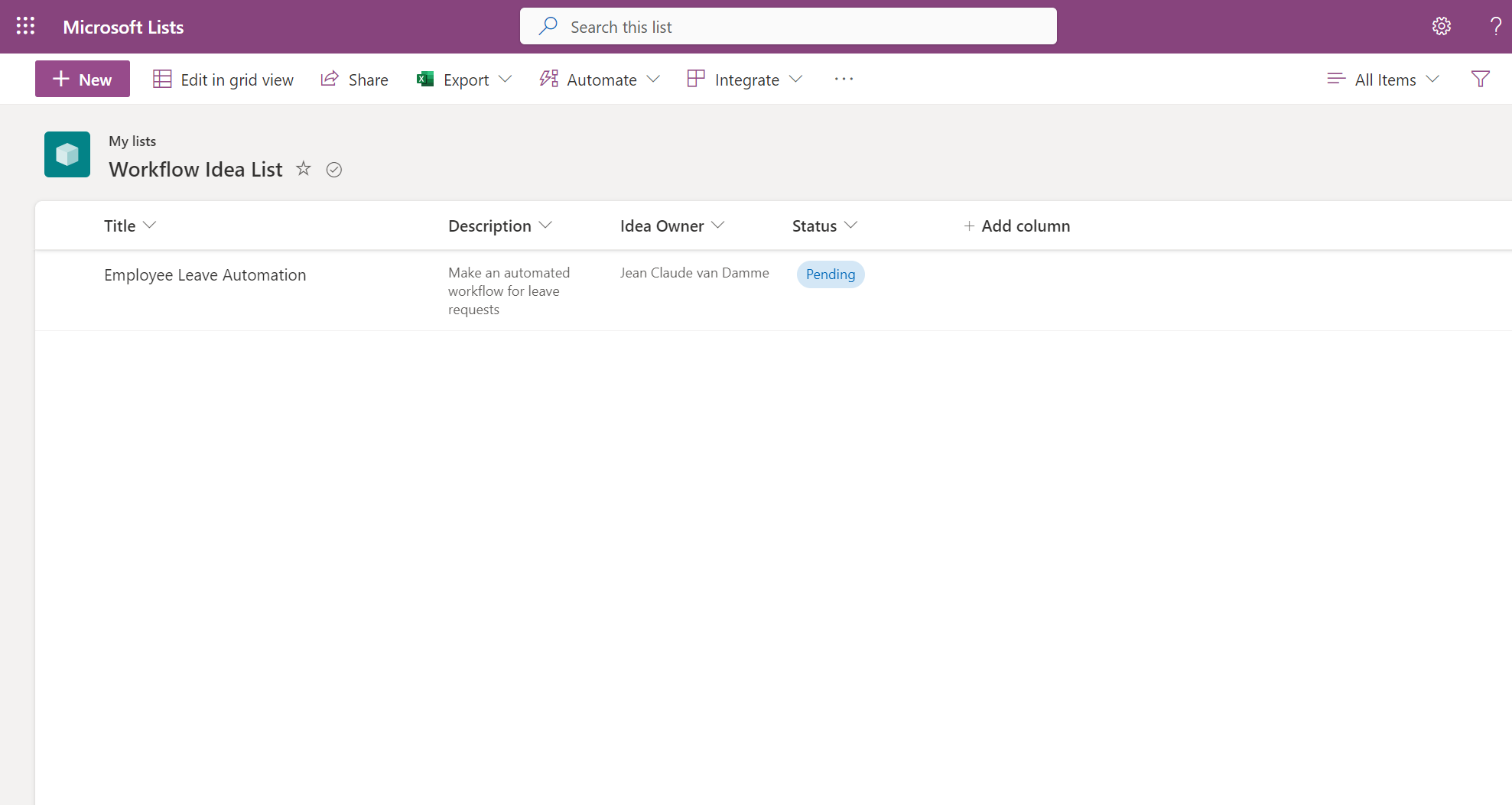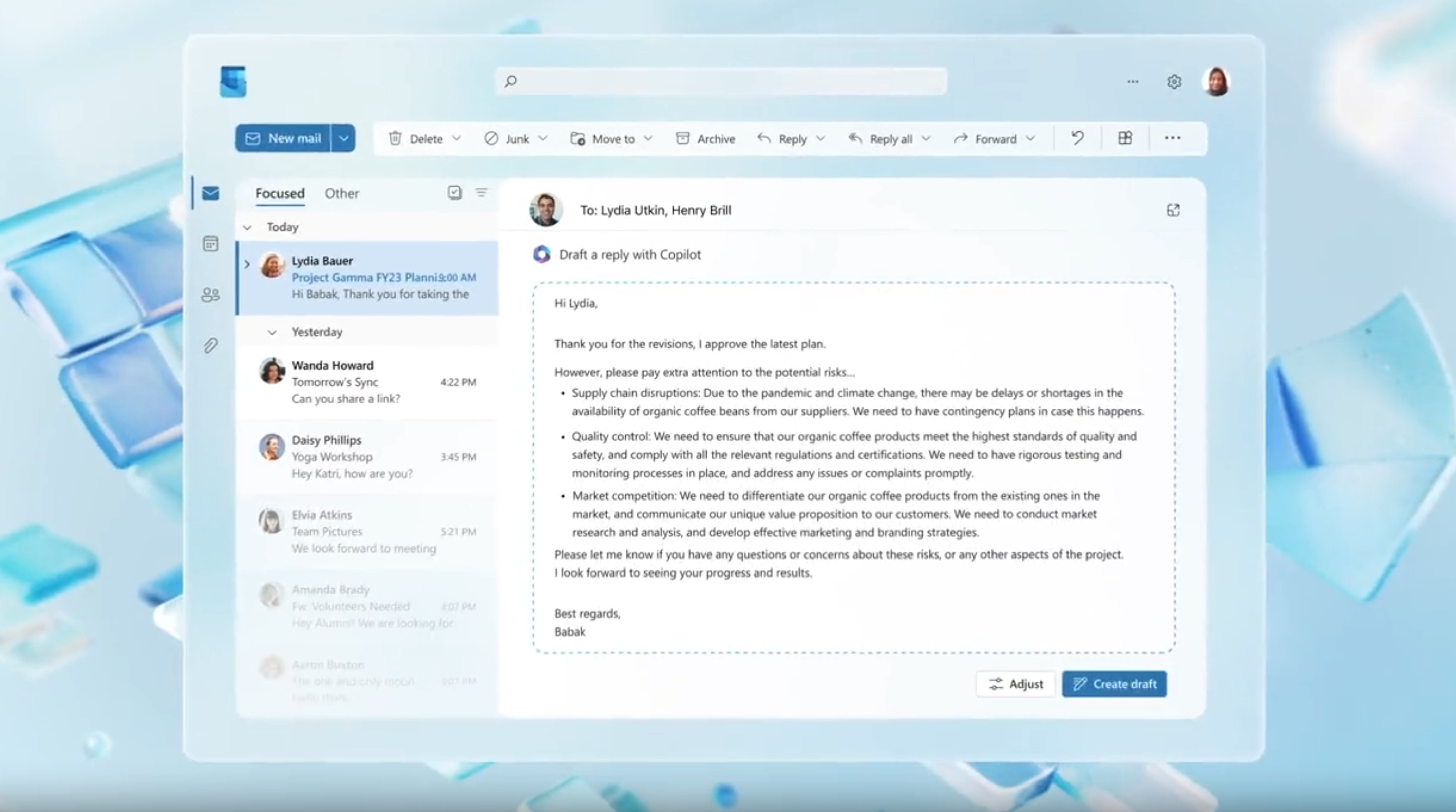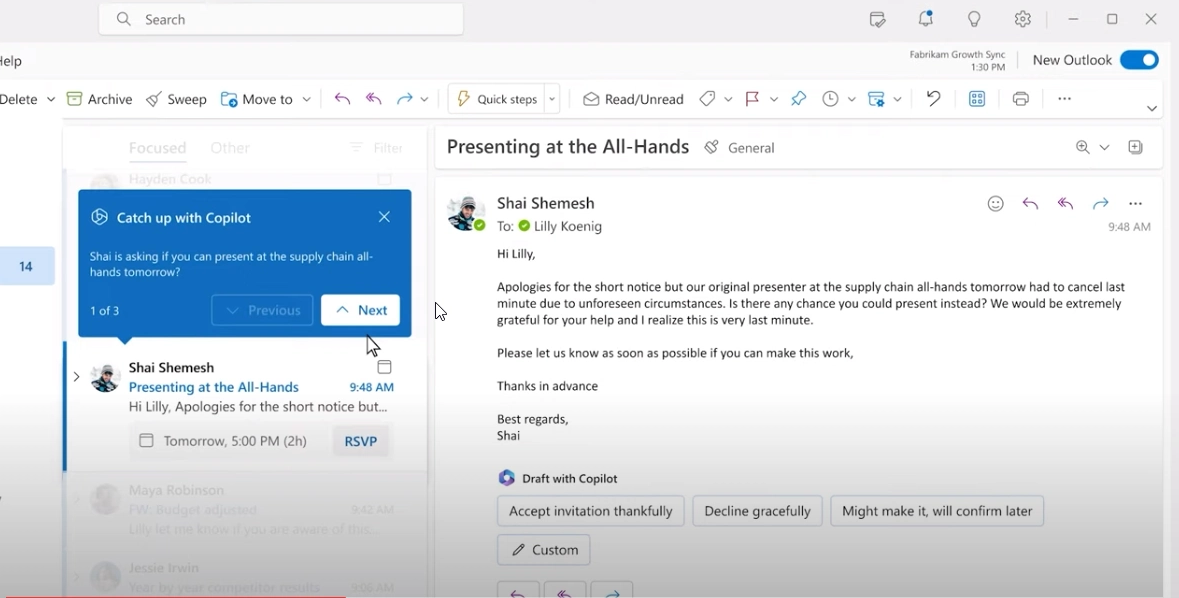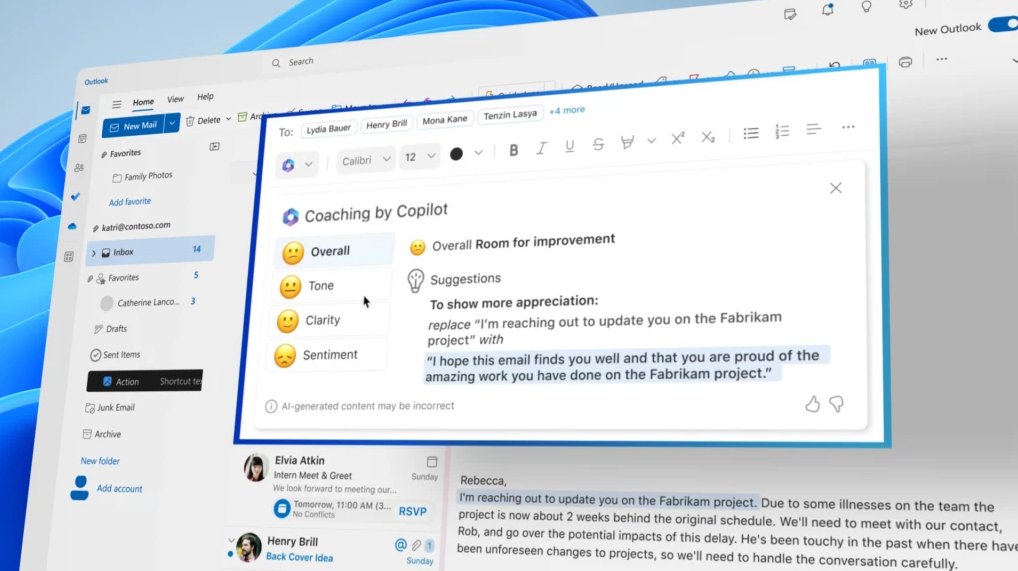In recent months, Microsoft has introduced a range of innovative solutions that are reshaping the way businesses operate. These solutions, including Dynamics 365 Copilot, Microsoft Sales Copilot, Dynamics 365 Customer Insights, and the AIM (Accelerate, Innovate, Move) program, are changing the game for organizations across the globe. Let’s dive into how these technologies are driving transformation in the business world.
Dynamics 365 Copilot: Revolutionizing CRM and ERP
Since its introduction, Dynamics 365 Copilot has garnered tremendous attention as the world’s first copilot for both Customer Relationship Management (CRM) and Enterprise Resource Planning (ERP). Over 63,000 organizations have embraced Copilot within Dynamics 365 and the Power Platform. Notable names like Campari Group, Leatherman Tool Group, and Northrop & Johnson are experiencing a fundamental shift in how work is done.
Copilot serves as a virtual assistant for employees, providing them with valuable business data and insights to enhance productivity. Whether employees are in the front office or the back office, Copilot assists them by surfacing real-time insights, allowing them to focus on the most crucial aspects of their roles. With this momentum in AI, now is an ideal time for businesses to transition to the cloud.
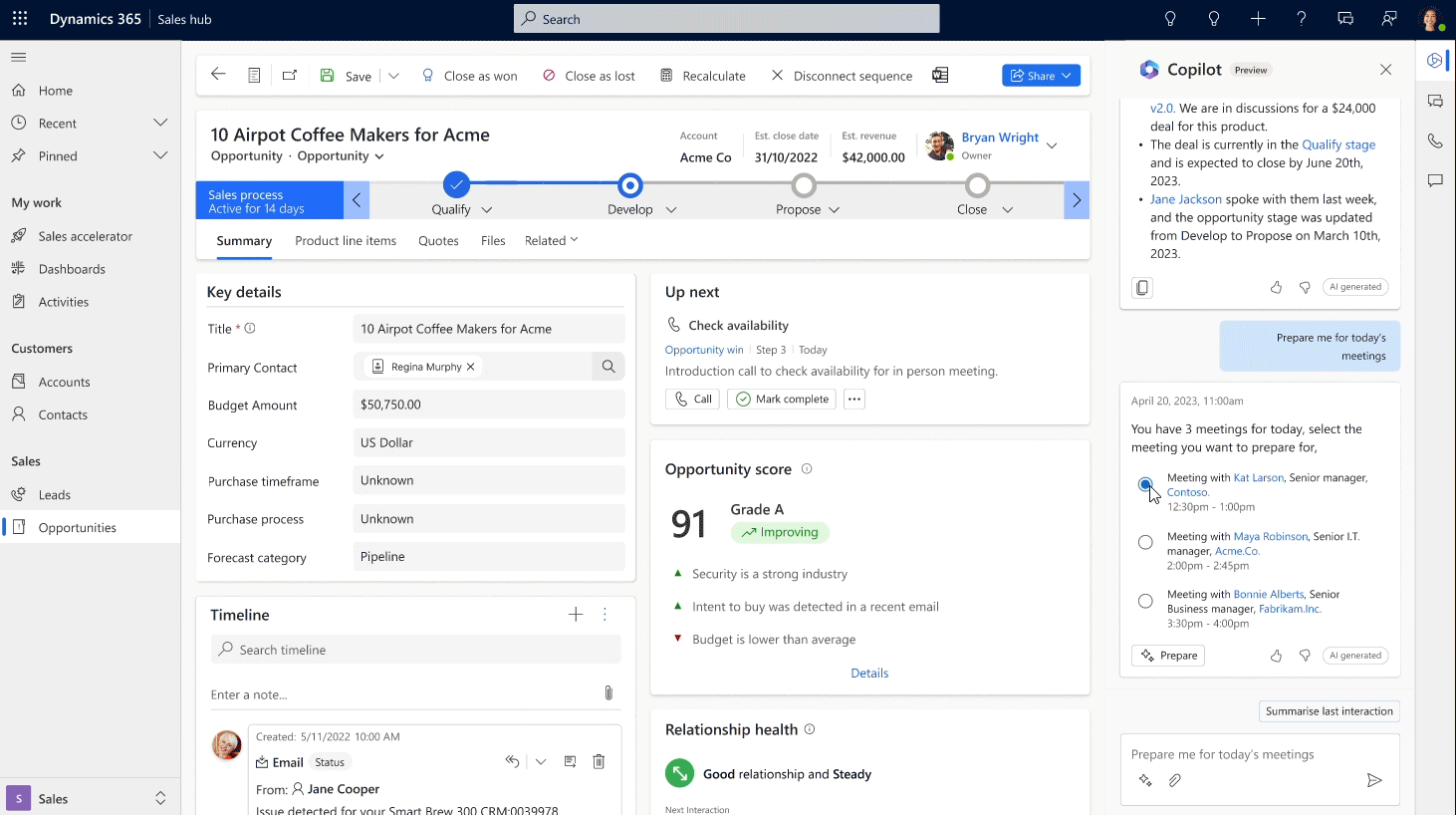
Microsoft Sales Copilot: A Seller’s Best Companion
Microsoft Sales Copilot is designed specifically for sellers, empowering them to boost productivity and personalize customer interactions. Accessible within familiar tools like Outlook, Microsoft Teams, and Dynamics 365 Sales, Sales Copilot connects seamlessly with other CRM systems, including Salesforce.
This copilot saves sellers time through CRM task automation, auto-generated email or meeting summaries, and more. Armed with AI-powered insights, such as top opportunities and customer opportunity summaries, sellers can transition seamlessly from one customer meeting to the next. Sales Copilot also aids in customer follow-up by generating AI-assisted content and recommendations based on Outlook and CRM data.
Microsoft Viva Sales, announced in June 2022, paved the way for transforming seller experiences, and these capabilities are now integrated into Sales Copilot. Early results from Microsoft’s own sales organization indicate that 85 percent of surveyed sellers’ complete tasks faster, with 70 percent reporting increased productivity thanks to Sales Copilot.
Today, Microsoft is introducing new Sales Copilot capabilities, including auto-generated opportunity summaries inside Dynamics 365 Sales, contextual email creation using customer CRM data, and summary views for customer meetings in Outlook, Teams, or Dynamics 365 Sales. Real-time tips and suggested answers during Teams meetings ensure sellers stay ready to handle objections.
Dynamics 365 Customer Insights: Unlocking Customer Data
Exceptional customer experiences lie at the core of what marketers, sellers, and customer service agents aim to deliver. However, managing and harnessing customer data in meaningful ways has been a challenge due to organizational silos and limitations. Dynamics 365 Customer Insights offers a solution by providing both a customer data platform and customer journey orchestration capabilities in a single solution.
In addition to previously announced copilot capabilities such as content ideas, query assist, and dialogue with data, Microsoft is now unveiling two new copilot features for marketers. These capabilities simplify styling email, forms, and event registration pages to align with brand guidelines and orchestrate contextually relevant customer journeys across marketing, sales, and service. These additions further enhance the value of Dynamics 365 Customer Insights, making it a powerful tool for businesses looking to elevate customer experiences.
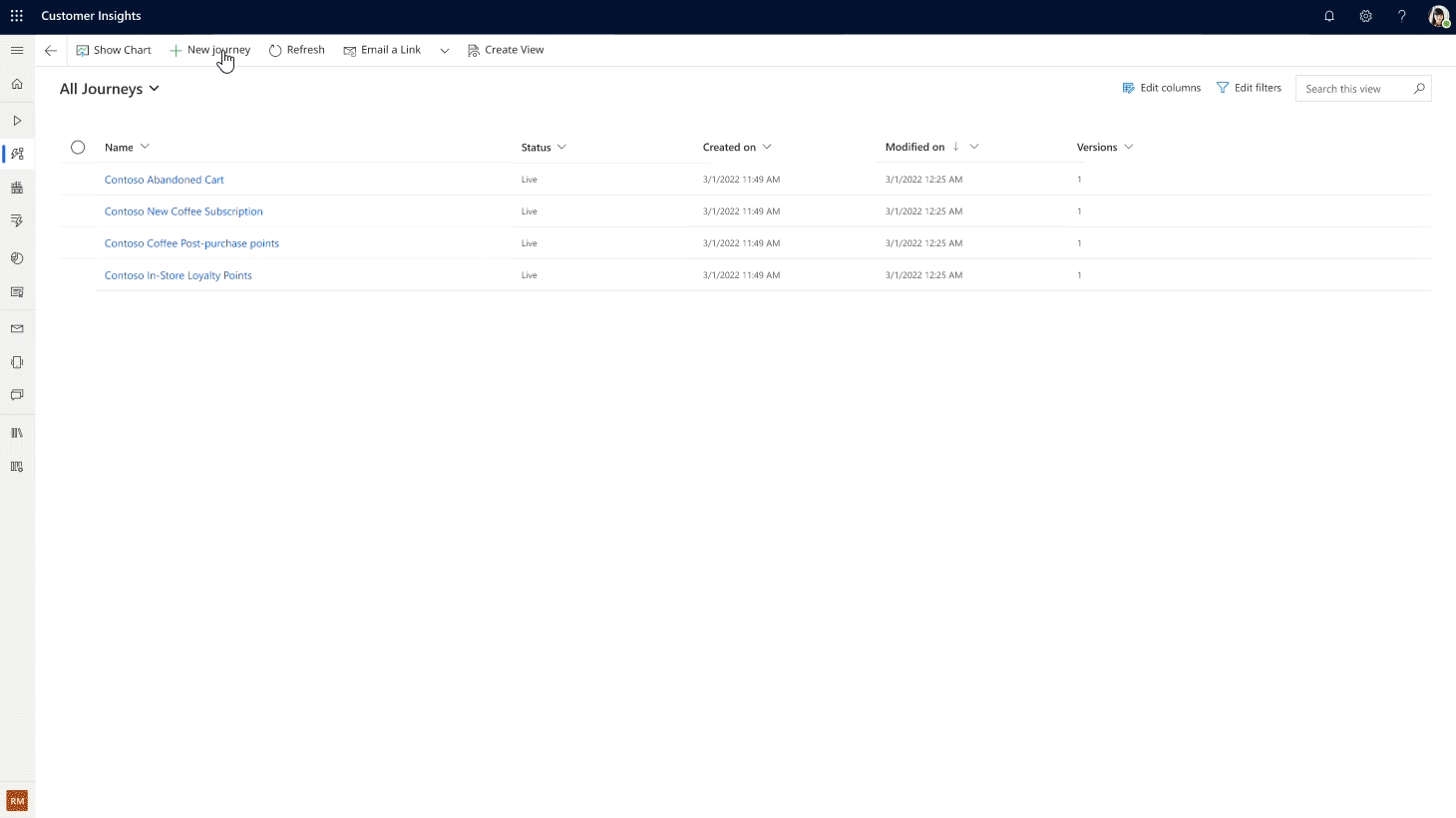
AIM (Accelerate, Innovate, Move): Migrating to the Cloud
Microsoft acknowledges that while technology innovations like AI are crucial, many businesses still operate on legacy on-premises solutions, limiting their ability to leverage such advancements. To address this, Microsoft has introduced the AIM program, which offers a tailored path for customers to transition from on-premises to cloud-first Microsoft Dynamics 365 business applications.
The AIM program begins with assessments designed to help customers understand the business value and expected outcomes of migrating to the cloud. It then employs the proven Success by Design methodology to implement Dynamics 365 efficiently. Customers receive expert guidance and support from FastTrack and certified partners, ensuring a smooth migration process. AIM also provides exclusive offers to optimize investments and transform business processes incrementally.
AIM is a comprehensive offering that not only unlocks the potential of AI-powered business systems but also reduces costs, fosters agility for innovation, and operates securely with resilience. It offers access to a dedicated team of migration advisors, assessments, tools, and support, providing customers with a faster route to innovation and success.
Conclusion
Microsoft’s innovative solutions, including Dynamics 365 Copilot, Microsoft Sales Copilot, Dynamics 365 Customer Insights, and the AIM program, are reshaping the future of business. Embracing AI-powered technologies and the cloud has never been more critical for organizations seeking to thrive in a rapidly evolving landscape. It’s time to take advantage of these transformative solutions and future-proof your business. Get started today with AIM and embark on a journey of innovation and success.