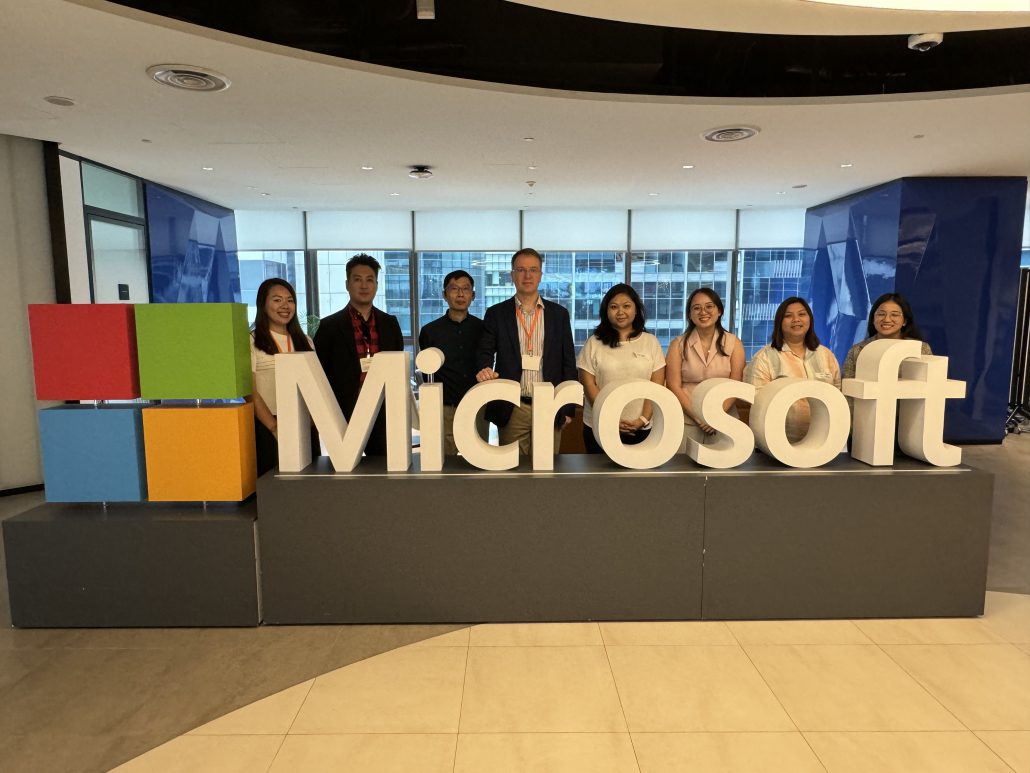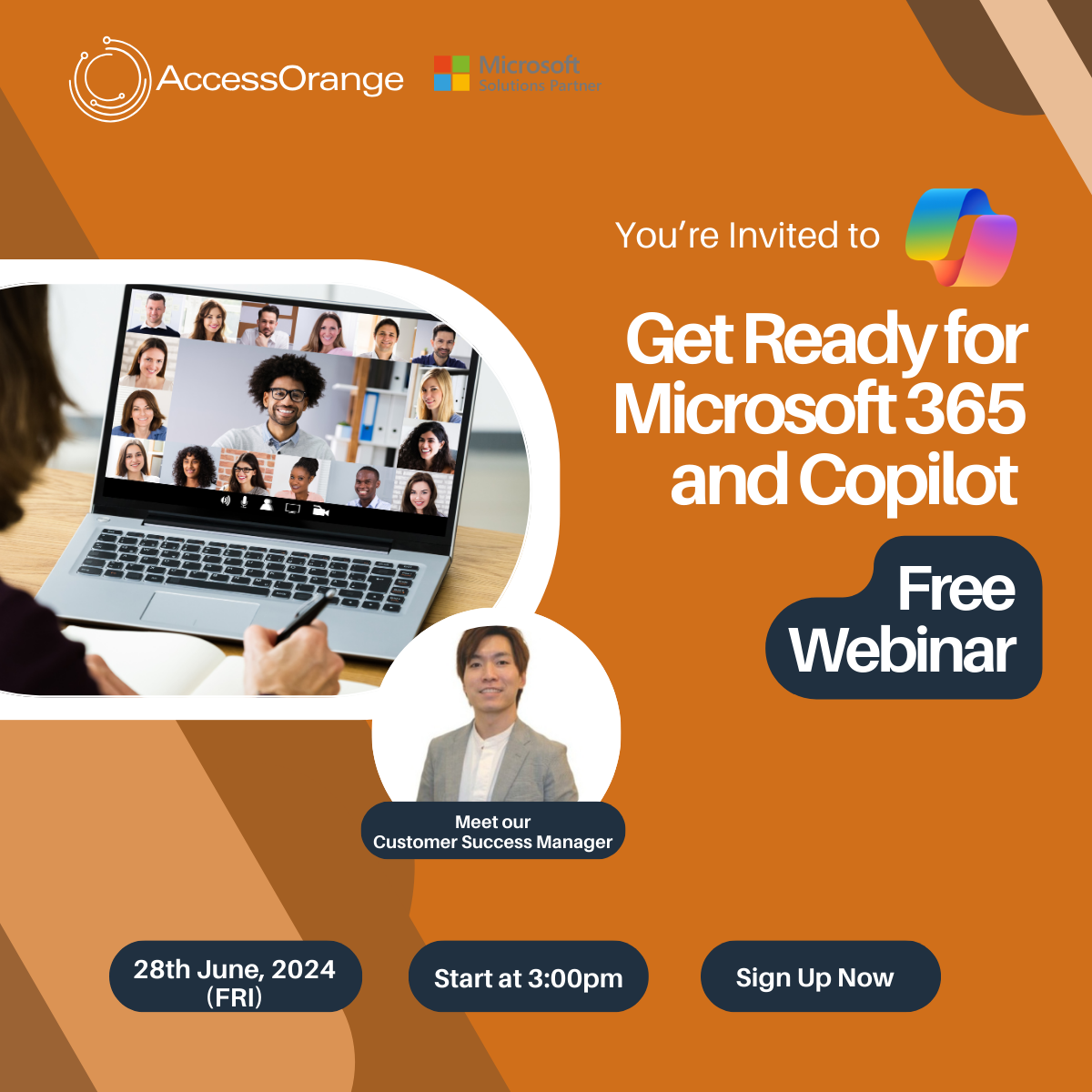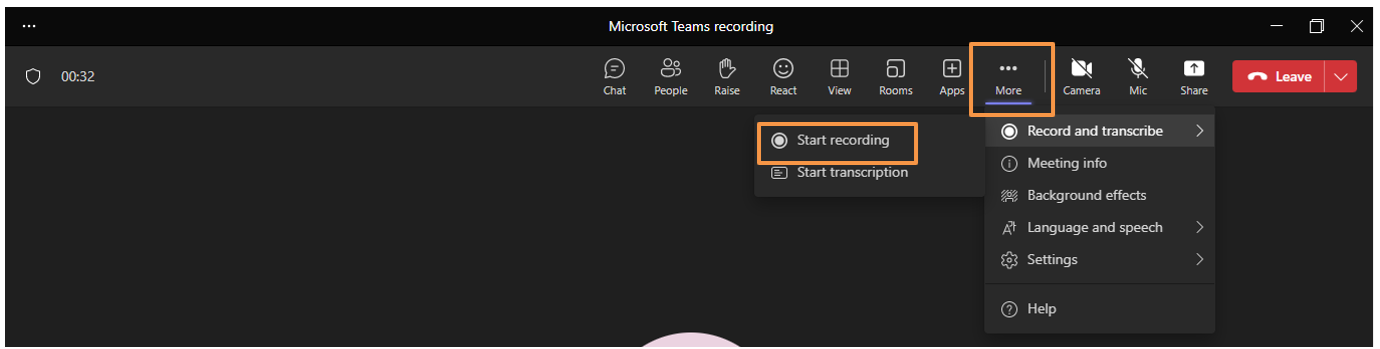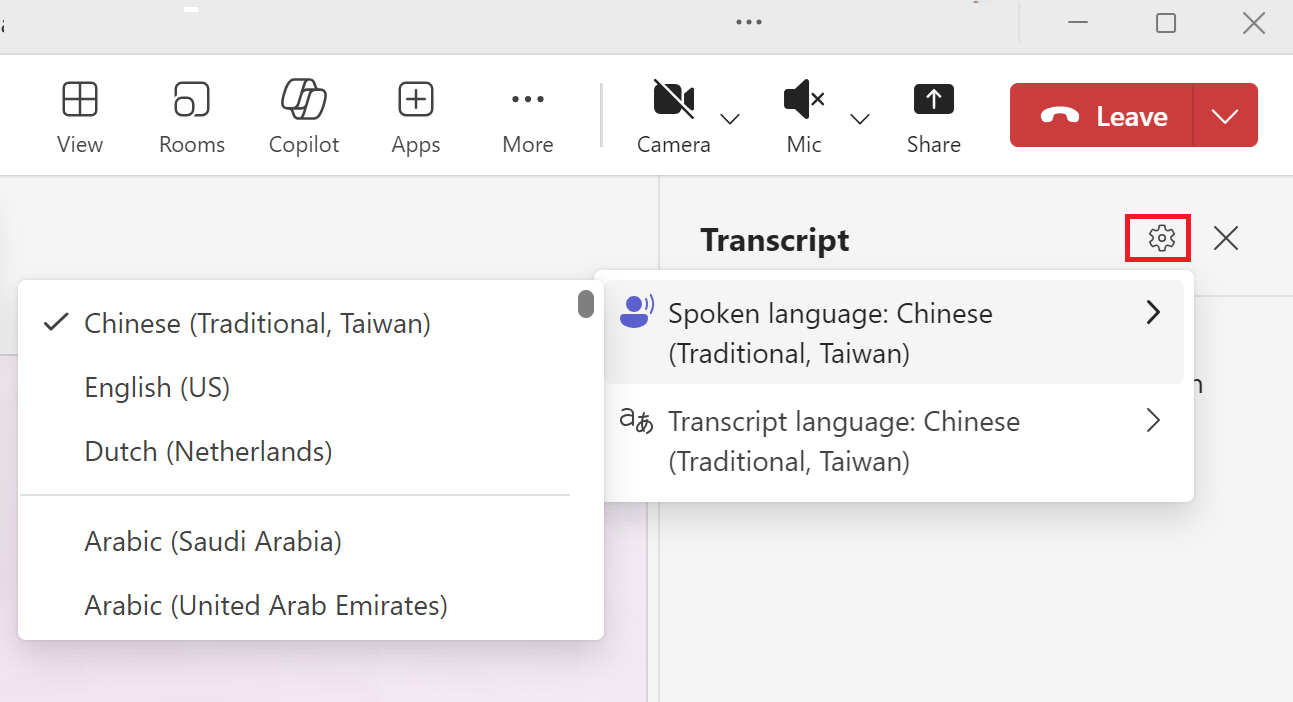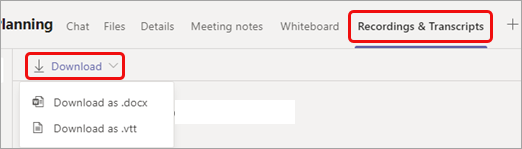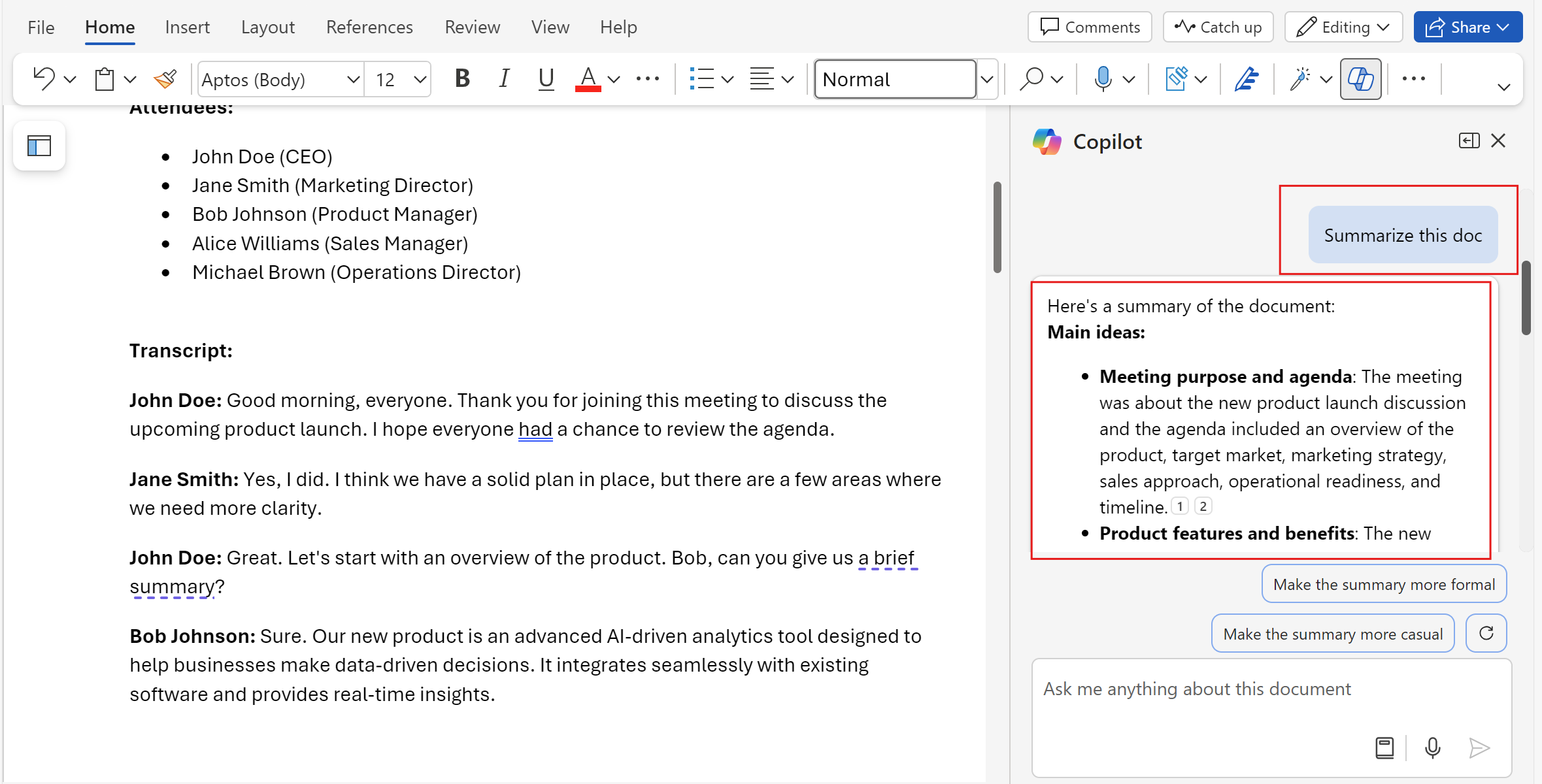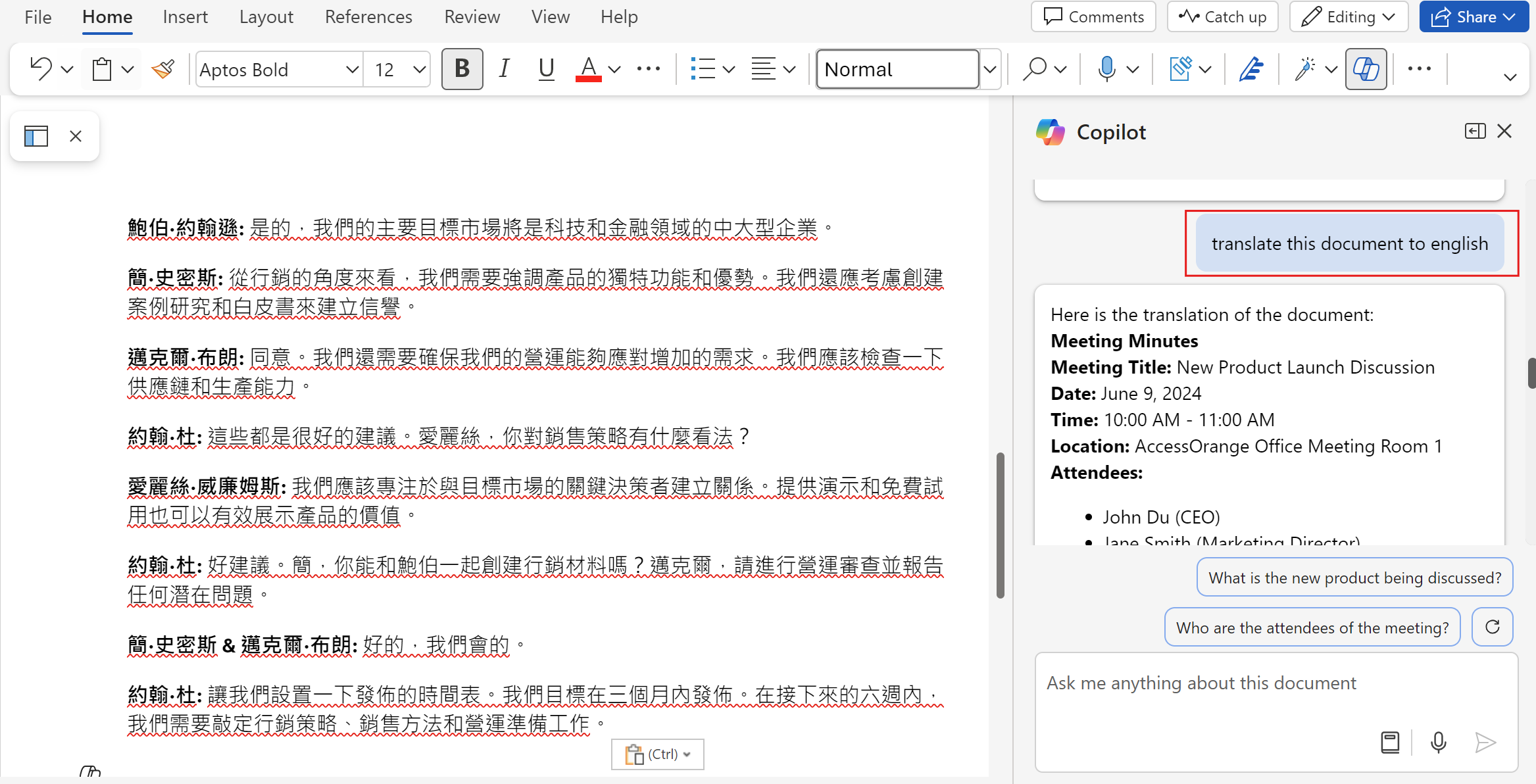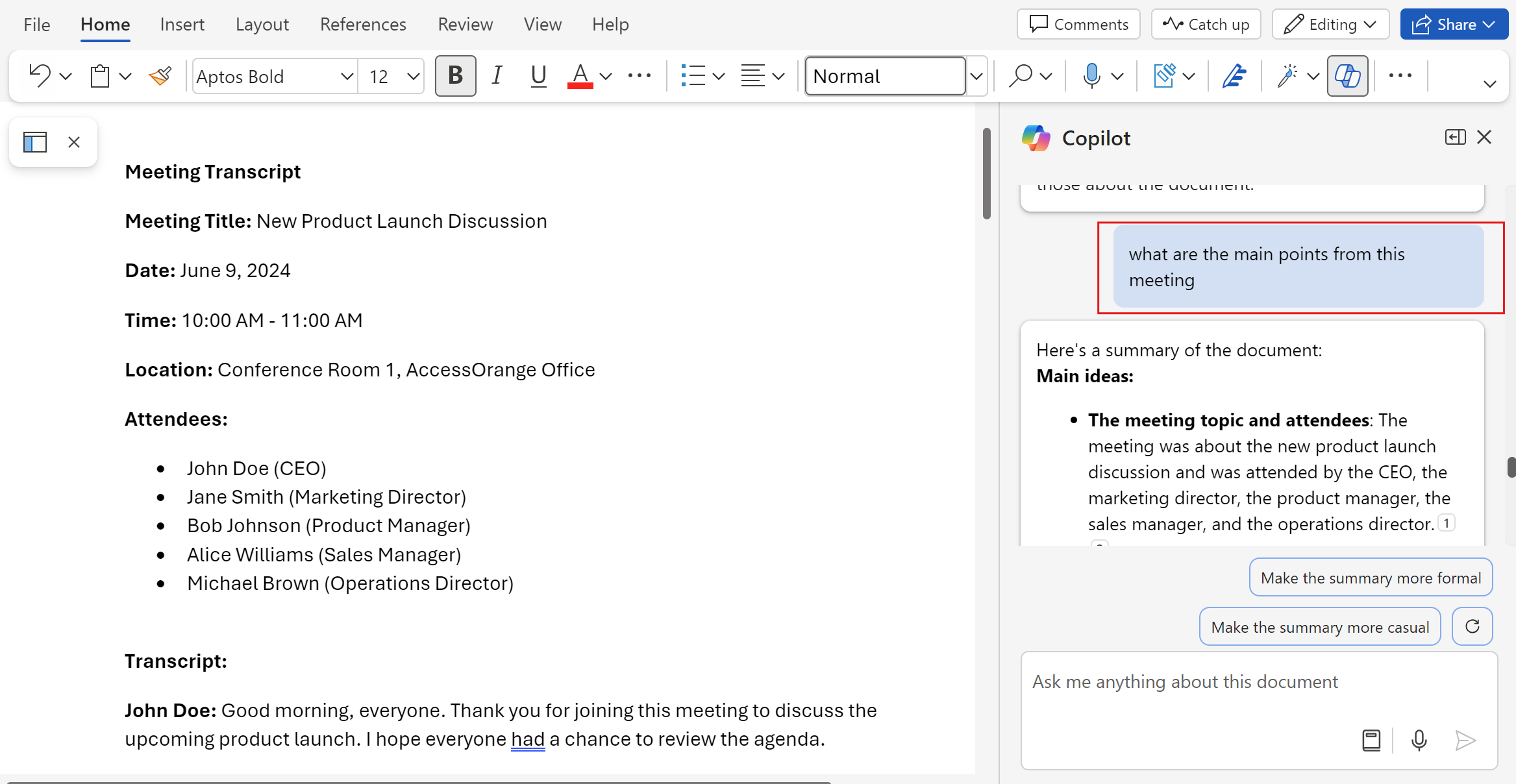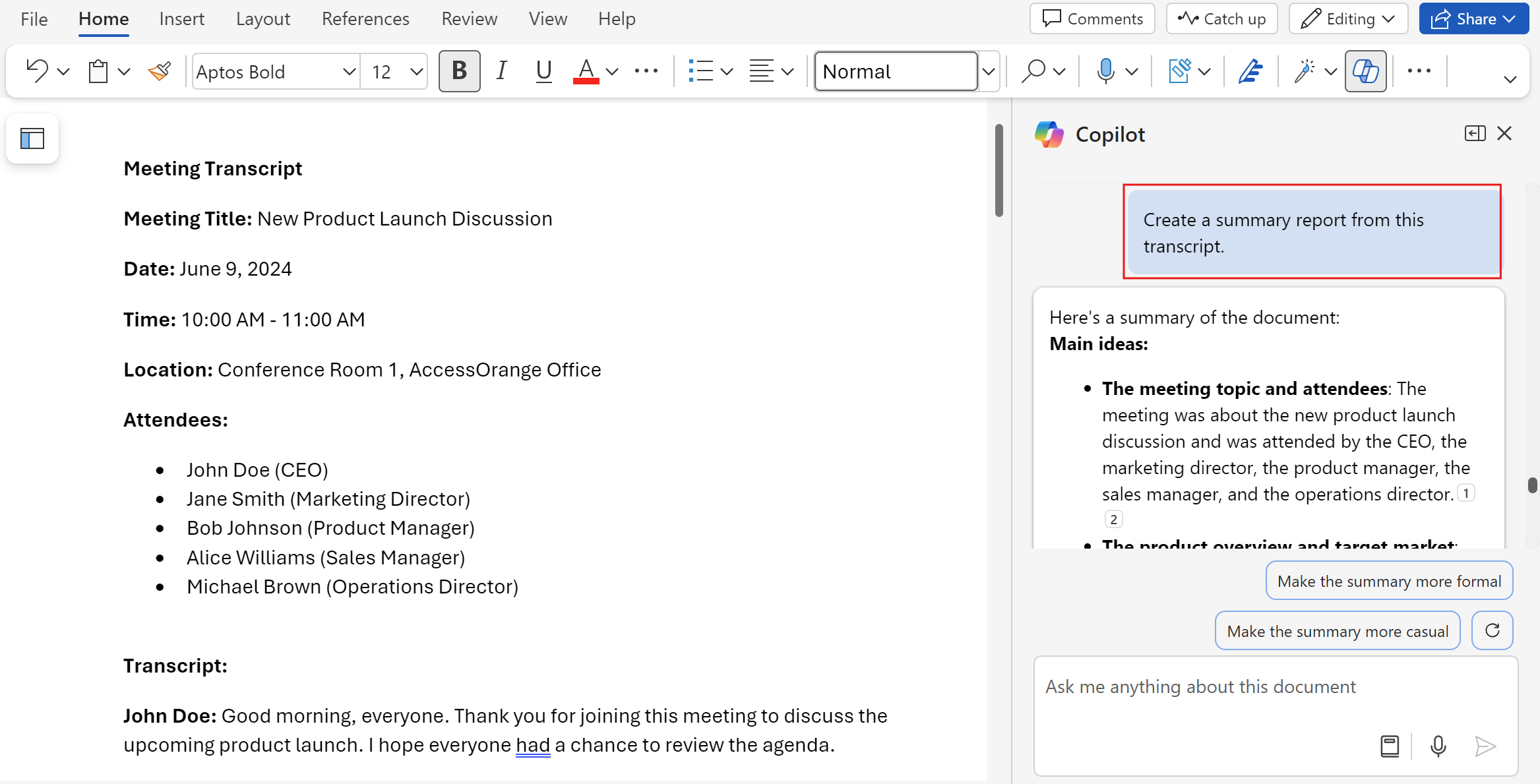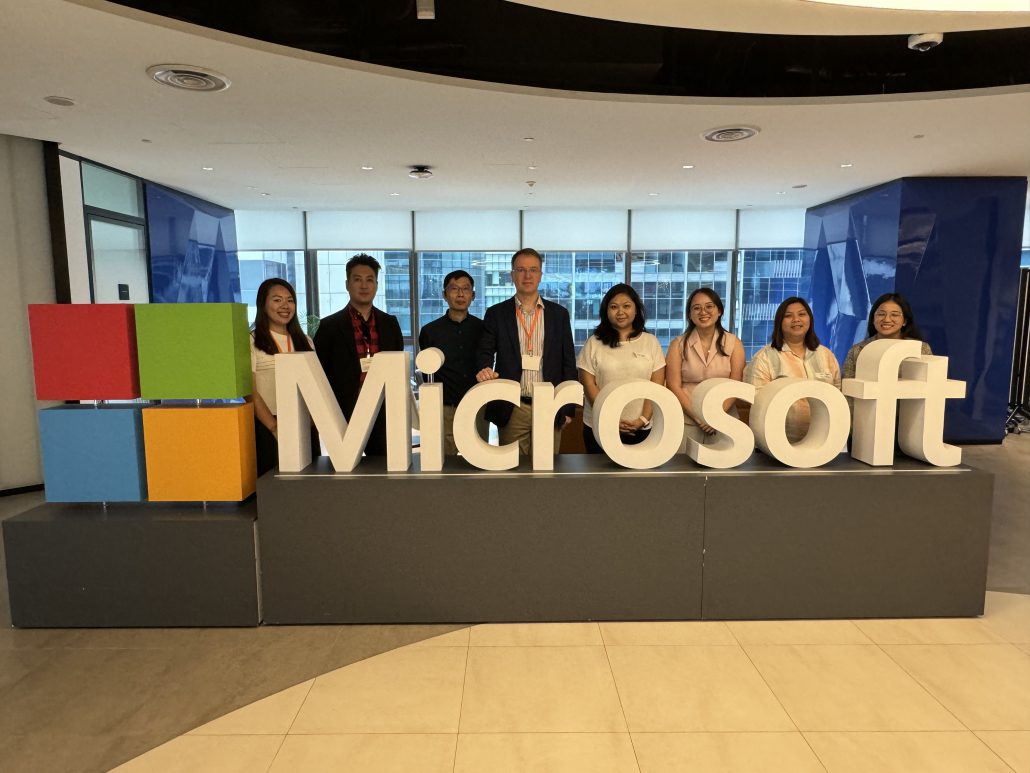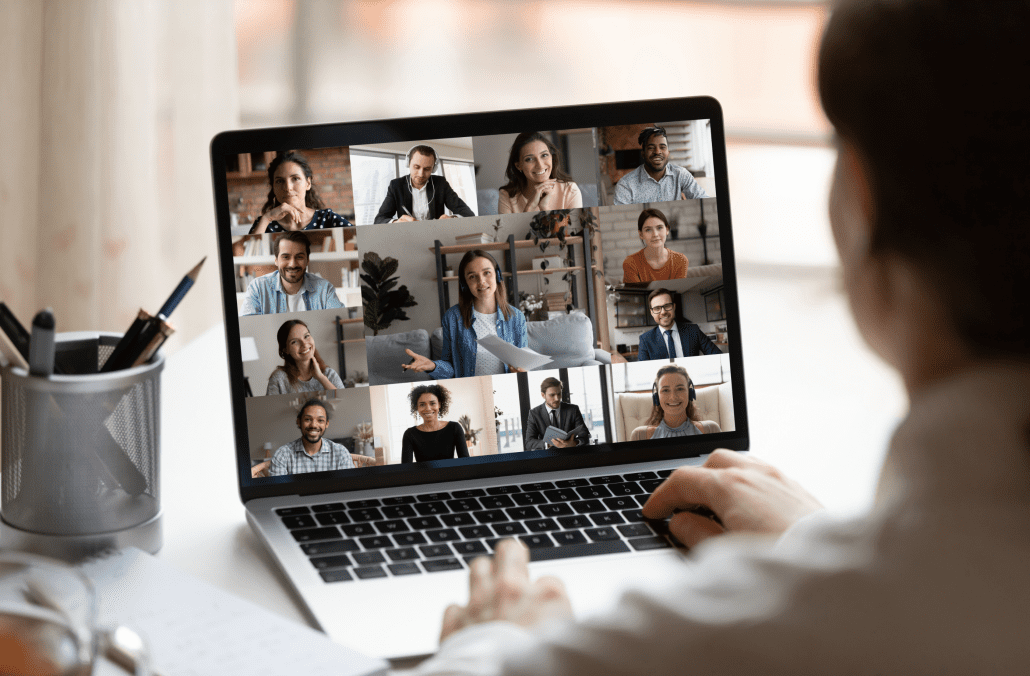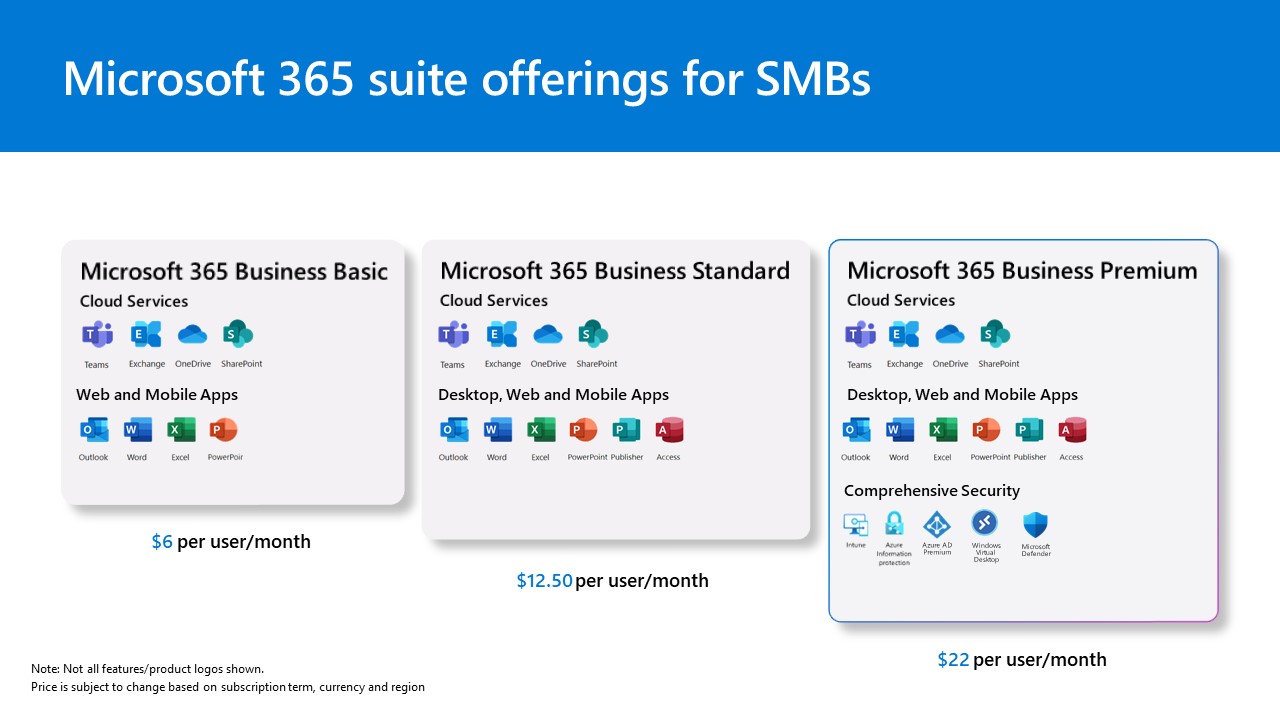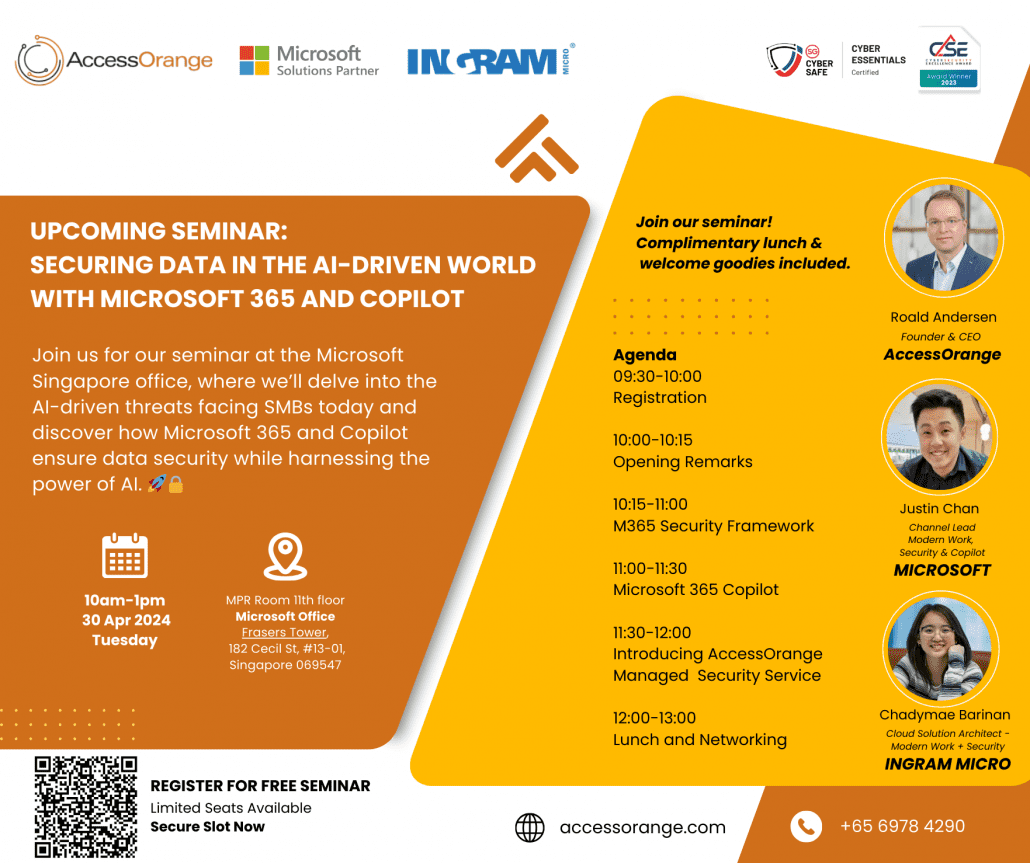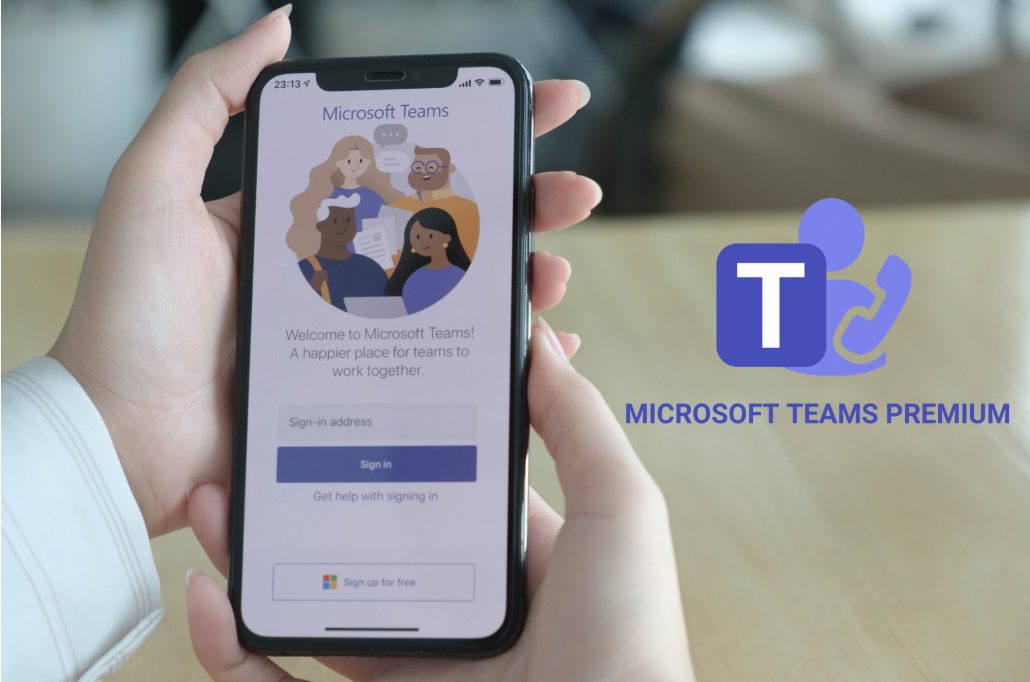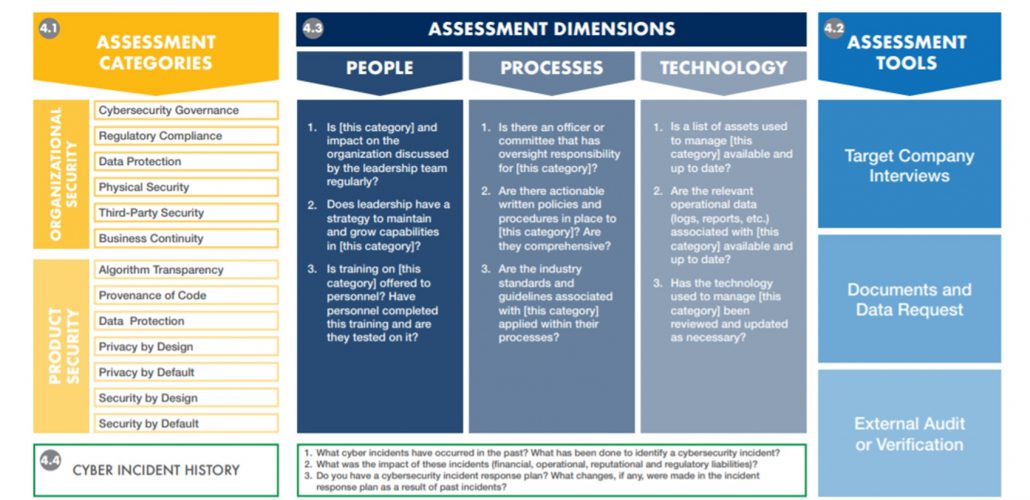On April 30, 2024, a gathering of tech enthusiasts, industry experts, and curious minds convened in the vibrant city of Singapore for a seminar that delved into the critical topic of data security. Hosted by AccessOrange, Microsoft and IngramMicro, the seminar featuring the collaborative prowess of Microsoft 365 and Copilot. The event was a melting pot of ideas, discussions, and breakthroughs. The overwhelming response resulted in a full house, underscoring the urgency and importance of the topic. In this blog, we’ll recap the key takeaways from this enlightening seminar.

The AI Revolution and Data Vulnerability
The advent of artificial intelligence (AI) has transformed the way we interact with technology. From personalized recommendations to predictive analytics, AI algorithms are woven into the fabric of our digital lives. However, this very power comes with a caveat: data vulnerability. As AI systems learn from vast datasets, safeguarding sensitive information becomes paramount.
Microsoft 365: A Fortress for Your Data
Enter Microsoft 365, a comprehensive suite that combines productivity tools, collaboration features, and robust security protocols. Here’s how it contributes to data protection:
Advanced Threat Protection (ATP): Microsoft 365’s ATP shields against malicious emails, phishing attempts, and zero-day exploits. It’s like having a vigilant sentry guarding your inbox.
Data Loss Prevention (DLP): DLP policies prevent accidental or intentional data leaks. Whether it’s financial records or customer details, Microsoft 365 ensures that sensitive information stays within authorized boundaries.
Encryption and Rights Management: Your data deserves a cloak of invisibility. Microsoft 365 encrypts emails, files, and documents, ensuring that only authorized recipients can access them.
Multi-Factor Authentication (MFA): Gone are the days of relying solely on passwords. MFA adds an extra layer of security by requiring additional verification steps, such as a fingerprint scan or a text message code.
Copilot: Your AI Co-pilot in Data Security
Now, let’s talk about Copilot—your AI companion on this data security journey. Copilot, powered by cutting-edge AI models, assists you in:
Threat Detection: Copilot analyzes patterns, anomalies, and behavioral cues to identify potential threats. Whether it’s an unusual login attempt or suspicious file activity, Copilot raises the alarm.
Incident Response: When a security incident occurs, Copilot springs into action. It provides real-time recommendations, suggests containment strategies, and even drafts incident reports.
Policy Enforcement: Copilot ensures that your organization’s security policies are followed consistently. From access controls to data classification, it keeps everyone on the same secure path.
Continuous Learning: Copilot evolves alongside the threat landscape. It learns from emerging risks, adapts its algorithms, and stays ahead of cyber adversaries.
The Synergy: Microsoft 365 + Copilot
At the seminar, attendees witnessed the seamless integration of Microsoft 365 and Copilot. Imagine a scenario where an employee receives a suspicious email. Microsoft 365’s ATP flags it, and Copilot investigates further. Together, they thwart the threat, quarantine the email, and notify the security team—all in a matter of seconds.
Conclusion
As we navigate the AI-driven world, securing our data isn’t an option; it’s a mandate. With Microsoft 365 and Copilot as our allies, we’re not just safeguarding information—we’re shaping a safer digital future. Personally, I was thrilled to meet so many potential customers at the event and am eagerly looking forward to the opportunity to assist them in the future: Contact Us – AccessOrange
Remember: In the realm of data security, vigilance is our greatest armor. Let’s continue this dialogue, share insights, and fortify our defenses against the unseen adversaries.
Stay secure. Stay informed. And let Copilot be your guiding star.